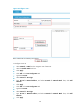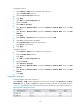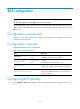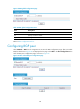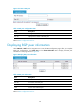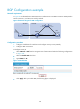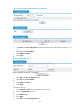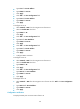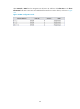R3204P16-HP Load Balancing Module Network Management Configuration Guide-6PW101
Table Of Contents
- Title page
- Contents
- Interface management configuration
- IP addressing configuration
- MAC address table configuration
- Layer 2 forwarding configuration
- Layer 2 forwarding overview
- Configuring general Layer 2 forwarding
- Configuring inline Layer 2 forwarding
- Configuring inter-VLAN Layer 2 forwarding
- Forward-type inline Layer 2 forwarding configuration example
- Blackhole-type inline Layer 2 forwarding configuration example
- Inter-VLAN Layer 2 forwarding configuration example
- VLAN configuration
- ARP configuration
- Gratuitous ARP configuration
- Proxy ARP configuration
- Layer 3 forwarding configuration
- NAT configuration
- Overview
- Configuring a NAT policy in the web interface
- Configuring NAT in the CLIs
- Configuration guidelines
- ALG configuration
- Static route configuration
- RIP configuration
- OSPF configuration
- BGP configuration
- Policy-based routing configuration
- Route displaying
- DNS configuration
- Overview
- Configuring DNS on the web interface
- Configuring DNS in the CLIs
- Troubleshooting IPv4 DNS configuration
- Support and other resources
- Index
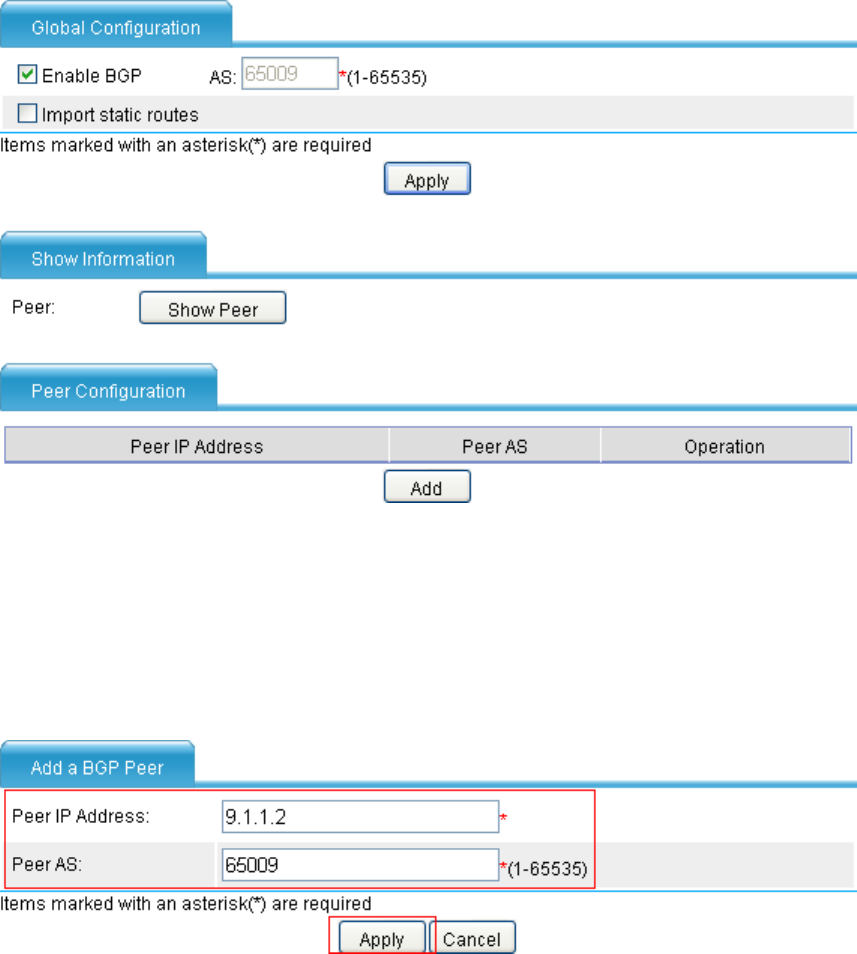
141
Figure 101 The web page displayed after you enable BGP
• Click Add in the Peer Configuration field and make the following confiugrations as shown in Figure
102.
• Type 9.1.1.2 for Peer IP Address.
• Type 65009 for Peer AS.
• Click Apply.
Figure 102 Add a BGP peer
• Click Add in the Peer Configuration field.
• Type 9.1.3.2 for Peer IP Address.
• Type 65009 for Peer AS.
• Click Apply.
# Configure Device C.
• Select Network > BGP from the navigation tree of Device C.
• Select the Enable BGP check box.
• Type 65009 for AS.
• Click Apply.
• Click Add in the Peer Configuration field.