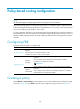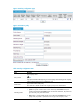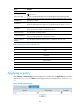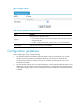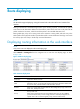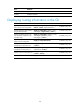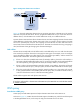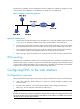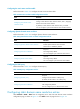R3204P16-HP Load Balancing Module Network Management Configuration Guide-6PW101
Table Of Contents
- Title page
- Contents
- Interface management configuration
- IP addressing configuration
- MAC address table configuration
- Layer 2 forwarding configuration
- Layer 2 forwarding overview
- Configuring general Layer 2 forwarding
- Configuring inline Layer 2 forwarding
- Configuring inter-VLAN Layer 2 forwarding
- Forward-type inline Layer 2 forwarding configuration example
- Blackhole-type inline Layer 2 forwarding configuration example
- Inter-VLAN Layer 2 forwarding configuration example
- VLAN configuration
- ARP configuration
- Gratuitous ARP configuration
- Proxy ARP configuration
- Layer 3 forwarding configuration
- NAT configuration
- Overview
- Configuring a NAT policy in the web interface
- Configuring NAT in the CLIs
- Configuration guidelines
- ALG configuration
- Static route configuration
- RIP configuration
- OSPF configuration
- BGP configuration
- Policy-based routing configuration
- Route displaying
- DNS configuration
- Overview
- Configuring DNS on the web interface
- Configuring DNS in the CLIs
- Troubleshooting IPv4 DNS configuration
- Support and other resources
- Index
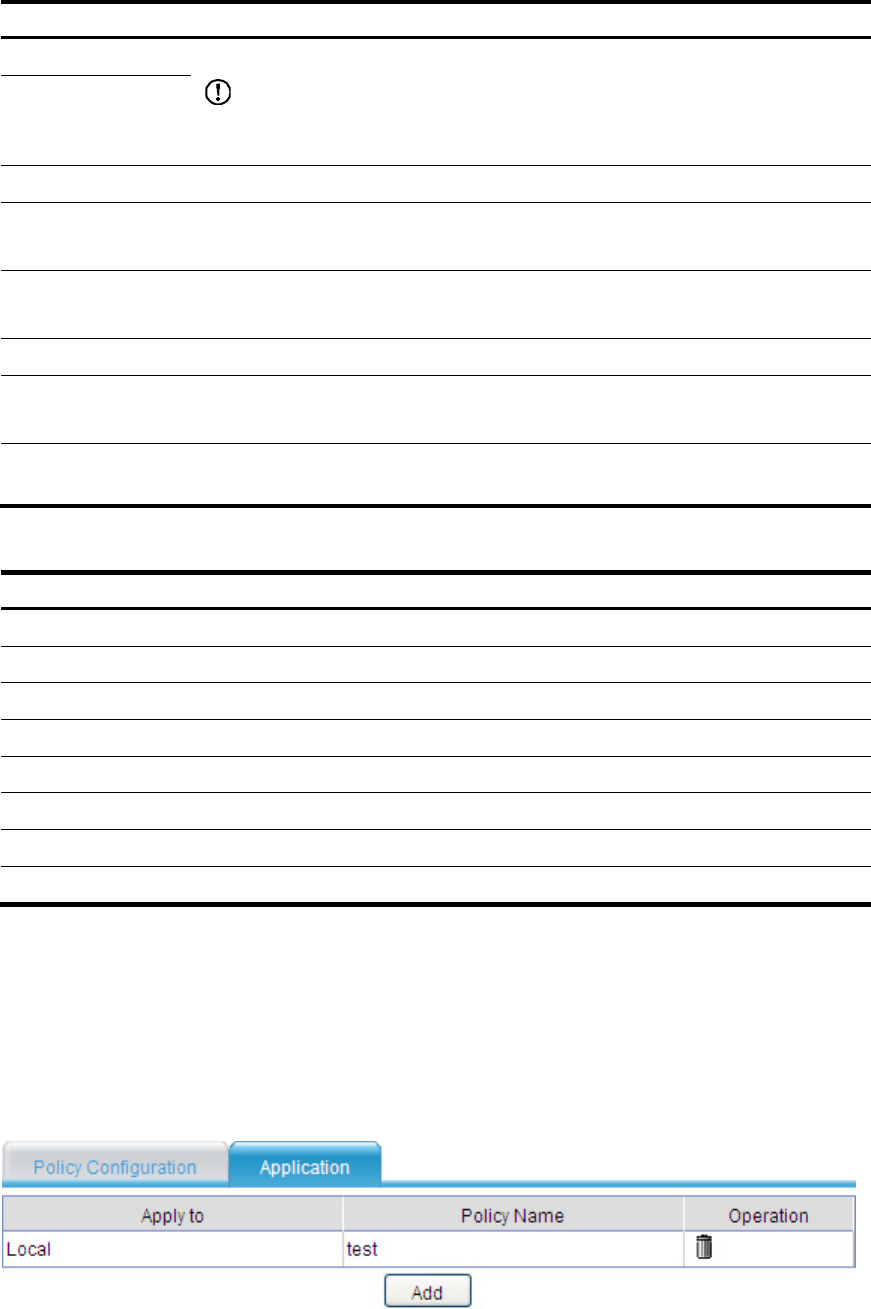
146
Item Remarks
Minimum Length
Define an IP packet length match criterion
IMPORTANT:
To create a packet length match criterion, both the minimum and maximum packet
lengths must be set. Leaving either of the text boxes blank will delete the match criterion.
Maximum Length
Matched ACL
Type an ACL number
Precedence
Type an IP packet preference.
There are totally eight (in the range 0 to 7) preference levels, as shown in Table 34.
Next Hop
Type the next hop IP address
Only one next hop IP address is supported at present.
Default Next Hop
Type the default nexthop IP address
Outbound Interface
Type the outbound interface, which is available for P2P links only
Only one outbound interface is supported at present.
Default Outbound
Interface
Type the default outbound interface, which is available for P2P links only
Table 34 IP preference values and keywords
Preference value Ke
y
word
0 routine
1 priority
2 immediate
3 flash
4 flash-override
5 critical
6 internet
7 network
Applying a policy
Select Network > Policy Routing from the navigation tree, and then click the Application tab to enter the
page shown in Figure 106. C
lick Add to enter the page where you can apply a policy, as shown in Figure
107.
Figure 106 PBR application page