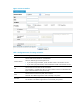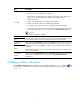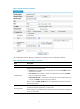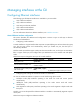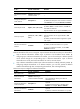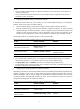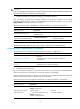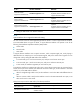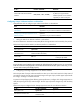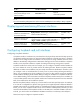R3204P16-HP Load Balancing Module Network Management Configuration Guide-6PW101
Table Of Contents
- Title page
- Contents
- Interface management configuration
- IP addressing configuration
- MAC address table configuration
- Layer 2 forwarding configuration
- Layer 2 forwarding overview
- Configuring general Layer 2 forwarding
- Configuring inline Layer 2 forwarding
- Configuring inter-VLAN Layer 2 forwarding
- Forward-type inline Layer 2 forwarding configuration example
- Blackhole-type inline Layer 2 forwarding configuration example
- Inter-VLAN Layer 2 forwarding configuration example
- VLAN configuration
- ARP configuration
- Gratuitous ARP configuration
- Proxy ARP configuration
- Layer 3 forwarding configuration
- NAT configuration
- Overview
- Configuring a NAT policy in the web interface
- Configuring NAT in the CLIs
- Configuration guidelines
- ALG configuration
- Static route configuration
- RIP configuration
- OSPF configuration
- BGP configuration
- Policy-based routing configuration
- Route displaying
- DNS configuration
- Overview
- Configuring DNS on the web interface
- Configuring DNS in the CLIs
- Troubleshooting IPv4 DNS configuration
- Support and other resources
- Index
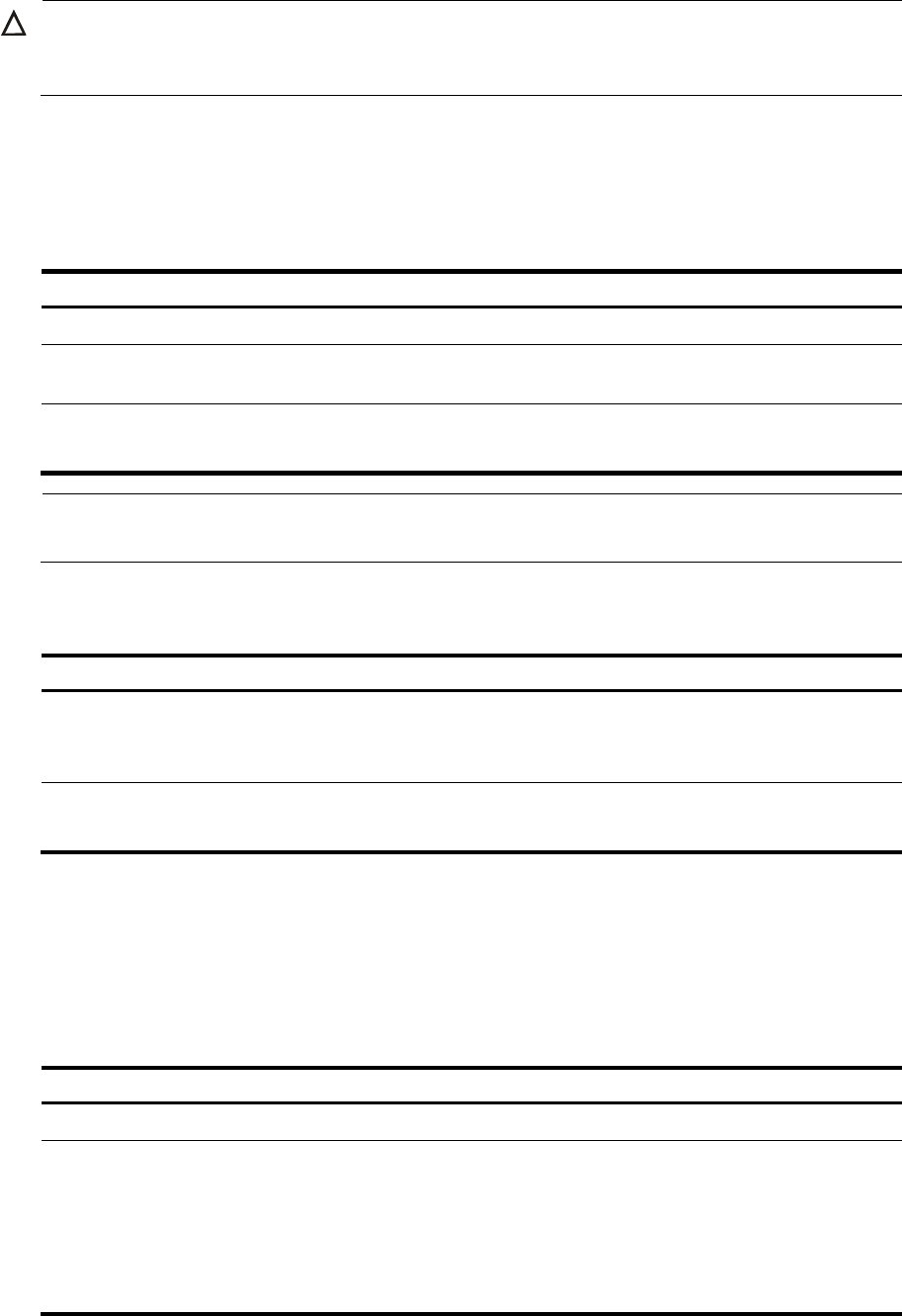
10
CAUTION:
A
fter you chan
g
e the operatin
g
mode of an Ethernet interface, all the settin
g
s of the Ethernet interface are
restored to their defaults under the new operating mode.
5. Enabling subinterface rate statistics collection on an Ethernet interface
After you enable subinterface rate statistics collection on an Ethernet interface, the LB module
periodically refreshes the rate statistics on the subinterfaces of this Ethernet interface. You can use the
display interface command to view the rate statistics.
Follow these steps to enable subinterface rate statistics collection on an Ethernet subinterface:
To do… Use the command… Remarks
Enter system view system-view —
Enter Ethernet interface view
interface interface-type
interface-number
—
Enable subinterface rate statistics
collection on the Ethernet interface
sub-interface rate-statistic
Optional
Disabled by default
NOTE:
Use this function with caution, because it may consume a large amount of system resources.
Configuring a Layer 2 Ethernet interface or subinterface
Complete these tasks to configure an Ethernet interface operating in bridge mode:
Task Remarks
Configuring storm suppression
Optional
Applicable to Layer 2 Ethernet interfaces and Ethernet
subinterfaces
Setting the MDI mode of an Ethernet
interface
Optional
Applicable to Layer 2 Ethernet interfaces
1. Configuring storm suppression
You can use the storm suppression function to limit the size of a particular type of traffic (broadcast,
multicast, and unknown unicast traffic) on an Ethernet interface or subinterface.
When the broadcast, multicast, or unknown unicast traffic on the interface exceeds this threshold, the
system discards packets until the traffic drops below this threshold.
Follow these steps to set storm suppression thresholds on an Ethernet interface or subinterface:
To do… Use the command… Remarks
Enter system view system-view —
Enter Ethernet interface or
subinterface view
• Enter Ethernet interface view
interface interface-type
interface-number
• Enter Ethernet subinterface view
interface interface-type
interface-number.subnumber
Required
Use either command.