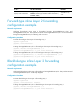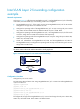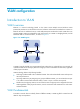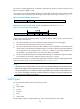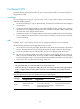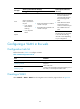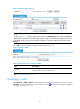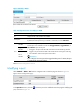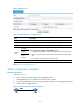R3204P16-HP Load Balancing Module Network Management Configuration Guide-6PW101
Table Of Contents
- Title page
- Contents
- Interface management configuration
- IP addressing configuration
- MAC address table configuration
- Layer 2 forwarding configuration
- Layer 2 forwarding overview
- Configuring general Layer 2 forwarding
- Configuring inline Layer 2 forwarding
- Configuring inter-VLAN Layer 2 forwarding
- Forward-type inline Layer 2 forwarding configuration example
- Blackhole-type inline Layer 2 forwarding configuration example
- Inter-VLAN Layer 2 forwarding configuration example
- VLAN configuration
- ARP configuration
- Gratuitous ARP configuration
- Proxy ARP configuration
- Layer 3 forwarding configuration
- NAT configuration
- Overview
- Configuring a NAT policy in the web interface
- Configuring NAT in the CLIs
- Configuration guidelines
- ALG configuration
- Static route configuration
- RIP configuration
- OSPF configuration
- BGP configuration
- Policy-based routing configuration
- Route displaying
- DNS configuration
- Overview
- Configuring DNS on the web interface
- Configuring DNS in the CLIs
- Troubleshooting IPv4 DNS configuration
- Support and other resources
- Index
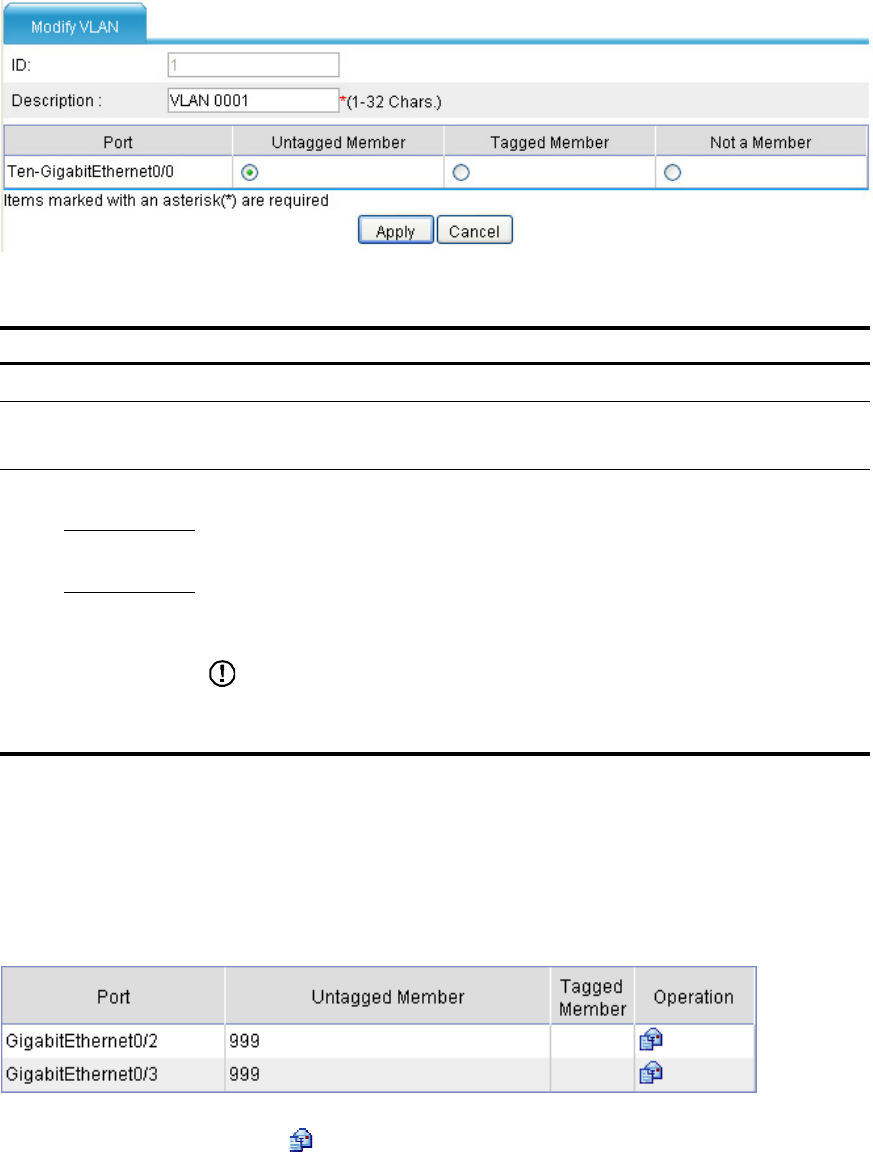
42
Figure 22 Modify a VLAN
Table 8 Configuration items of modifying a VLAN
Item Descri
p
tion
ID
Displays the ID of the VLAN to be modified.
Description
Set the description string of the VLAN.
By default, the description string of a VLAN is its VLAN ID, such as VLAN 0001.
Port
Untagged
Member
Set the member type of the port to be modified in the VLAN.
Find the port to be modified and select the Untagged Member, Tagged Member, or
Not a Member option for the port:
•
Untagged—The port sends the traffic of the VLAN with the VLAN tag removed.
•
Tagged—The port sends the traffic of the VLAN without removing the VLAN tag.
•
Not a Member—Removes the port from the VLAN.
IMPORTANT:
If you configure an access port as the tagged member port of a VLAN, the port
is automatically changed to hybrid.
Tagged
Member
Not a
Member
Return to VLAN configuration task list.
Modifying a port
Select Network > VLAN > Port from the navigation tree to enter the page as shown in Figure 23.
Figure 23 Port configuration page
In the Operation column, click the icon for the port to be modified to enter the page for modifying the
port, as shown in Figure 24.