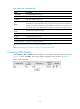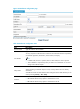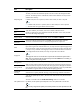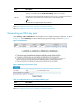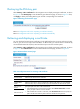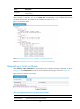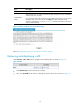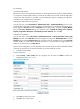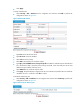R3204P16-HP Load Balancing Module Security Configuration Guide-6PW101
77
Destroying the RSA key pair
Select Security > PKI > Certificate from the navigation tree to display existing PKI certificates, as shown
in Figure 75. C
lick Destroy Key to enter the RSA key pair destruction page, as shown in Figure 77. Then,
click Apply to destroy the existing RSA key pair and the corresponding local certificate.
Figure 77 RSA key pair destruction page
Return to Configuration task list for requesting a certificate manually.
Return to Configuration task list for requesting a certificate automatically.
Retrieving and displaying a certificate
You can download an existing CA certificate or local certificate from the CA server and save it locally.
To do so, you can use two ways: online and offline. In offline mode, you need to retrieve a certificate by
an out-of-band means like FTP, disk, email and then import it into the local PKI system.
Select Security > PKI > Certificate from the navigation tree to display existing PKI certificates, as shown
in Figure 75. C
lick Retrieve Cert to enter the PKI certificate retrieval page, as shown in Figure 78.
Figure 78 PKI certificate retrieval page
Table 32 Configuration items for retrieving a PKI certificate
Item Descri
p
tion
Domain Name
Select the PKI domain for the certificate.
Certificate Type
Select the type of the certificate to be retrieved, which can be CA or local.
Enable Offline
Mode
Select this check box to retrieve a certificate in offline mode (that is, by an out-of-band
means like FTP, disk, or email) and then import the certificate into the local PKI system.
Get File From
Device
Specify the path and name of the certificate file.
• If the certificate file is saved on the LB module, select Get File From Device and then
specify the path of the file on the LB module.
• If the certificate file is saved on a local PC, select Get File From PC and. then specify the
path to the file and select the partition of the LB module for saving the file.
Get File From PC