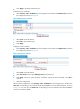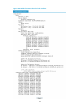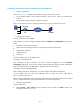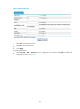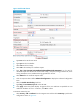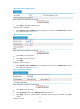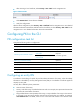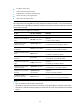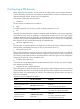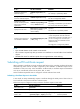R3204P16-HP Load Balancing Module Security Configuration Guide-6PW101
83
• Click Apply to generate an RSA key pair.
# Retrieve the CA certificate.
• Select Security > PKI > Certificate from the navigation tree and then click Retrieve Cert to perform
the configurations shown in Figure 88.
Figure 88 Retrieve th
e certificate
• Select torsa as the PKI domain.
• Select CA as the certificate type.
• Click Apply.
# Request a local certificate.
• Select Security > PKI > Certificate from the navigation tree and then click Request Cert to perform
the configurations shown in Figure 89.
Figure 89 Request a certificate
• Select torsa as the PKI domain.
• Select Password and then type challenge-word as the password.
• Click Apply. When the system displays “Certificate request has been submitted”, click OK to
confirm.
4. Verify the configuration
After the above configuration, select Security > PKI > Certificate from the navigation tree, and then click
View Cert corresponding to the certificate of PKI domain torsa to view the certificate details, as shown
in Figure 90.
You can also click View Cert corresponding to the CA certificate of PKI domain torsa to
view the CA certificate details.