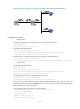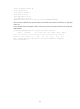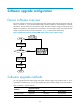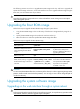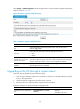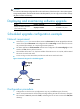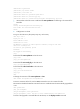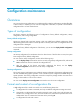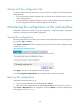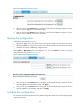R3204P16-HP Load Balancing Module System Management Configuration Guide-6PW101
117
The following sections cover how to upgrade Boot ROM image at the CLI, and how to upgrade the
system software image at the CLI or on the web interface. For how to upgrade software image using the
Boot menu, see the release notes of your device.
CAUTION:
Upgrading the software image at the CLI or on the web interface causes running service interruption
during the upgrade process.
Upgrading the Boot ROM image
Follow these steps to upgrade the Boot ROM image through a system reboot:
1. Copy the Boot ROM image to the root directory of the device's storage media by using FTP or
TFTP.
2. Specify the Boot ROM image to be used at the next boot at the CLI.
3. Reboot the device to make the specified Boot ROM image take effect.
Follow these steps to upgrade the Boot ROM image:
To do… Use the command…
Remarks
Enter system view system-view —
Enable the validity check function
when upgrading the Boot ROM
image
bootrom-update security-check
enable
Optional
By default, the validity check
function is enabled at the time of
upgrading Boot ROM.
Return to user view quit —
Read, restore, back up, or upgrade
the Boot ROM image on devices or
subcards
bootrom { backup | read | restore
| update file file-url } [ subslot
subslot-number-list ] [ all | part ]
Required
All contents of the Boot ROM file
are operated if the all and part
keywords are not specified.
Available in user view.
CAUTION:
You must save the Boot ROM file in the root directory of the device (for a device supporting stora
g
e media
partition, the file must be saved on the first partition). You can copy or move a file to chan
g
e the path of
it to the root directory.
Upgrading the system software image
Upgrading on the web interface through a system reboot
CAUTION:
Software upgrade takes a period of time. During software upgrade, do not perform any operation on the
w
eb interface; otherwise, software upgrade may be interrupted.