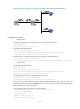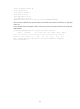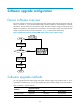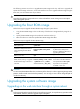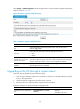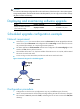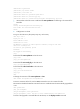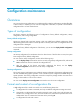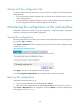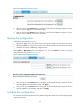R3204P16-HP Load Balancing Module System Management Configuration Guide-6PW101
123
Figure 69 Configuration file backup page
• After you click the upper Backup button in this figure, a file download dialog box appears. You can
select to view the .cfg file or to save the file locally.
• After you click the lower Backup button in this figure, a file download dialog box appears. You can
select to view the .xml file or to save the file locally.
Restore the configuration
Configuration restoration allows you to:
• Upload the .cfg file on the host of the current user to the LB module to be used at the next startup
• Upload the .xml file on the host of the current user to the LB module to be used at the next startup,
and delete the previous .xml startup configuration file
Select System > Maintenance from the navigation tree, and click Restore to enter the restoring
configuration file page, as shown in Figure 70.
Figure 70 Restoring configuration file page
• After you click the upper Browse button in this figure, the file upload dialog box appears. You can
select the .cfg file to be uploaded, and then click Apply.
• After you click the lower Browse button in this figure, the file upload dialog box appears. You can
select the .xml file to be uploaded, and then click Apply.
Initialize the configuration
This operation will restore the system to factory default configuration, delete the current configuration file,
and reboot the device.