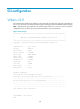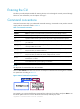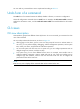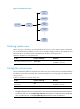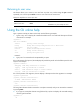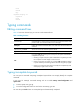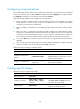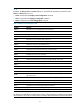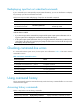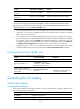R3204P16-HP Load Balancing Module System Management Configuration Guide-6PW101
138
Returning to user view
This feature allows you to return to user view from any other view, without using the quit command
repeatedly. You can also press Ctrl+Z to return to user view from the current view.
Follow the step below to exit to user view:
To do… Use the command…
Remarks
Return to user view return
Required
Available in any view except user view
Using the CLI online help
Type a question mark (?) to obtain online help. See the following examples.
1. Type ? in any view to display all commands available in this view and brief descriptions of these
commands. For example:
<sysname> ?
User view commands:
archive Specify archive settings
backup Backup next startup-configuration file to TFTP server
boot-loader Set boot loader
bootrom Update/read/backup/restore bootrom
cd Change current directory
clock Specify the system clock
…Omitted…
2. Type part of a command and a ? separated by a space.
If ? is at the position of a keyword, the CLI displays all possible keywords with a brief description for each
keyword. For example:
<sysname> terminal ?
debugging Send debug information to terminal
logging Send log information to terminal
monitor Send information output to current terminal
trapping Send trap information to terminal
If ? is at the position of an argument, the CLI displays a description about this argument. For example:
<sysname> system-view
[sysname] interface vlan-interface ?
<1-4094> VLAN interface number
[sysname] interface vlan-interface 1 ?
<cr>
[sysname] interface vlan-interface 1
The string <cr> indicates that the command is a complete command, and you can execute the command
by pressing Enter.
3. If you type an incomplete character string followed by a ?, the CLI displays all commands starting
with the typed characters.
<sysname> c?
cd