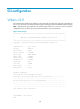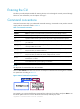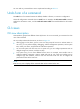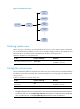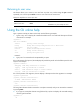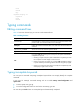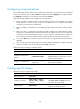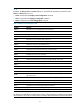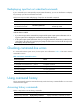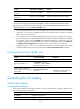R3204P16-HP Load Balancing Module System Management Configuration Guide-6PW101
141
NOTE:
By default, the Ctrl+G, Ctrl+L and Ctrl+O hotkeys are associated with pre-defined commands and the
Ctrl+T and Ctrl+U hotkeys are not.
• Ctrl+G corresponds to the display current-configuration command.
• Ctrl+L corresponds to the display ip routing-table command.
• Ctrl+O corresponds to the undo debugging all command.
Table 17 Hotkeys reserved by the system
Hotke
y
Function
Ctrl+A Moves the cursor to the beginning of the current line.
Ctrl+B Moves the cursor one character to the left.
Ctrl+C Stops performing a command.
Ctrl+D Deletes the character at the current cursor position.
Ctrl+E Moves the cursor to the end of the current line.
Ctrl+F Moves the cursor one character to the right.
Ctrl+H Deletes the character to the left of the cursor.
Ctrl+K Terminates an outgoing connection.
Ctrl+N Displays the next command in the history command buffer.
Ctrl+P Displays the previous command in the history command buffer.
Ctrl+R Redisplays the current line information.
Ctrl+V Pastes the content in the clipboard.
Ctrl+W Deletes all the characters in a continuous string to the left of the cursor.
Ctrl+X Deletes all the characters to the left of the cursor.
Ctrl+Y
Deletes all the characters to the right of the cursor.
Ctrl+Z Exits to user view.
Ctrl+] Terminates an incoming connection or a redirect connection.
Esc+B Moves the cursor to the leading character of the continuous string to the left.
Esc+D
Deletes all the characters of the continuous string at the current cursor position and to the
right of the cursor.
Esc+F Moves the cursor to the front of the next continuous string to the right.
Esc+N Moves the cursor down by one line (available before you press Enter)
Esc+P Moves the cursor up by one line (available before you press Enter)
Esc+< Specifies the cursor as the beginning of the clipboard.
Esc+> Specifies the cursor as the ending of the clipboard.
NOTE:
The hotkeys in the table above are defined by the device. If the same hotkeys are defined by the terminal
software that you use to interact with the device, the hotkeys defined by the terminal software take effect.