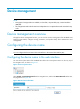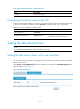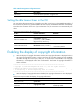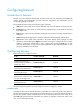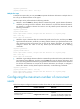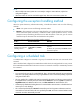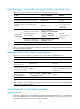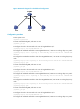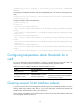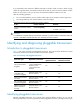R3204P16-HP Load Balancing Module System Management Configuration Guide-6PW101
67
Configuring banners
Introduction to banners
Banners are prompt information displayed by the system when users are connected to the SecBlade LB
module, perform login authentication, and start interactive configuration. The administrator can set
corresponding banners as needed.
The SecBlade LB module supports the following types of banners.
• shell banner—Also called session banner, displayed when a non TTY Modem user enters user view.
• incoming banner—Also called user interface banner, displayed when a user interface is activated
by a Modem user.
• login banner—Login welcome information, displayed when password or scheme authentication is
configured.
• motd (Message of the Day) banner—Welcome information displayed before authentication.
• legal banner—Also called license information. The system displays some copyright or license
information, and then displays the legal banner before a user logs in, waiting for the user to confirm
whether to continue the authentication or login. If entering Y or pressing the Enter key, the user
enters the authentication or login process. If entering N, the user quits the authentication or login
process. Y and N are case insensitive.
Configuring banners
Follow these steps to configure a banner:
To do… Use the command…
Remarks
Enter system view system-view —
Configure the banner to be
displayed at login (available for
Modem login users)
header incoming text Optional
Configure the banner to be
displayed at login authentication
header login text Optional
Configure the authorization
information before login
header legal text Optional
Configure the banner to be
displayed when a user enters user
view (non Modem login users)
header shell text Optional
Configure the banner to be
displayed before login
header motd text Optional
The system supports single-line input and multiple-line input for configuring a banner.
Single-line input
In single-line input mode, all banner information comes after the command keywords in the same line.
The start and end characters of the input text must be the same but are not part of the banner information.
The input text, together with the command keywords, cannot exceed 510 characters. In this mode, do not
press Enter after typing the banner information. For example, to configure a banner like “Have a nice
day.”, use the following command: