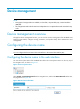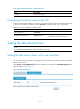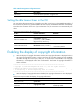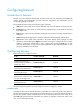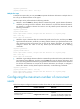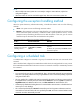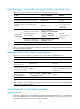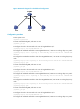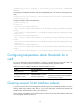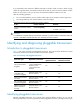R3204P16-HP Load Balancing Module System Management Configuration Guide-6PW101
68
<System> system-view
[System] header shell %Have a nice day.%
Multiple-line input
In multiple-line input mode, you can press Enter to separate the banner information in multiple lines. In
this case, up to 2000 characters can be typed.
Multi-line input can be performed with the following methods:
• Method I—Press the Enter key directly after the command keywords, type the banner information,
and finish your setting with the % character. The % character is not part of the banner information.
For example, to configure a banner like “Have a nice day. Please input the Password!”, use the
following commands:
<System> system-view
[System] header shell
Please input banner content, and quit with the character '%'.――System prompt
Have a nice day.
Please input the Password!%
• Method II—Type a character after the command keywords at the first line, and then press Enter.
Type the banner information, and finish your setting with the character you typed at the first line. The
start character and the end character are not part of the banner information. For example, to
configure a banner like “Have a nice day. Please input the Password!”, use the following
commands:
<System> system-view
[System] header shell A
Please input banner content, and quit with the character 'A'.――System prompt
Have a nice day.
Please input the Password!A
• Method III—Type multiple characters after the command keywords at the first line (with the first and
last characters being different), and then press the Enter key. Type the banner information, and
finish your setting with the first character you typed at the first line. The first input character at the first
line and the end character are not part of the banner information. For example, to configure a
banner like “Have a nice day. Please input the Password!”, use the following commands:
<System> system-view
[System] header shell AHave a nice day.
Please input banner content, and quit with the character 'A'.――System prompt
Please input the Password!A
Configuring the maximum number of concurrent
users
Follow these steps to configure the maximum number of users that can enter the system view concurrently:
To do… Use the command…
Remarks
Enter system view system-view —
Configure the maximum number of
concurrent users
configure-user count number
Optional
Two users are allowed to perform the
operation concurrently in system view.