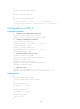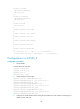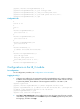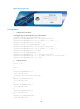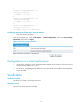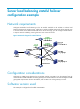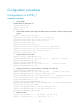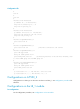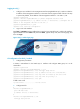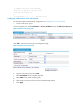R3204P16-HP Load Balancing Module Typical Configuration Examples-6PW101
45
Logging in to LB_1
1. Configure an IP address for the management interface (GigabitEthernet 0/1). Make sure that the
IP address of the management interface is in the same network segment of that of the PC. This step
is optional. By default, the IP address of the management interface is 192.168.0.1/24.
<Sysname> system-view
[Sysname] interface GigabitEthernet0/1 //Enter management interface view
[Sysname-GigabitEthernet0/1] ip address 192.168.0.1 255.255.255.0 //Configure the IP
address of the management interface as 192.168.0.1
[Sysname-GigabitEthernet0/1] quit
<Sysname> save //Save the configuration
2. Log in to the web interface
Enter http:// 192.168.0.1 in the IE address bar to enter the login page of the LB_1 module web interface.
Type the default username admin and password admin, type the verify code, select the language, and
then click Login.
Figure 55 LB_1 module login page
CLI configurations for the LB_1 module
1. Configuration procedures
# Create a subinterface for the 10GE Layer 3 interface and configure VRRP group 191 on the
subinterface.
<Sysname> system-view
[Sysname] interface Ten-GigabitEthernet 0/0.192
[Sysname-Ten-GigabitEthernet0/0.192] vlan-type dot1q vid 192
[Sysname-Ten-GigabitEthernet0/0.192] ip address 192.168.102.103 255.255.252.0
[Sysname-Ten-GigabitEthernet0/0.192] vrrp vrid 191 virtual-ip 192.168.102.125
[Sysname-Ten-GigabitEthernet0/0.192] vrrp vrid 191 priority 105
[Sysname-Ten-GigabitEthernet0/0.192] quit
# Add a static route.
ip route-static 0.0.0.0 0.0.0.0 192.168.102.123
2. Configuration file
#
interface GigabitEthernet0/1
port link-mode route
ip address 192.168.0.1 255.255.255.0
#
interface Ten-GigabitEthernet0/0.192
vlan-type dot1q vid 192