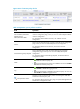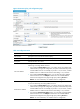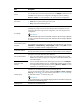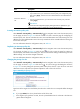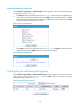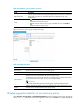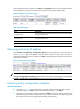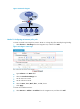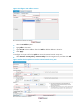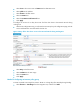R3721-F3210-F3171-HP High-End Firewalls Access Control Configuration Guide-6PW101
67
Item Descri
p
tion
Continue to add next
rule
Specify whether to create another rule after finishing this one.
•
If you select this box, you will enter the interzone policy rule configuration page
after clicking Apply, with the source zone and destination zone selected for the
last rule.
•
If you do not select this box, you will see the list of interzone policy rule after
clicking Apply.
IMPORTANT:
If you enter the rule configuration page by clicking the insert or replicate icon, you
cannot continue to insert or replicate new rules by selecting this box.
Inserting an interzone policy rule
Select Firewall > Security Policy > Interzone Policy from the navigation tree to enter the interzone policy
rule list page, as shown in Figure 64. C
lick the icon of a rule to enter the page for configuring an
interzone policy rule. The new rule takes the source zone and destination zone of the existing one as its
default source zone and destination zone. The newly created rule will be inserted before the existing rule
for the same zone pair.
For more information about the configuration items, see Table 22.
Replicating an interzone policy rule
Select Firewall > Security Policy > Interzone Policy from the navigation tree to enter the interzone policy
rule list page, as shown in Figure 64. C
lick the icon of a rule to enter the page for creating an
interzone policy rule based on the existing one. The new rule takes the settings of the existing one as its
default settings. You can make changes as desired.
For more information about the configuration items, see Table 22.
Changing the priority of a rule
Select Firewall > Security Policy > Interzone Policy from the navigation tree to enter the interzone policy
rule list page, as shown in Figure 64. C
lick the icon of a rule to bring up the dialog box as shown
in Figure 66.
You may change the priorities (match order) of the rules for a pair of source zone and
destination zone as required. This operation adjusts the order of the rules in the list.
Figure 66 Modify the priority of a rule
Type the ID of the target rule in the field to place the rule to which the icon corresponds before the target
rule.
• If you type 65535, the rule is placed at the end of all the rules.
• If the target ID you type does not exist, the rule is placed before the rule whose ID is the least one
greater than the target ID.