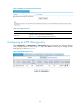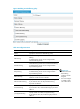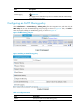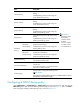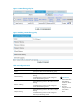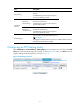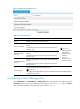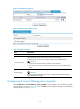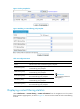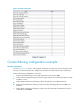R3721-F3210-F3171-HP High-End Firewalls Attack Protection Configuration Guide-6PW101
69
Item Descri
p
tion
Sender Filtering
Select the filtering entries to be used for sender
filtering.
Available filtering entries are the configured
email address filtering entries.
IMPORTANT:
• Packets that match
these filtering
conditions will be
dropped.
• You must configure
or enable at least
one of these items.
Receiver Filtering
Select the filtering entries to be used for receiver
filtering.
Available filtering entries are the configured
email address filtering entries.
Subject Filtering
Select the filtering entries to be used for subject
filtering.
Available filtering entries are the configured
SMTP keyword filtering entries.
Body Filtering
Select the filtering entries to be used for body
filtering.
Available filtering entries are the configured
SMTP keyword filtering entries.
Attachment
Filtering
Attachment
Name Filtering
Select the filtering entries to be used for
attachment name filtering.
Available filtering entries are the configured
filename filtering entries.
Attachment
Content Filtering
Select the filtering entries to be used for
attachment content filtering.
Available filtering entries are the configured
SMTP keyword filtering entries.
IllegalCmd Blocking
Specify whether to block SMTP requests that
carry illegal command words.
Oversize Mail Blocking
Specify whether to block oversize emails sent by
internal users.
If you select this option, you need to specify the
maximum size allowed in bytes.
Enable Logging
Specify whether to log packet matching events.
IMPORTANT:
The logging function takes effect only when it is enabled in both the content
filtering policy and the interzone policy.
Configuring a POP3 filtering policy
Select Identification > Content Filtering > Filtering Policy from the navigation tree, and then click the
POP3 Policy tab to enter the POP3 filtering policy list page, as shown in Figure 71. T
hen, click Add to
enter the page for adding a POP3 filtering policy, as shown in Figure 72.