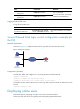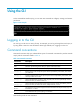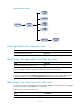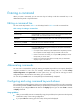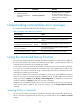R3721-F3210-F3171-HP High-End Firewalls Getting Started Guide-6PW101
104
Step Command Remarks
2. Enable redisplaying
entered-but-not-submitted
commands.
info-center synchronous
By default, the feature is disabled.
For more information about this
command, see System Management
and Maintenance Command
Reference.
Understanding command-line error messages
If a command line fails the syntax check, the CLI displays error messages.
Table 21 Common command-line error messages
Error messa
g
e Cause
% Unrecognized command found at '^' position.
The keyword in the marked position is invalid.
% Incomplete command found at '^' position.
One or more required keywords or arguments are
missing.
% Ambiguous command found at '^' position.
The entered character sequence matches more than one
command.
Too many parameters
The entered character sequence contains excessive
keywords or arguments.
% Wrong parameter found at '^' position. The argument in the marked position is invalid.
Using the command history function
The system can automatically save successfully executed commands to the command history buffer for
the current user interface. You can view them and execute them again, or set the maximum number of
commands that can be saved in the command history buffer.
A command is saved to the command history buffer in the exact format as it was entered. For example,
if you enter an incomplete command, the command saved in the command history buffer is also
incomplete; if you enter a command by using a command keyword alias, the command saved in the
command history buffer also uses the alias.
If you enter a command in the same format repeatedly in succession, the system buffers the command
only once. If you enter a command repeatedly in different formats, the system buffers each command
format. For example, display cu and display current-configuration are buffered as two entries but
successive repetitions of display cu create only one entry in the buffer.
By default, the command history buffer can save up to 10 commands for each user. To set the capacity
of the command history buffer for the current user interface, use the history-command max-size
command.
Viewing history commands
You can use arrow keys to access history commands in Windows 200x and Windows XP Terminal or
Telnet. In Windows 9x HyperTerminal, the arrow keys are invalid, and you must use Ctrl+P and Ctrl+N
instead.