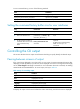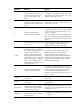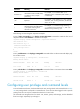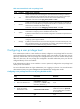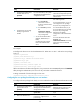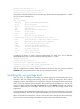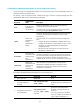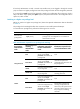R3721-F3210-F3171-HP High-End Firewalls Getting Started Guide-6PW101
105
To view command history, use one of the following methods:
Task Command
Display all commands in the command history buffer. display history-command
Display the previous history command. Up arrow key or Ctrl+P
Display the next history command. Down arrow key or Ctrl+N
Setting the command history buffer size for user interfaces
Ste
p
Command
Remarks
1. Enter system view.
system-view
N/A
2. Enter user interface view.
user-interface { first-num1
[ last-num1 ] | { console | vty }
first-num2 [ last-num2 ] }
N/A
3. Set the maximum number of
commands that can be saved
in the command history
buffer.
history-command max-size
size-value
Optional.
By default, the command history
buffer can save up to 10
commands.
Controlling the CLI output
This section describes the CLI output control features that help you quickly identify the desired output.
Pausing between screens of output
If the output being displayed is more than will fit on one screen, the system automatically pauses after
displaying a screen. By default, up to 24 lines can be displayed on a screen. To change the screen length,
use the screen-length screen-length command. For more information about this command, see Getting
Started Guide Command Reference. To control output, use keys in Table 22.
Table 22 Keys for controlling output
Ke
y
s Function
Space Displays the next screen.
Enter Displays the next line.
Ctrl+C Stops the display and cancels the command execution.
<PageUp> Displays the previous page.
<PageDown> Displays the next page.
To display all output at one time and refresh the screen continuously until the last screen is displayed: