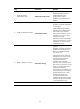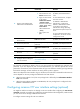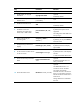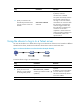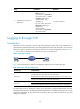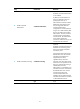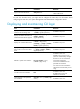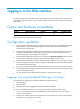R3721-F3210-F3171-HP High-End Firewalls Getting Started Guide-6PW101
29
Ste
p
Command
Remarks
4. Use the device to log in to a
Telnet server.
• Log in to an IPv4 Telnet server:
telnet remote-host
[ service-port ] [ [ vpn-instance
vpn-instance-name ] | [ source
{ interface interface-type
interface-number | ip
ip-address } ] ]
• Log in to an IPv6 Telnet server:
telnet ipv6 remote-host [ -i
interface-type
interface-number ]
[ port-number ] [ vpn-instance
vpn-instance-name ]
Use either command.
Logging in through SSH
Introduction
SSH offers a secure approach to remote login. By providing encryption and strong authentication, it
protects devices against attacks such as IP spoofing and plain text password interception. You can use an
SSH client to log in to the device working as an SSH server for remote management, as shown in Figure
22. Y
ou can also use the device as an SSH client to log in to an SSH server.
Figure 22 SSH login diagram
Table 6 shows the SSH server and client configuration required for a successful SSH login.
Table 6 SSH server and client requirements
Device role Re
q
uirements
SSH server
Configure the IP address of the device's management interface, and make
sure the SSH server and client can reach each other.
By default, the IP address of the management interface is 192.168.0.1/24.
Configure the authentication mode and other settings.
SSH client
If the host operates as an SSH client, run the SSH client program on the host.
Obtain the management interface's IP address of the device to be logged in .
To control SSH access to the device working as an SSH server, configure authentication and user
privilege level for SSH users. By default, password authentication is adopted for SSH login, but no login
password is configured. To allow SSH access to the device after you enable the SSH server, you must
configure a password.