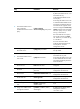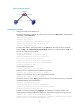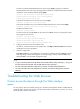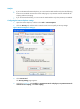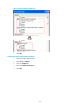R3721-F3210-F3171-HP High-End Firewalls Getting Started Guide-6PW101
35
3. Configure routes to make sure the PC and device can communicate with each other properly.
4. Open the browser, enter the IP address 192.168.0.1 in the address bar, and press Enter to enter
the login page of the Web interface.
5. Enter the username and password, and the verification code, select the language (English and
Chinese are supported), and click Login.
Figure 24 Web login page
CAUTION:
• If you click the verification code displayed on the Web login page, you can get a new verification code.
• Up to 5 users can concurrently log in to the device through the Web interface.
Changing the default Web login mode
Log in to the firewall to perform the following configuration:
1. Add a Telnet user. Set the username to userA, password to 123456, and user privilege level to 3.
[HP]local-user userA
New local user added.
[HP-luser-userA]servce-type telnet
[HP-luser-userA]password simple 123456
[HP-luser-userA]authorization-attribute level 3
2. In hidden command view, add an interface to a zone.
The device can communicate with a PC through this interface and the user can log in to the device
through the Web interface only when this interface is added a zone.
[HP]_h
Now you enter a hidden command view for developer's testing, some commands may
affect operation by wrong use, please carefully use it with our engineer's
direction.
[HP-hidecmd]zone add interface GigabitEthernet0/1 to management
Configuring web login
The device provides a built-in Web server for you to configure the device through a Web browser.
The device supports the following Web login methods:
• HTTP login—The Hypertext Transfer Protocol (HTTP) is used for transferring web page information
across the Internet. It is an application-layer protocol in the TCP/IP protocol suite. The
connection-oriented Transport Control Protocol (TCP) is adopted at the transport layer. Currently, the
device supports HTTP 1.0.