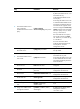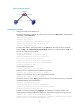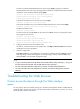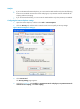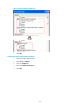R3721-F3210-F3171-HP High-End Firewalls Getting Started Guide-6PW101
39
Displaying and maintaining Web login
Task Command Remarks
Display information about Web
users.
display web users [ | { begin | exclude |
include } regular-expression ]
Available in any view
Display HTTP state information.
display ip http [ | { begin | exclude |
include } regular-expression ]
Available in any view
Display HTTPS state information.
display ip https [ | { begin | exclude |
include } regular-expression ]
Available in any view
Web login example
HTTP login example
Network requirements
As shown in Figure 25, the PC is connected to the device over an IP network. The IP address of the
Firewall is 192.168.0.58/24.
Figure 25 Network diagram
Configuration procedure
1. Configure the Firewall:
# Configure the IP address of GigabitEthernet 0/0 as 192.168.0.58 and the subnet mask as
255.255.255.0.
[Firewall] interface gigabitethernet 0/0
[Firewall-GigabitEthernet0/0] ip address 192.168.0.58 255.255.255.0
[Firewall-GigabitEthernet0/0] quit
# Create a local user named admin, and set the password to admin for the user. Specify the Telnet
service type for the local user, and set the command level to 3 for this user.
[Firewall] local-user admin
[Firewall-luser-admin] service-type web
[Firewall-luser-admin] authorization-attribute level 3
[Firewall-luser-admin] password simple admin
2. Verify the configuration:
# On the PC, run the Web browser. Enter the IP address of the device in the address bar. The Web
login page appears, as shown in Figure 26.