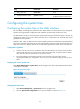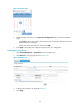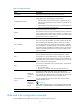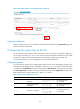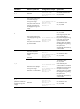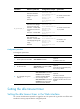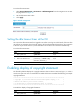R3721-F3210-F3171-HP High-End Firewalls Getting Started Guide-6PW101
65
Step Command Remarks
1. Enter system view.
system-view N/A
2. Configure the device name. sysname sysname
Optional.
By default, the device name is HP.
Configuring the system time
Configuring the system time in the Web interface
You can display and change the system time in the Web interface. The device allows you to change the
system time through manual configuration and automatic synchronization of NTP server time.
An administrator can by no means keep time synchronized among all the devices within a network by
changing the system clock on each device, because this is a huge amount of workload and cannot
guarantee the clock precision.
Defined in RFC 1305, the Network Time Protocol (NTP) synchronizes timekeeping among distributed
time servers and clients. NTP allows quick clock synchronization within the entire network and ensures a
high clock precision so that the devices can provide diverse applications based on the consistent time.
Configuration guidelines
• A device can act as a server to synchronize clock for other devices only when its clock has been
synchronized. If the clock of a server has a stratum level higher than or equal to that of a client’s
clock, the client does not synchronize its clock to the server.
• The synchronization process takes a period of time. Therefore, the clock status may be
unsynchronized after your configuration. In this case, you can refresh the page to view the clock
status.
Displaying the current system time
Select Device Management > System Time from the navigation tree. The current system time of the device
is displayed on the page.
Figure 43 System time page
Changing the system time
1. Select Device Management > System Time from the navigation tree.
2. Click the System Time Configuration text to open a calendar, as shown in Figure 44.