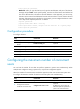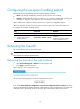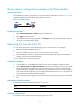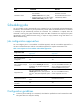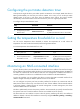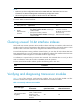R3721-F3210-F3171-HP High-End Firewalls Getting Started Guide-6PW101
75
Please input the password.A
{ Method III—After you type the last keyword, type the start delimiter and part of the banner
message and press Enter. At the system prompt, enter the rest of the banner and end the last
line with a delimiter that is the same as the start delimiter. In this approach, you can use any
character as the start and end delimiters but must make sure that it is not the same as the end
character of the message text in the first line. For example, you can configure the banner "Have
a nice day. Please input the password." as follows:
<System> system-view
[System] header shell AHave a nice day.
Please input banner content, and quit with the character 'A'.――System prompt
Please input the password.A
Configuration procedure
To configure banners:
Ste
p
Command
Remarks
1. Enter system view.
system-view N/A
2. Configure the incoming
banner.
header incoming text Optional
3. Configure the login banner.
header login text Optional
4. Configure the legal banner.
header legal text Optional
5. Configure the shell banner.
header shell text Optional
6. Configure the MOTD banner.
header motd text Optional
Configuring the maximum number of concurrent
users
You can limit the number of users that can perform operation in system view simultaneously. When
multiple users configure a setting in system view, only the last configuration applies.
When the number of concurrent users reaches the upper limit, other users cannot enter system view.
To configure the maximum number of users that can enter system view simultaneously:
Ste
p
Command
Remarks
1. Enter system view. system-view N/A
2. Configure the maximum
number of concurrent users.
configure-user count number
Optional.
By default, up to two users are
allowed to perform operations in
system view at the same time.