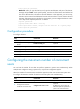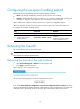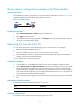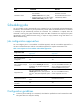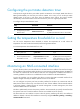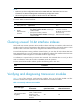R3721-F3210-F3171-HP High-End Firewalls Getting Started Guide-6PW101
77
Device reboot configuration example in the Web interface
Network requirements
The IP address and mask of the interface on Firewall and those of Host A are shown in Figure 51. It is
required to reboot Firewall through the Web interface on Host A.
Figure 51 Network diagram
Configuration procedure
1. Select Device Management > Reboot from the navigation tree.
2. Click Apply to reboot Firewall.
3. Wait until the reboot result page appears. Click Relogin to enter the Web login page, where you
can log in to the Web interface again.
Rebooting the firewall at the CLI
You can reboot the firewall in one of the following ways to recover from an error condition:
• Reboot the firewall immediately at the CLI.
• At the CLI, schedule a reboot to occur at a specific time or after a delay.
• Power off and then re-power on the firewall. This method might cause data loss and hardware
damage, and is the least preferred method.
You can remotely reboot a device through CLI.
Configuration guidelines
• To avoid data loss, use the save command to save the current configuration before a reboot.
• Use the display startup and display boot-loader commands to check that you have correctly set the
startup configuration file and the main system software image file. If the main system software
image file has been corrupted or does not exist, the firewall cannot reboot. You must re-specify a
main system software image file, or power off the firewall and then power it on so the system can
reboot with the backup system software image file.
• If you are performing file operations at the reboot time, the system does not reboot to avoid data
loss.
Rebooting the firewall immediately
To reboot the firewall, perform the following task in user view:
Task Command
Reboot the firewall immediately. reboot
Scheduling a device reboot
To schedule a device reboot, perform the following task in user view: