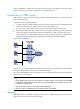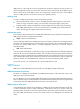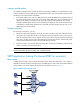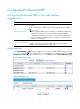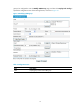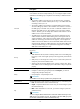R3721-F3210-F3171-HP High-End Firewalls High Availability Configuration Guide-6PW101
12
Figure 9 Creating a VRRP group
Table 4 Configuration items
Item Descri
p
tion
VRID Set the group number of the VRRP group.
Virtual IP
Configure the virtual IP address of the VRRP group.
If the VRRP interface connects to multiple subnets, you can configure multiple virtual IP
addresses for the VRRP group to implement router backup on different subnets.
IMPORTANT:
•
The virtual IP address cannot be all 0s (0.0.0.0), a broadcast address
(255.255.255.255), a loopback address, any other invalid IP address (like 0.0.0.1), or an
address that does not belong to class A, B or C.
•
The virtual IP address can be either an unused IP address on the segment where the VRRP
group resides or the IP address of an interface on a router in the VRRP group. In the latter
case, the router is called the IP address owner. Removal of the VRRP group on the IP
address owner will cause IP address collision. Therefore, you can modify the IP address of
the interface on the IP address owner to resolve the collision.
•
The VRRP group can operate properly only when the virtual IP address is valid and on the
same network segment as the interface IP address. If the configured virtual IP address and
the interface IP address do not belong to the same subnet, or the configured IP address is
the network address or network broadcast address of the subnet that the interface IP
address belongs to, the state of the VRRP group is always initialize though you can perform
the configuration successfully. VRRP does not take effect in this case.
Table 5 Field description
Field Descri
p
tion
Run Priority
Running status of a router, that is, the current status of the router. After you configure to
monitor the specified interface or Track object, the priority of a router changes with the
change of the interface or Track object.
Status
Status of the current router in the VRRP group, which takes the value of Master, Backup or
Initialize.
Configuring a VRRP group
Select High Availability > VRRP from the navigation tree to enter the VRRP interfaces page, as shown
in Figure 7.
Click the icon corresponding to the interface to be configured to enter the VRRP
Configuration on Interface page, as shown in Figure 8.
Click the icon corresponding to the VRRP