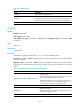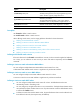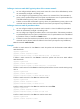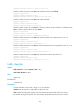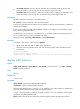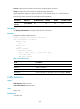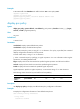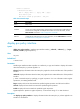R3721-F3210-F3171-HP High-End Firewalls Network Management Command Reference-6PW101
231
• remark-mpls-exp-pass new-exp—Sets the EXP field value of the MPLS packet to new-exp and
permits the packet to pass through. The new-exp argument ranges from 0 to 7.
• remark-prec-pass new-precedence—Sets the IP precedence of the packet to new-precedence and
permits the packet to pass through. The new-precedence argument ranges from 0 to 7.
Description
Use car to configure a CAR action in the traffic behavior.
Use undo car to delete a CAR action from the traffic behavior.
A QoS policy that references the behavior can be applied in either the inbound direction or outbound
direction of an interface.
If both a policy referencing CAR and the qos car command are configured on the interface, only the
policy referencing CAR takes effect.
A traffic behavior can contain only one CAR action. If you configure the car command multiple times in
the same traffic behavior, the last configuration takes effect.
Related commands: qos policy, traffic behavior, and classifier behavior.
Examples
# Configure a CAR action in traffic behavior database:
• Set the CIR to 200 kbps, CBS to 50000 bytes, and EBS to 0.
• Allow the conforming packets to pass, and mark the excess packets with IP precedence 0 and
forward them.
<Sysname> system-view
[Sysname] traffic behavior database
[Sysname-behavior-database] car cir 200 cbs 50000 ebs 0 green pass red remark-prec-pass
0
display traffic behavior
Syntax
display traffic behavior { system-defined | user-defined } [ behavior-name ] [ | { begin | exclude |
include } regular-expression ]
View
Any view
Default level
1: Monitor level
Parameters
system-defined: Displays system-defined traffic behaviors.
user-defined: Displays user-defined traffic behaviors.
behavior-name: Behavior name, a string of 1 to 31 characters. If no traffic behavior is specified, this
command displays information about all the user-defined behaviors.
|: Filters command output by specifying a regular expression. For more information about regular
expressions, see Getting Started Guide.
begin: Displays the first line that matches the specified regular expression and all lines that follow.