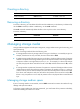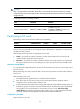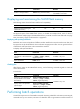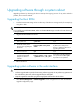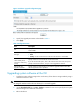R3721-F3210-F3171-HP High-End Firewalls System Management and Maintenance Configuration Guide-6PW101
30
Upgrading software through a system reboot
Upgrading software by rebooting the device interrupts the ongoing services. If any other method is
possible, do not use this method.
Upgrading the Boot ROM
1. Transfer the Boot ROM image to the root directory of the device's storage media, for example, by
using FTP or TFTP.
IMPORTANT:
To successfully upgrade the Boot ROM, make sure the Boot ROM image is stored in the root directory of
a storage medium.
2. Upgrade the Boot ROM from the CLI:
Ste
p
Command
Remarks
1. Enter system view.
system-view N/A
2. Enable the validity check
function when upgrading the
Boot ROM.
bootrom-update security-check
enable
Optional.
By default, the validity check
function is enabled at the time of
upgrading Boot ROM.
3. Return to user view.
quit N/A
4. Read, restore, back up, or
upgrade the Boot ROM
program on devices or
subcards.
bootrom { backup | read | restore
| update file file-url } [ all | part ]
All contents of the Boot ROM file
are operated if the all and part
keywords are not specified.
3. Reboot the device.
Upgrading system software in the web interface
CAUTION:
• Software upgrade takes a period of time. During software upgrade, do not perform any operation on
the web interface; otherwise, software upgrade may be interrupted.
• Keep the original file name after you get the target system software from the local host.
1. Select Device Management > Software Upgrade from the navigation tree to enter the software
upgrade configuration page.