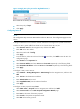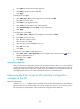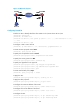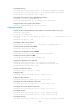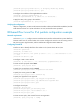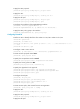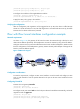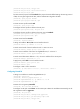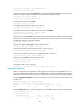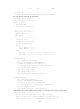R3721-F3210-F3171-HP High-End Firewalls VPN Configuration Guide-6PW101
193
• Select SHA1 as the ESP authentication algorithm.
• Select DES as the ESP encryption algorithm.
• Click Apply.
# Configure IKE peer peer.
• Select VPN > IKE > Peer from the navigation tree and then click Add.
• Enter peer as the peer name.
• Select Main as the negotiation mode.
• Enter 2.2.2.1 as the IP address of the remote gateway.
• Select Pre-Shared Key and enter abcde as the pre-shared key.
• Click Apply.
# Configure IPsec policy map1.
• Select VPN > IPSec > Policy from the navigation tree and then click Add.
• Enter map1 as the policy name.
• Enter 10 as the sequence number.
• Select the IKE peer of peer.
• Select the IPsec proposal of tran1 and click <<.
• Enter 3101 as the ACL.
• Click Appl
y.
# Apply IPsec policy map1 to GigabitEthernet 0/1.
• Select VPN > IPSec > IPSec Application from the navigation tree, and then click the icon of
interface GigabitEthernet 0/1.
• Select the policy of map1.
• Click Apply.
Verifying the configuration
After you complete the configuration, packets to be exchanged between subnet 10.1.1.0/24 and subnet
10.1.2.0/24 triggers the negotiation of SAs by IKE. After IKE negotiation succeeds and the IPsec SAs are
established, a static route to subnet 10.1.2.0/24 via 2.2.2.2 is added to the routing table on Device A,
and traffic between subnet 10.1.1.0/24 and subnet 10.1.2.0/24 is protected by IPsec.
Manual mode IPsec tunnel for IPv4 packets configuration
example at the CLI
Network requirements
As shown in Figure 127, configure an IPsec tunnel between Firewall A and Firewall B to protect data flows
between subnet 10.1.1.0/24 and subnet 10.1.2.0/24. Configure the tunnel to use the security protocol
ESP, the encryption algorithm DES, and the authentication algorithm SHA1-HMAC-96.