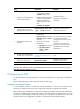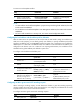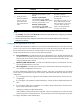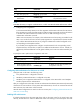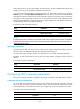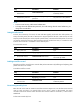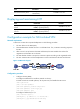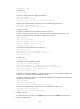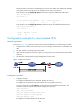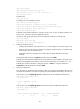R3721-F3210-F3171-HP High-End Firewalls VPN Configuration Guide-6PW101
260
# After the dial-up connection is established, the user host can obtain an IP address (for example,
192.168.0.2) and can ping the private IP address of the LNS (192.168.0.1).
# On the LNS, use the display l2tp tunnel command to check the established L2TP tunnels.
[LNS] dis l2tp tunnel
Total tunnel = 1
LocalTID RemoteTID RemoteAddress Port Sessions RemoteName
1 1 1.1.2.1 1701 1 LAC
# On the LNS, use the display l2tp session command to check the established L2TP sessions.
[LNS] display l2tp session
Total session = 1
LocalSID RemoteSID LocalTID
23142 729 1
Configuration example for client-initiated VPN
Network requirements
As shown in Figure 167, a VPN user accesses the corporate headquarters in the following procedure:
1. Configure an IP address and route for the user host, making sure that the host is reachable to the
LNS.
2. The user initiates a tunneling request to the LNS.
3. After the LNS accepts the connection request, an L2TP tunnel is set up between the LNS and the
VPN user.
4. The VPN user communicates with the headquarters over the tunnel.
Figure 167 Network diagram
Configuration procedure
1. Configure the LNS:
# Configure IP addresses for the interfaces. (Details not shown.)
# Configure the route between the LNS and the user host. (Details not shown.)
# Create a local user named vpdnuser, set the password, and enable the PPP service. The
username and password must match those configured on the client.
<LNS> system-view
[LNS] local-user vpdnuser
[LNS-luser-vpdnuser] password simple Hello
[LNS-luser-vpdnuser] service-type ppp
[LNS-luser-vpdnuser] quit
# Configure local authentication for the VPN user.