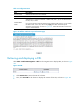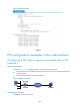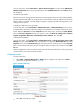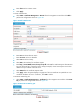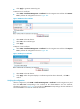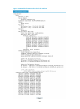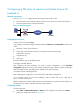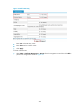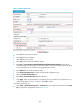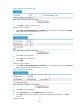R3721-F3210-F3171-HP High-End Firewalls VPN Configuration Guide-6PW101
286
• Click Apply to generate an RSA key pair.
# Retrieve the CA certificate.
• Select VPN > Certificate Management > Certificate from the navigation tree and then click Retrieve
Cert to perform the configurations shown in Figure 188.
Figure 188 Retrieve th
e certificate
• Select torsa as the PKI domain.
• Select CA as the certificate type.
• Click Apply.
# Request a local certificate.
• Select VPN > Certificate Management > Certificate from the navigation tree and then click Request
Cert to perform the configurations shown in Figure 189.
Figure 189 Request a certificate
• Select torsa as the PKI domain.
• Click Apply. When the system displays "Certificate request has been submitted", click OK to
confirm.
Verifying the configuration
After the configuration, select VPN > Certificate Management > Certificate from the navigation tree, and
then click View Cert corresponding to the certificate of PKI domain torsa to view the certificate
information, as shown in Figure 190.
You can also click View Cert corresponding to the CA certificate of
PKI domain torsa to view the CA certificate information.