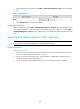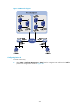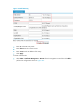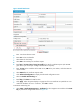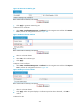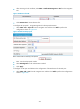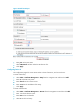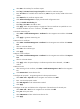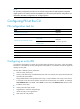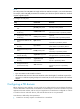R3721-F3210-F3171-HP High-End Firewalls VPN Configuration Guide-6PW101
299
• Select RA as the authority for certificate request.
• Enter h t t p : / / 2 .1.1.10 0 / c e r t s r v / m s c e p / m s c e p . d l l as the URL for certificate request.
• Enter 2.1.1.102 as the IP address of the LDAP server, 389 as the port number, and 2 as the version
number.
• Select Manual as the certificate request mode.
• Click Advanced Configuration to display the advanced configuration items.
• Select the Enable CRL Checking box.
• Enter ldap://2.1.1.102 as the URL for CRLs.
• Click Apply. When the system displays "Fingerprint of the root certificate not specified. No root
certificate validation will occur. Continue?", click OK to confirm.
# Generate an RSA key pair.
• Select VPN > Certificate Management > Certificate from the navigation tree and then click Create
Key.
• Click Apply to generate an RSA key pair.
# Retrieve the CA certificate.
• Select VPN > Certificate Management > Certificate from the navigation tree and then click Retrieve
Cert.
• Select 1 as the PKI domain.
• Select CA as the certificate type.
• Click Apply.
# Request a local certificate.
• Select
VPN > C
ertificate Management > Certificate from the navigation tree and then click Request
Cert.
• Select 1 as the PKI domain.
• Click Apply. When the system displays "Certificate request has been submitted", click OK to
confirm.
# Retrieve the CRL.
• After retrieving a local certificate, select VPN > Certificate Management > CRL from the navigation
tree.
• Click Retrieve CRL of the PKI domain of 1.
# Configure IKE proposal 1, using RSA signature for identity authentication.
• Select VPN > IKE > Proposal from the navigation tree and then click Add.
• Enter 1 as the IKE proposal number.
• Select RSA Signature as the authentication method.
• Click Apply.
# Configure an IKE peer and reference the configuration of the PKI domain for the IKE peer.
• Select VPN > IKE > Peer from the navigation tree and then click Add.
• Enter peer as the peer name.
• Select PKI Domain and then select the PKI domain of 1.
• Click Apply.