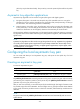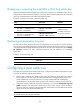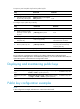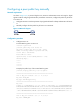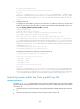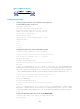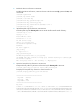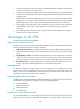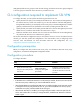R3721-F3210-F3171-HP High-End Firewalls VPN Configuration Guide-6PW101
324
To import a peer host public key from the public key file:
Ste
p
Command
Remarks
1. Enter system view.
system-view N/A
2. Import the peer host public
key from the public key file.
public-key peer keyname import
sshkey filename
N/A
To configure a peer public key manually:
Ste
p
Command
Remarks
1. Enter system view.
system-view N/A
2. Specify a name for a peer
public key and enter public
key view.
public-key peer keyname N/A
3. Enter public key code view.
public-key-code begin N/A
4. Configure the peer server or
host public key.
Enter or copy the key
Spaces and carriage returns are
allowed between characters.
5. Return to public key view.
public-key-code end
When you exit public key code
view, the system automatically
saves the public key.
6. Return to system view.
peer-public-key end N/A
NOTE:
Do not configure a peer RSA server public key for identity authentication in SSH applications.
A
uthentication in SSH applications uses the RSA host public key. For more information about SSH, see
System Management and Maintenance Configuration Guide
.
Displaying and maintaining public keys
Task Command
Remarks
Display the local public
keys.
display public-key local { dsa | rsa } public [ | { begin |
exclude | include } regular-expression ]
Available in any view
Display the peer public
keys.
display public-key peer [ brief | name publickey-name ]
[ | { begin | exclude | include } regular-expression ]
Available in any view
Public key configuration examples
NOTE:
In this configuration example, either Device A or Device B is the firewall.