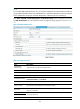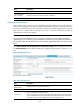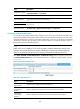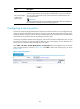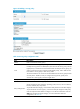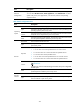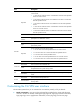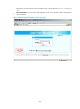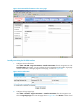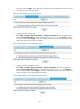R3721-F3210-F3171-HP High-End Firewalls VPN Configuration Guide-6PW101
371
picture file and click Apply. The picture will be uploaded to the SSL VPN system and will be used
as the logo picture on the login page.
Figure 261 Specifying a login page logo picture
3. Configure the service page logo.
Select VPN > SSL VPN > Page Customization > Partial Customization from the navigation tree.
Click the Service Page Logo tab to enter the page shown in Figure 262. Click
Browse to select a
local picture file and click Apply. The picture will be uploaded to the SSL VPN system and will be
used as the logo picture on the service page.
Figure 262 Specifying a service page logo picture
4. Configure the service page background.
Select VPN > SSL VPN > Page Customization > Partial Customization from the navigation tree.
Click the Service Page Background tab to enter the page shown in Figure 263. Clic
k Browse to
select a local picture file and click Apply. The picture will be uploaded to the SSL VPN system and
will be used as the service page background picture.
Figure 263 Specifying a service page background picture