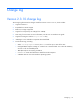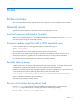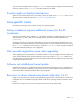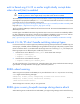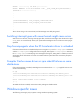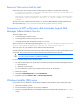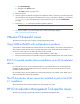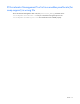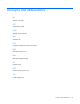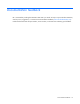HP IO Accelerator Driver and Management Software Version 2.3.10 Release Notes
Errata 15
Fusion-io Trim service fails to start
If the Fusion-io Trim service does not start, the following errors appear in the Windows system log:
A timeout was reached (30000 milliseconds) while waiting for the Fusion-io
Trim Service service to connect.
The Fusion-io Trim Service service failed to start due to the following error:
The service did not respond to the start or control request in a timely
fashion.
To resolve this issue, install the Microsoft Visual C++ 2010 SP1 Redistributable Package (x64) from the
Microsoft website (http://www.microsoft.com/download/en/details.aspx?id=13523).
Conversion to GPT or Dynamic disk terminates Logical Disk
Manager Administrative Service
This issue appears when:
• Converting a Basic partition to GPT
• Converting a Basic partition to Dynamic Volume
• Switching between GPT and Dynamic Volume or vice versa
When an issue occurs, the following message appears: The Logical Disk Manager Administrative
Service terminated unexpectedly. Restart the Virtual Disk service.
This issue occurs only with Windows Server 2003 and Windows XP x64.
If the IO Accelerators are used in GPT or Dynamic mode, the following process must be performed during the
initial setup. This process also recovers drives that have had a failed conversion attempt.
CAUTION: This procedure destroys any existing data on your drives. If you already have data
on a drive, be sure to back it up before proceeding.
For IO Accelerators used in GPT or Dynamic mode:
1. For each IO Accelerator in the system to be converted, use the HP IO Accelerator Management Tool to
a. Detach the drive.
b. Perform a low-level format.
For more information, see the User Guide that came with your IO Accelerator.
2. Restart the computer.
3. Navigate to Disk Management and select Initialize Disk.
4. Right-click and select Convert to GPT or Convert to Dynamic Disk.
Windows Installer (DLL) errors
If you receive an error related to a .dll during the installation of the Windows driver, follow these steps:
1. Abort the installation process.
2. Run the Uninstaller program for any previous installations.
3. Stop any running Windows® services related to ioMemory VSL products (for example, the fio-agent
utility):