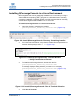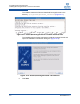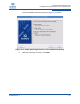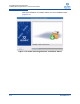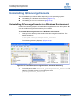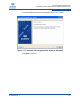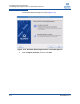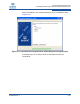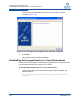QLogic QConvergeConsole User Guide (SN0054669-00A, January 2011)
2–Installing QConvergeConsole
Installing QConvergeConsole in a Linux Environment
SN0054669-00 A 2-7
Installing QConvergeConsole in a Linux Environment
QConvergeConsole can be graphically installed on a Linux host by running a
Virtual Network Computing (VNC
®
) program on a Windows host to remotely
control the installation. TightVNC Viewer is a VNC program that can remotely
control QConvergeConsole installation on a Linux host.
To install QConvergeConsole in a Linux environment:
1. Open the directory containing the installer
QConvergeConsole_Installer_<version>.bin (Figure 2-8).
Figure 2-8. Install QConvergeConsole: Directory Containing Installer
2. From the Terminal window, verify that the installer file has permission to
execute. At the prompt, enter ls -lt (Figure 2-9).
Figure 2-9. Install QConvergeConsole: Terminal Window
—Verify Permission to Execute
3. To install the QConvergeConsole, double-click the file
QConvergeConsole_Installer_<version>.bin.
A message displays asking whether you want to run or display
QConvergeConsole_Installer_<version>.bin (Figure 2-10).
Figure 2-10. Install QConvergeConsole: Run in Terminal Selection
4. Click Run in Terminal.