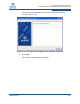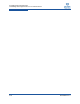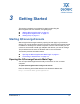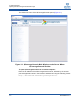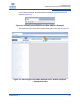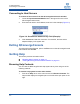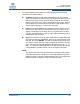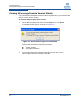QLogic QConvergeConsole User Guide (SN0054669-00A, January 2011)
3–Getting Started
Browsing Help Contents
SN0054669-00 A 3-5
2. From the navigation pane, select one of the following tabs to locate the
information you want to display:
Contents. Displays a list of topics organized by task, much like the
Table of Contents in this user's guide. This list also includes book icons
that open and close to show and hide topics related to the book title.
Click a closed book icon to open it and display its list of topics. Click an
opened book icon to close it and hide its topics. Click the title of any
book or topic to display its content in the topic pane.
Index. Provides an alphabetically arranged list of key words. To jump
to a keyword, start typing it in the text field. Click any index entry to
display a related topic in the topic pane. If a keyword has more than
one topic associated with it, a pop-up menu opens, displaying a list of
related topics you can select.
Search. Provides access to all topics contained in the application help
using advanced search capabilities. Type one or more keywords in the
text field, then press ENTER. The search tool lists all topics that meet
your search criteria. Select any topic to display its contents in the topic
pane. The search tool accepts Boolean expressions (such as AND, OR,
and NOT), as well as nested expressions. It also accepts exact strings
entered between quotation marks. It does not support wild cards.
NOTE:
The Search and Index tools work best when running the Help system
using Internet Explorer or FireFox browsers. Although the help topics
display correctly in Chrome or Safari browsers, they do not support the
features required to display the Index and Search results.