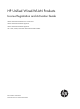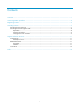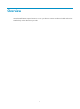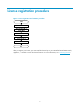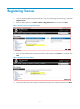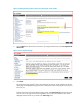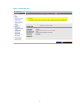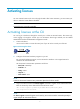HP Unified Wired-WLAN Products License Registration and Activation Guide HP 830 Unified Wired-WLAN PoE+ Switch Series HP 850 Unified Wired-WLAN Appliance HP 870 Unified Wired-WLAN Appliance HP 11900/10500/7500 20G Unified Wired-WLAN Module Part number: 5998-4792 Document version: 6W103-20140416
Legal and notice information © Copyright 2014 Hewlett-Packard Development Company, L.P. No part of this documentation may be reproduced or transmitted in any form or by any means without prior written consent of Hewlett-Packard Development Company, L.P. The information contained herein is subject to change without notice.
Contents Overview ······································································································································································ 1 License registration procedure ···································································································································· 2 Registering licenses ··········································································································································
Overview License-based features require licenses to run on your device. Licenses are device locked and can be installed only on the device that you order.
License registration procedure Figure 1 License registration and activation procedure After you register your license, you must install the license key on your HP Unified Wired-WLAN switch , appliance , or module to active the license features. For more information, see "Activating licenses.
Registering licenses 1. Log in to the HP My Networking portal at http://hp.com/networking/mynetworking/, and select Register License. 2. Enter the order number in the Order number or Registration ID field, and then click Next. Figure 2 Entering my license registration page 3. Enter an email address that is associated with this order number in the Email box, and then click Next. Figure 3 Entering the email address 4.
Figure 4 Selecting a product 5. Enter the details of your product: a. Select an HP Unified Wired-WLAN switch , appliance , or module product number from the Select your base product list. You can find the base product number on the label of the device rear panel, on the product box, packing slip, or invoice. b. Enter the serial number of the base product in the Base serial number field.
Figure 5 Selecting the base product number and entering the serial number 6. Click the Next button. Review the license terms. If you agree with the terms, select I accept all of the above terms. Figure 6 License agreement page 7. Click Finish. The confirmation page appears. After a short delay the license key will be posted to the license details page in the MyNetworking portal and a confirmation email containing the license key will be sent to you.
Figure 7 Confirmation page 6
Activating licenses You can activate licenses at the CLI or through the Web. After license activation, you must restart your device to make the license feature take effect. NOTE: Activated licenses cannot be uninstalled. Activating licenses at the CLI You can log in to the device through the console port or Telnet to activate licenses. This section only covers logging in through the console port. For information about login methods, see HP Unified Wired-WLAN Products Fundamentals Configuration Guide . 1.
4. Use the display license command to verify the configuration. display license ap No. License Key AP Number Available Time Left -------------------------------------------------------------------------------1 M4rVZ-AijZx-$MmwG-A4Z2S-@iVNV-tcex5-jRCtR 32 Forever Table 1 Command output Field Description AP Number Number of APs that are allowed by the license. Available Time Left Remaining time of the license.
Activation procedure 1. Select Device > License from the navigation tree. The Enhanced License tab appears. Figure 10 Enhanced license 2. Configure license information as described in Table 2. 3. Click Add. Table 2 Configuration items Item Feature Name License Key Description Select the name of the feature to be activated. For example, AP allows you to increase the number of APs. Enter the license key. Verifying the license activation Select Device > License from the navigation tree.
Figure 11 Displaying the activated licenses Table 3 Field description Field Description Feature Name Name of the activated feature. License Key Serial number of the license. Available Time Left AP Number Remaining time of the license. After the time elapses, the license expires. The value Forever means that the license is an official version. Number of APs that are allowed by the license.
Support and other resources Contacting HP For worldwide technical support information, see the HP support website: http://www.hp.
Conventions This section describes the conventions used in this documentation set. Command conventions Convention Description Boldface Bold text represents commands and keywords that you enter literally as shown. Italic Italic text represents arguments that you replace with actual values. [] Square brackets enclose syntax choices (keywords or arguments) that are optional. { x | y | ... } Braces enclose a set of required syntax choices separated by vertical bars, from which you select one.
Port numbering in examples The port numbers in this document are for illustration only and might be unavailable on your device.
Index ACR Contacting HP,11 A Conventions,12 Activating licenses at the CLI,7 Activating licenses through the Web,8 R C Related information,11 14