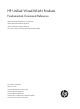HP Unified Wired-WLAN Products Fundamentals Command Reference HP 830 Unified Wired-WLAN PoE+ Switch Series HP 850 Unified Wired-WLAN Appliance HP 870 Unified Wired-WLAN Appliance HP 11900/10500/7500 20G Unified Wired-WLAN Module Part number: 5998-4782 Software version: 3507P22 (HP 830 PoE+ Switch Series) 2607P22 (HP 850 Appliance) 2607P22 (HP 870 Appliance) 2507P22 (HP 11900/10500/7500 20G Module) Document version: 6W101-20140418
Legal and notice information © Copyright 2014 Hewlett-Packard Development Company, L.P. No part of this documentation may be reproduced or transmitted in any form or by any means without prior written consent of Hewlett-Packard Development Company, L.P. The information contained herein is subject to change without notice.
Contents CLI configuration commands ······································································································································· 1 command-alias enable ············································································································································· 1 command-alias mapping ········································································································································· 1 command-pri
set authentication password ································································································································· 42 shell ········································································································································································· 43 speed (user interface view)··································································································································· 44 stopbits··
TFTP configuration commands··································································································································· 81 display tftp client configuration ···························································································································· 81 tftp-server acl ·························································································································································· 81 tftp ·········
License management commands ··························································································································· 122 display license ····················································································································································· 122 license register ····················································································································································· 122 Device managem
Websites······························································································································································· 166 Conventions ·································································································································································· 167 Index ··························································································································································
CLI configuration commands The device supports the FIPS mode that complies with NIST FIPS 140-2 requirements. Support for features, commands, and parameters might differ in FIPS mode and non-FIPS mode. For more information about FIPS mode, see Security Configuration Guide. command-alias enable Use command-alias enable to enable the command keyword alias function. Use undo command-alias enable to disable the command keyword alias function.
undo command-alias mapping cmdkey Default A command keyword has no alias. Views System view Default command level 2: System level Parameters cmdkey: Complete form of the first keyword of a non-undo command, or the second keyword of an undo command. alias: Alias for the keyword, which must be different from the first keyword of any non-undo command. Usage guidelines Command keyword aliases take effect only after you enable the command keyword alias function.
command: Command to be set in the specified view. Usage guidelines Command levels include four privileges: visit (0), monitor (1), system (2), and manage (3). You can assign a privilege level according to the user's need. When logging in to the device, the user can access the assigned level and all levels below it. Inappropriate use of this command can cause maintenance, operation, and security problems. Make sure you understand the impact of this command on your network before you use it.
begin: Displays the first line that matches the specified regular expression and all lines that follow. exclude: Displays all lines that do not match the specified regular expression. include: Displays all lines that match the specified regular expression. regular-expression: Specifies a regular expression, a case-sensitive string of 1 to 256 characters. Usage guidelines To copy content to the clipboard: 1. Move the cursor to the starting position of the content and then press the Esc+Shift+, combination.
Syntax display history-command [ | { begin | exclude | include } regular-expression ] Views Any view Default command level 1: Monitor level Parameters |: Filters command output by specifying a regular expression. For more information about regular expressions, see Fundamentals Configuration Guide. begin: Displays the first line that matches the specified regular expression and all lines that follow. exclude: Displays all lines that do not match the specified regular expression.
regular-expression: Specifies a regular expression, a case-sensitive string of 1 to 256 characters. Examples # Display hotkey information. display hotkey ----------------- HOTKEY ----------------- =Defined hotkeys= Hotkeys Command CTRL_G display current-configuration CTRL_L display ip routing-table CTRL_O undo debug all =Undefined hotkeys= Hotkeys Command CTRL_T NULL CTRL_U NULL =System hotkeys= Hotkeys Function CTRL_A Move the cursor to the beginning of the current line.
Use undo hotkey to restore the default. Syntax hotkey { CTRL_G | CTRL_L | CTRL_O | CTRL_T | CTRL_U } command undo hotkey { CTRL_G | CTRL_L | CTRL_O | CTRL_T | CTRL_U } Default • Ctrl_G: display current-configuration (display the running configuration). • Ctrl_L: display ip routing-table (display the IPv4 routing table information). • Ctrl_O: undo debugging all (disable all debugging functions). • Ctrl_T: No command is assigned to this hotkey. • Ctrl_U: No command is assigned to this hotkey.
Examples # Return from Ten-GigabitEthernet 1/0/1 interface view to system view and then to user view. [Sysname-Ten-GigabitEthernet1/0/1] quit [Sysname] quit return Use return to return to user view from any other view. You can also press Ctrl+Z. Syntax return Views Any view except user view Default command level 2: System level Examples # Return to user view from Ten-GigabitEthernet 1/0/1 interface view.
Usage guidelines When the screen pause function is disabled, all output is displayed at one time and the screen is refreshed continuously. This command takes effect only for the current session. When you log out, the default is restored. Examples # Disable pausing between screens of output for the current session. screen-length disable Related commands screen-length super Use super to switch from the current user privilege level to a specified user privilege level.
Please input the password to change the privilege level. Press CTRL_C to abort. Password: User privilege level is 3, and only those commands can be used whose level is equal or less than this. Privilege note: 0-VISIT, 1-MONITOR, 2-SYSTEM, 3-MANAGE Related commands • super password • super authentication-mode super authentication-mode Use super authentication-mode to set the authentication mode for user privilege level switching. Use undo super authentication-mode to restore the default.
Related commands super password super password Use super password to set a password for a user privilege level. Use undo super password to restore the default. Syntax super password [ level user-level ] [ hash ] { cipher | simple } password undo super password [ level user-level ] Default No password is set for a user privilege level. Views System view Default command level 2: System level Parameters level user-level: Specifies a user privilege level in the range of 1 to 3. The default is 3.
Examples # Set the password for user privilege level 3 to abc. system-view [Sysname] super password level 3 simple abc system-view Use system-view to enter system view from user view. Syntax system-view Views User view Default command level 2: System level Examples # Enter system view from user view. system-view System View: return to User View with Ctrl+Z.
Login management commands The device supports the FIPS mode that complies with NIST FIPS 140-2 requirements. Support for features, commands, and parameters might differ in FIPS mode and non-FIPS mode. For more information about FIPS mode, see Security Configuration Guide. acl (user interface view) Use acl to reference ACLs to control access to the VTY user interface. Use undo acl to cancel the ACL application.
Usage guidelines If no ACL is referenced in VTY user interface view, the VTY user interface has no access control over establishing a Telnet or SSH connection. If an ACL is referenced in VTY user interface view, the connection is permitted to be established only when packets for establishing a Telnet or SSH connection match a permit statement in the ACL.
[Sysname-ui-vty0] acl 100 inbound activation-key Use activation-key to define a shortcut key for starting a terminal session. Use undo activation-key to restore the default. Syntax activation-key character undo activation-key Default Pressing the Enter key starts a terminal session. Views User interface view Default command level 3: Manage level Parameters character: Specifies the shortcut key for starting a terminal session.
User interface con0 is available. Please press ENTER. 3. Press Enter. Pressing Enter does not start a session. 4. Enter s. A terminal session is started. %Mar 2 18:40:27:981 2005 Sysname SHELL/5/LOGIN: Console login from con0 authentication-mode Use authentication-mode to set the authentication mode for a user interface. Use undo authentication-mode to restore the default.
[Sysname] user-interface vty 0 [Sysname-ui-vty0] authentication-mode password [Sysname-ui-vty0] set authentication password simple 321 # Enable scheme authentication for user interface VTY 0, and set the username to 123 and the password to 321.
The system automatically executes the specified command when a user logs in to the user interface, and tears down the user connection after the command is executed. If the command triggers another task, the system does not tear down the user connection until the task is completed. The command auto-execute function is typically used for redirecting a Telnet user to a specific host. Examples # Configure the device to automatically Telnet to 192.168.1.41 after a user logs in to interface VTY 0.
Default Command accounting is disabled, and the accounting server does not record executed commands. Views User interface view Default command level 3: Manage level Usage guidelines When command accounting is enabled and command authorization is not, every executed command is recorded on the HWTACACS server. When both command accounting and command authorization are enabled, only the authorized and executed commands are recorded on the HWTACACS server.
databits Use databits to specify the number of data bits for each character. Use undo databits to restore the default. Syntax databits { 7 | 8 } undo databits Default Eight data bits are used for each character. Views User interface view Default command level 2: System level Parameters 7: Uses seven data bits for each character. 8: Uses eight data bits for each character. Usage guidelines This command is only applicable to asynchronous serial interfaces, including AUX and console ports.
exclude: Displays all lines that do not match the specified regular expression. include: Displays all lines that match the specified regular expression. regular-expression: Specifies a regular expression, a case-sensitive string of 1 to 256 characters. Examples # Display information about HTTP. display ip http HTTP port: 80 WLAN ACL: 100 Basic ACL: 2222 Current connection: 0 Operation status: Running Table 2 Command output Field Description HTTP port Port number used by the HTTP service.
display ip https HTTPS port: 443 SSL server policy: test Certificate access-control-policy: WLAN ACL: 100 Basic ACL: 2222 Operation status: Running Table 3 Command output Field Description HTTPS port Port number used by the HTTPS service. SSL server policy SSL server policy associated with the HTTPS service. Certificate access-control-policy Certificate attribute access control policy associated with the HTTPS service. WLAN ACL WLAN ACL number associated with the HTTPS service.
Examples # Display the configuration of the device when it serves as a Telnet client. display telnet client configuration The source IP address is 1.1.1.1. The output shows that the device uses the source IPv4 address 1.1.1.1 for outgoing Telnet packets when it serves as a Telnet client. display user-interface Use display user-interface to display user interface information.
Idx + 0 Type Tx/Rx Modem Privi Auth Int CON 0 9600 - - 3 N + : Current user-interface is active. F : Current user-interface is active and work in async mode. Idx : Absolute index of user-interface. Type : Type and relative index of user-interface. Privi: The privilege of user-interface. Auth : The authentication mode of user-interface. Int : The physical location of UIs. A : Authentication use AAA. L : Authentication use local database. N : Current UI need not authentication.
Table 5 Command output Field Description 0:X 0 represents the absolute number of the user interface. If the user interface is not used, an X is displayed. If the user interface is being used, a U is displayed. For example, 2:XUXU U shows there are five user interfaces of the user interface type, which use the absolute numbers 2 through 6. User interfaces 2 and 4 are not used, and the other user interfaces are being used.
The output shows that two users have logged in to the device: You are using user interface VTY 0 and the other user is using VTY 1. Your IP address is 192.168.1.54. Table 6 Command output Field Description Idx Absolute number of the user interface. UI Relative number of the user interface. For example, with VTY, the first column represents user interface type, and the second column represents the relative number of the user interface.
Table 7 Command output Field Description UserID Web user ID. Name Web username. Lang Language used in Web login. Level Web user level. State Web user status. Links Number of tasks running for the Web user. Login Login time. LastOp Last time when the Web user accessed the device. IP IP address of the Web user. escape-key Use escape-key to define a shortcut key for terminating a task. Use undo escape-key to disable the shortcut key for terminating tasks.
the task running on Device A. If you Telnet to Device B from Device A, you can only use e to terminate the task running on Device B, rather than using e as a common character. It is a good practice to specify a key sequence. Examples # Define character a as the shortcut key for terminating a task. system-view [Sysname] user-interface console 0 [Sysname-ui-console0] escape-key a # To verify the configuration: 1. Ping IP address 192.168.1.
num2: Specifies the relative number of a user interface. The value range depends on the user interface type: • AUX—0 • Console—0 • VTY—0 to 4 Usage guidelines This command cannot release the connection you are using. Examples # Release user interface VTY 1: 1. Display which users are operating the device.
Related commands display web users history-command max-size Use history-command max-size to set the size of the command history buffer for a user interface. Use undo history-command max-size to restore the default. Syntax history-command max-size size-value undo history-command max-size Default The buffer of a user interface saves 10 history commands at most.
Default The idle-timeout time is 10 minutes. Views User interface view Default command level 2: System level Parameters minutes: Specifies the number of minutes for the idle-timeout time, in the range of 0 to 35791. The default is 10 minutes. seconds: Specifies the number of seconds for the idle-timeout time, in the range of 0 to 59. The default is 0 seconds.
Usage guidelines After the HTTP service is associated with an ACL, only the clients permitted by the ACL can access the device through HTTP. The HTTP service can be associated with a WLAN ACL and a basic ACL, and the two types of ACLs will not overwrite each other. However, ACLs of the same type will overwrite each other. If you execute the ip http acl command multiple times to associate the HTTP service with the same type of ACLs, the HTTP service is only associated with the most recently specified ACL.
Usage guidelines The default setting of this command varies with devices. The device can act as the HTTP server that can be accessed only after the HTTP service is enabled. Examples # Enable the HTTP service. system-view [Sysname] ip http enable # Disable the HTTP service. system-view [Sysname] undo ip http enable Related commands display ip http ip http port Use ip http port to configure the port number of the HTTP service. Use undo ip http port to restore the default.
ip https acl Use ip https acl to associate the HTTPS service with an ACL. Use undo ip https acl to remove the association. Syntax ip https acl acl-number undo ip https acl acl-number Default The HTTPS service is associated with WLAN ACL 199. Views System view Default command level 3: Manage level Parameters acl-number: ACL number.
Related commands • display ip https • acl number (ACL and QoS Command Reference) ip https certificate access-control-policy Use ip https certificate access-control-policy to associate the HTTPS service with a certificate attribute access control policy. Use undo ip https certificate access-control-policy to remove the association.
Default The HTTPS service is disabled. Views System view Default command level 3: Manage level Usage guidelines The device can act as the HTTP server that can be accessed only after the HTTP service is enabled. Enabling the HTTPS service triggers an SSL handshake negotiation process: • If the local certificate of the device exists, the SSL negotiation succeeds, and the HTTPS service can be started.
system-view [Sysname] ip https port 6000 Related commands display ip https ip https ssl-server-policy Use ip https ssl-server-policy to associate the HTTPS service with an SSL server-end policy. Use undo ip https ssl-server-policy to remove the association. Syntax ip https ssl-server-policy policy-name undo ip https ssl-server-policy Default The HTTPS service is not associated with any SSL server-end policy, and the device uses a self-signed certificate for authentication.
Default This function is disabled. Views User view Default command level 3: Manage level Usage guidelines When you must leave the device for a while, use this command to lock the current user interface to prevent unauthorized access. After you enter this command, you are asked to enter a password (up to 16 characters) and then confirm it by entering the password again. To unlock the user interface, press Enter and enter the correct password. This command is not supported in FIPS mode.
Default The setting is none, and no parity check is performed. Views User interface view Default command level 2: System level Parameters even: Performs even parity check. none: Disables parity check. odd: Performs odd parity check. Usage guidelines This command is only applicable to asynchronous serial interfaces, including AUX and console ports. The configuration terminal and the device must be configured with the same parity check mode to communicate.
Parameters all: Supports both Telnet and SSH in non-FIPS mode and supports SSH in FIPS mode. ssh: Supports SSH only. telnet: Supports Telnet only. This keyword is not supported in FIPS mode. Usage guidelines This configuration is effective only for a user who logs in to the user interface after the configuration is made. Before configuring a user interface to support SSH, set the authentication mode to scheme for the user interface. For more information, see authentication-mode.
Examples # Set the maximum number of lines to be displayed on a screen to 30 for user interface Console 0. system-view [Sysname] user-interface console 0 [Sysname-ui-console0] screen-length 30 Related commands screen-length disable send Use send to send messages to user interfaces. Syntax send { all | num1 | { aux | console | vty } num2 } Views User view Default command level 1: Monitor level Parameters all: Specifies all user interfaces.
*** *** ***Message from con0 to con0 *** hello abc # Before you restart the device, inform other login users so they can prepare for the reboot: 1. Display information about the user interfaces that are being used. display users The user application information of the user interface(s): Idx UI Delay Type Userlevel + 82 VTY 0 00:00:00 TEL 3 83 VTY 1 00:00:03 TEL 3 Following are more details. VTY 0 : Location: 192.168.1.26 VTY 1 : Location: 192.168.1.
undo set authentication password Default No password is set for password authentication. Views User interface view Default command level 3: Manage level Parameters hash: Enables hash-based encryption. { cipher | simple } password: Specifies a case-sensitive password string. The password length and form requirements vary with the keywords or keyword combinations.
Default The terminal service is enabled on all user interfaces. Views User interface view Default command level 3: Manage level Usage guidelines The console user interface does not support the undo shell command. You cannot disable the terminal service on the user interface you are using. Examples # Disable the terminal service for user interface VTY 0 through VTY 4 so no user can log in to the device through the user interfaces.
The configuration terminal and the device must be configured with the same transmission rate to communicate. Examples # Set the transmission rate on the user interface Console 0 to 19200 bps. system-view [Sysname] user-interface console 0 [Sysname-ui-console0] speed 19200 stopbits Use stopbits to specify the number of stop bits for a character. Use undo stopbits to restore the default. Syntax stopbits { 1 | 2 } undo stopbits Default One stop bit is used.
Syntax telnet remote-host [ service-port ] [ source { interface interface-type interface-number | ip ip-address } ] Views User view Default command level 0: Visit level Parameters remote-host: Specifies the IPv4 address or host name of a remote host, a case-insensitive string of 1 to 20 characters. service-port: Specifies the TCP port number for the Telnet service on the remote host. It ranges from 0 to 65535 and defaults to 23.
Parameters interface interface-type interface-number: Specifies a source interface. The primary IP address of this interface will be used as the source IPv4 address for outgoing Telnet packets. ip ip-address: Specifies a source IPv4 address. Usage guidelines The source IPv4 address or source interface specified by this command is applicable to all Telnet connections.
telnet server enable Use telnet server enable to enable the Telnet server function. Use undo telnet server enable to disable the Telnet server function. Syntax telnet server enable undo telnet server enable Default The Telnet server function is enabled. Views System view Default command level 3: Manage level Usage guidelines This command is not supported in FIPS mode. Examples # Enable the Telnet server function.
Usage guidelines The device supports two terminal display types: ANSI and VT100. To ensure proper display on the terminal, set the display type of both the device and the configuration terminal to VT100. Otherwise, when a command line has more than 80 characters, an anomaly such as cursor positioning error or abnormal display might occur. Examples # Set the terminal display type to VT100.
display Display current system information ping Ping function quit Exit from current command view rsh Establish one RSH connection ssh2 Establish a secure shell client connection super Set the current user priority level telnet Establish one TELNET connection tracert Trace route function user-interface Use user-interface to enter user interface view.
Examples # Enter the view of user interface Console 0. system-view [Sysname] user-interface console 0 [Sysname-ui-console0] # Enter the views of user interfaces VTY 0 to VTY 4. system-view [Sysname] user-interface vty 0 4 [Sysname-ui-vty0-4] web https-authorization mode Use web https-authorization mode to specify the authentication mode for users trying to log in to the device through HTTPS. Use undo web https-authorization mode to restore the default.
web idle-timeout Use web idle-timeout to set the Web user connection timeout time. Use undo web idle-timeout to restore the default. Syntax web idle-timeout minutes undo web idle-timeout Default The Web user connection timeout time is 10 minutes. Views System view Default command level 2: System level Parameters minutes: Timeout time in minutes, in the range of 1 to 999. Examples # Set the Web user connection timeout time to 20 minutes.
system-view [System] web logbuffer size 800 53
FTP configuration commands The device supports the FIPS mode that complies with NIST FIPS 140-2 requirements. Support for features, commands, and parameters might differ in FIPS mode and non-FIPS mode. For more information about FIPS mode, see Security Configuration Guide. FTP is not supported in FIPS mode. FTP server commands display ftp-server Use display ftp-server to display the FTP server configuration and status information.
Table 9 Command output Field Description Max user number Maximum number of concurrent login users. User count Number of the current login users. Timeout value (in minute) Allowed idle time of an FTP connection. If there is no packet exchange between the FTP server and client during this period, the FTP connection will be broken. Put Method File update method of the FTP server, fast or normal.
Table 10 Command output Field Description UserName Name of the user. HostIP IP address of the user. Port Port number of the user. Idle Duration time of the current FTP connection, in minutes. HomeDir Authorized directory for the user. free ftp user Use free ftp user to manually release the FTP connection established by using a specific user account. Syntax free ftp user username Views User view Default command level 3: Manage level Parameters username: Username.
Views System view Default command level 3: Manage level Parameters acl-number: Basic ACL number, in the range of 2000 to 2999. Usage guidelines After you execute this command, the FTP server rejects new connection requests from FTP clients denied by the ACL. If you execute this command multiple times, the most recently specified ACL takes effect. Examples # Use ACL 2001 to allow only the client 1.1.1.1 to access the FTP server.
ftp timeout Use ftp timeout to set the idle-timeout timer for FTP connections. Use undo ftp timeout to restore the default. Syntax ftp timeout minute undo ftp timeout Default The FTP idle-timeout timer is 30 minutes. Views System view Default command level 3: Manage level Parameters minute: Idle-timeout time, in the range of 1 to 35791 minutes. Usage guidelines If no packet is exchanged on an FTP connection within the idle-timeout time, the FTP connection is broken.
Parameters fast: Fast update. In this mode, the FTP server writes the complete file to memory before writing it to the storage medium. normal: Normal update. In this mode, the FTP server writes the data of a file from memory to the storage medium multiple times, with up to 4096 bytes per time. Examples # Set the FTP update mode to normal.
[ftp] Related commands binary binary Use binary to set the file transfer mode to binary, which is also called the "flow mode". Syntax binary Default The transfer mode is ASCII mode. Views FTP client view Default command level 3: Manage level Examples # Set the file transfer mode to binary. [ftp] binary 200 Type set to I. [ftp] Related commands ascii bye Use bye to disconnect from the remote FTP server and return to user view.
Related commands • close • disconnect • quit cd Use cd to change the current working directory to another directory on the FTP server. Syntax cd { directory | .. | / } Views FTP client view Default command level 3: Manage level Parameters directory: Name of the target directory, in the format [drive:][/]path, where drive represents the storage medium name. If the target directory does not exist, the cd command does not change the current working directory.
cdup Use cdup to enter the upper directory of the FTP server. Syntax cdup Views FTP client view Default command level 3: Manage level Usage guidelines This command does not change the working directory if the current directory is the FTP root directory. Examples # Change the working directory to the upper directory. [ftp] pwd 257 "/ftp/subdir" is current directory. [ftp] cdup 250 CWD command successful [ftp] pwd 257 "/ftp" is current directory.
[ftp] debugging Use debugging to enable FTP client debugging. Use undo debugging to disable FTP client debugging. Syntax debugging undo debugging Default FTP client debugging is disabled. Views FTP client view Default command level 1: Monitor level Examples # The device serves as the FTP client. Enable FTP client debugging and use the active mode to download file sample.file from the current directory of the FTP server. terminal monitor terminal debugging ftp 192.168.1.
FTPC: File transfer started with the signal light turned on. FTPC: File transfer completed with the signal light turned off. .226 Transfer complete. FTP: 3304 byte(s) received in 4.889 second(s), 675.00 byte(s)/sec. [ftp] Table 11 Command output Field Description ---> PORT 192,168,1,44,4,21 FTP command. 192,168,1,44 specifies the destination IP address, and 4,21 is used to calculate the data port number by using the formula 4*256+21.
dir Use dir to display detailed information about the files and subdirectories under the current directory on the FTP server. Use dir remotefile to display detailed information about a specific file or directory on the FTP server. Use dir remotefile localfile to save detailed information about a specific file or directory on the FTP server to a local file.
[ftp] quit more aa.txt -rwxrwxrwx 1 noone nogroup 3077 Jun 20 15:34 router.cfg disconnect Use disconnect to disconnect from the remote FTP server but remain in FTP client view. Syntax disconnect Views FTP client view Default command level 3: Manage level Usage guidelines This command is equal to the close command. Examples # Disconnect from the remote FTP server but remain in FTP client view. [ftp] disconnect 221 Service closing control connection.
Examples # Display the source IP address configuration of the FTP client. display ftp client configuration The source IP address is 192.168.0.123 Related commands ftp client source ftp Use ftp to log in to an FTP server and enter FTP client view.
User(192.168.0.211:(none)):abc 331 Password required for abc Password: 230 User logged in. [ftp] ftp client source Use ftp client source to specify a source IP address for outgoing FTP packets. Use undo ftp client source to restore the default. Syntax ftp client source { interface interface-type interface-number | ip source-ip-address } undo ftp client source Default The primary IP address of the output interface is used as the source IP address.
[Sysname] ftp client source interface vlan-interface 1 [Sysname] Related commands display ftp client configuration ftp ipv6 Use ftp ipv6 to log in to an FTP server and enter FTP client view. Syntax ftp ipv6 [ server-address [ service-port ] [ source ipv6 source-ipv6-address ] [ -i interface-type interface-number ] ] Views User view Default command level 3: Manage level Parameters server-address: IP address or host name of the remote FTP server.
[ftp] get Use get to download and save a file from the FTP server. Syntax get remotefile [ localfile ] Views FTP client view Default command level 3: Manage level Parameters remotefile: Name of the file to be downloaded. localfile: Name of the downloaded file. If this argument is not specified, the original name is used. Examples # Download file testcfg.cfg and save it as aa.cfg. [ftp] get testcfg.cfg aa.cfg 227 Entering Passive Mode (192,168,1,50,17,163).
ls Use ls to list files and subdirectories in the current directory of the FTP server. Use ls remotefile to list files under a specific subdirectory or verify the existence of a file in the current directory of the FTP server. Use ls remotefile localfile to save the name of a file or the list of files under a specific subdirectory to a local file.
# Save the names of all files in subdirectory logfile to file aa.txt. [ftp] ls logfile aa.txt 227 Entering Passive Mode (192,168,1,50,4,3). 125 ASCII mode data connection already open, transfer starting for /logfile/*. ....226 Transfer complete. FTP: 20 byte(s) received in 3.962 second(s), 5.00 byte(s)/sec. # View the content of file aa.txt. [ftp] quit 221 Server closing. more aa.txt logfile.log a.
Views FTP client view Default command level 3: Manage level Parameters server-address: IP address or host name of a remote FTP server. service-port: Port number of the remote FTP server, in the range of 0 to 65535. The default value is 21. Usage guidelines After you issue this command, the system will prompt you to enter the username and password. After you log in to one FTP server, you must disconnect from the server before you can use the open command to log in to another server.
-i interface-type interface-number: Specifies an output interface by its type and number. This parameter can be used only when the FTP server address is a link local address and the specified output interface has a link local address. For the configuration of link local addresses, see Layer 3 Configuration Guide. Usage guidelines After you issue this command, the system will prompt you to enter the username and password. Examples # Log in to the FTP server at 3000::200 in FTP client view.
FTP: passive is on [ftp] put Use put to upload a file on the client to the remote FTP server. Syntax put localfile [ remotefile ] Default If no name is assigned to the file to be saved on the FTP server, the name of the source file is used. Views FTP client view Default command level 3: Manage level Parameters localfile: Name of the local file to be uploaded. remotefile: File name used after a file is uploaded and saved on the FTP server.
[ftp] cd servertemp [ftp] pwd 257 "/servertemp" is current directory. The output shows that the servertemp folder in the FTP root directory is being accessed by the user. quit Use quit to disconnect the FTP client from the remote FTP server and exit to user view. Syntax quit Views FTP client view Default command level 3: Manage level Examples # Disconnect from the remote FTP server and exit to user view. [ftp] quit 221 Service closing control connection.
PORT PASV TYPE STRU* MODE* RETR STOR STOU* APPE* ALLO* REST* RNFR* RNTO* ABOR* DELE RMD MKD PWD LIST NLST SITE* SYST STAT* HELP NOOP* XCUP XCWD XMKD XPWD XRMD 214 Direct comments to HP company. # Display the help information for the user command. [ftp] remotehelp user 214 Syntax: USER . [ftp] Table 12 Command output Field Description USER Username. PASS Password. ACCT* Account information. CWD Change the current working directory.
Field Description LIST List files. NLST List file description. SITE* Locate a parameter. SYST Display system parameters. STAT* State. HELP Help. NOOP* No operation. XCUP Extension command, the same meaning as CDUP. XCWD Extension command, the same meaning as CWD. XMKD Extension command, the same meaning as MKD. XPWD Extension command, the same meaning as PWD. XRMD Extension command, the same meaning as RMD. Syntax: USER .
user Use user to switch to another user account. Syntax user username [ password ] Views FTP client view Default command level 3: Manage level Parameters username: Login username. password: Login password. You can input this argument a space after the username argument; or you can input this argument when the "Password:" prompt appears after you input the username and then press Enter.
Default The display of detailed prompt information is enabled. Views FTP client view Default command level 3: Manage level Examples # Enable display of detailed prompt information. [ftp] verbose FTP: verbose is on # Disable display of detailed prompt information and perform a Get operation. [ftp] undo verbose FTP: verbose is off [ftp] get startup.cfg bb.cfg FTP: 3608 byte(s) received in 0.052 second(s), 69.00K byte(s)/sec.
TFTP configuration commands The device supports the FIPS mode that complies with NIST FIPS 140-2 requirements. Support for features, commands, and parameters might differ in FIPS mode and non-FIPS mode. For more information about FIPS mode, see Security Configuration Guide. TFTP is not supported in FIPS mode. display tftp client configuration Use display tftp client configuration to display source IP address configuration of the TFTP client.
Syntax tftp-server [ ipv6 ] acl acl-number undo tftp-server [ ipv6 ] acl Default No ACL is used to control the device's access to a TFTP server. Views System view Default command level 3: Manage level Parameters ipv6: References an IPv6 ACL. If it is not specified, an IPv4 ACL is referenced. acl-number: Number of a basic ACL, in the range of 2000 to 2999. Usage guidelines You can use an ACL to deny or permit the device's access to a specific TFTP server.
Parameters server-address: IP address or host name of a TFTP server. get: Downloads a file in normal mode. put: Uploads a file. sget: Downloads a file in secure mode. The size of the file can be up to 64 MB. source-filename: Source file name. destination-filename: Destination file name. If this argument is not specified, the file uses the source file name, and is saved in the directory where the user performed the TFTP operation. source: Configures parameters for source address binding.
Views System view Default command level 2: System level Parameters interface interface-type interface-number: Specifies a source interface for outgoing TFTP packets. ip source-ip-address: Specifies a source IP address for outgoing TFTP packets. This IP address must be one of the IP addresses configured on the device. Usage guidelines You can use the tftp client source command to specify a source IP address or source interface for the TFTP packets sent by the device.
Parameters tftp-ipv6-server: IPv6 address or host name of a TFTP server, a string of 1 to 46 characters. -i interface-type interface-number: Specifies an output interface by its type and number. This parameter can be used only when the TFTP server address is a link local address and the specified output interface has a link local address. For the configuration of a link local address, see Layer 3 Configuration Guide. get: Downloads a file. put: Uploads a file. source-file: Source filename.
File system management commands Your device might have a Flash, a CF card, or both, depending on your device model. For more information, see About the Configuration Guides for HP Unified Wired-WLAN Products. In the following examples, the current working directory is the root directory of the storage medium on the device. For information about the file name format requirements, see Fundamental Configuration Guide. cd Use cd to change the current working directory. Syntax cd { directory | ..
Syntax copy fileurl-source fileurl-dest Views User view Default command level 3: Manage level Parameters fileurl-source: Name of the source file. fileurl-dest: Name of the target file or folder. Usage guidelines If you specify a target folder, the system will copy the file to the specified folder and use the name of the source file as the file name. Examples # Copy file testcfg.cfg in the current folder and save it as testbackup.cfg. copy testcfg.cfg testbackup.cfg Copy cfa0:/test.
7bcb92458222f91f9a09a807c4c4567efd4d5dc4e4abc06c2a741df7045433eb delete Use delete file-url to temporarily delete a file. Use delete /unreserved file-url to permanently delete a file. Syntax delete [ /unreserved ] file-url Views User view Default command level 3: Manage level Parameters /unreserved: Permanently deletes the specified file. The deleted file cannot be restored anymore. file-url: Name of the file to be deleted. Asterisks (*) are acceptable as wildcards.
Parameters /all: Displays all files and folders in the current directory, including hidden files and folders, and files moved from the current directory to the recycle bin. Files in the recycle bin are enclosed in square brackets [ ]. file-url: Displays the specified file. Asterisks (*) are acceptable as wildcards. For example, to display files with the .txt extension in the current directory, enter dir *.txt.
Field Description [] The file is in the recycle bin. execute Use execute to execute the specified batch file. Syntax execute filename Views System view Default command level 2: System level Parameters filename: Name of a batch file with the .bat extension. To change the extension of a configuration file to .bat, use the rename command. Usage guidelines Batch files are command line files. Executing a batch file is to execute a set of command lines in the file.
Default command level 3: Manage level Parameters alert: Enables the system to warn you about operations that might cause problems such as file corruption or data loss. quiet: Disables the system from warning you about any operation. Usage guidelines When the operation mode is set to quiet, the system does not warn for any file operation. To avoid problems, use the alert mode. Examples # Set the file system operation mode to alert.
Default command level 3: Manage level Parameters device: Storage medium name. FAT16: Formats the storage medium using the FAT16 format. To use this keyword, you must enter the entire keyword. Pressing the Tab key after entering part of the keyword cannot complete the keyword. This keyword is not applicable to the Flash memory. FAT32: Formats the storage medium using the FAT32 format. To use this keyword, you must enter the entire keyword.
.... %Created dir cfa0:/test # Create folder test/subtest in the current directory. mkdir test/subtest .... %Created dir cfa0:/test/subtest more Use more to display the contents of a file. Syntax more file-url [ | { begin | exclude | include } regular-expression ] Views User view Default command level 3: Manage level Parameters file-url: File name. |: Filters command output by specifying a regular expression.
# vlan 2 # return move Use move to move a file. Syntax move fileurl-source fileurl-dest Views User view Default command level 3: Manage level Parameters fileurl-source: Name of the source file. fileurl-dest: Name of the target file or folder. Usage guidelines If you specify a target folder, the system moves the source file to the specified folder without changing the file name. Examples # Move file cfa0:/test/sample.txt to cfa0:/, and save it as 1.txt. move test/sample.txt 1.
Default command level 3: Manage level Examples # Display the current path. pwd cfa0: rename Use rename to rename a file or folder. Syntax rename fileurl-source fileurl-dest Views User view Default command level 3: Manage level Parameters fileurl-source: Name of the source file or folder. fileurl-dest: Name of the target file or folder.
Usage guidelines The reset recycle-bin command might not be able to delete a corrupted file. To delete corrupted files, use the reset recycle-bin /force command. The delete file-url command only moves a file to the recycle bin. To permanently delete the file in the recycle bin, use the reset recycle-bin command in the original directory of the file. The reset recycle-bin command deletes files in the current directory and in the recycle bin.
# Permanently delete file aa.cfg from the subdirectory test: 1. Enter the subdirectory. cd test/ 2. Display all files in the subfolder test. dir /all Directory of cfa0:/test 0 -rw- 2161 Apr 26 2013 21:22:35 [aa.cfg] 1020068 KB total (831186 KB free) // The output shows that only one file exists in the folder, and the file has been moved to the recycle bin. 3. Delete file test/aa.cfg from the recycle bin. reset recycle-bin Clear cfa0:/test/~/aa.cfg ?[Y/N]:y ..
Syntax undelete file-url Views User view Default command level 3: Manage level Parameters file-url: Name of the file to be restored. Usage guidelines If another file with the same name exists in the same path, you can choose whether to overwrite the existing file or cancel the operation. Examples # Restore file a.cfg in directory cfa0: from the recycle bin. undelete a.cfg Undelete cfa0:/a.cfg?[Y/N]:y ..... %Undeleted file cfa0:/a.cfg. # Restore file b.
Configuration file management commands The device supports the FIPS mode that complies with NIST FIPS 140-2 requirements. Support for features, commands, and parameters might differ in FIPS mode and non-FIPS mode. For more information about FIPS mode, see Security Configuration Guide. backup startup-configuration Use backup startup-configuration to back up the next-startup configuration file to a TFTP server.
Default Configuration encryption is disabled. The running configuration is saved to a configuration file without encryption. Views System view Default command level 3: Manage level Parameters private-key: Encrypts configuration with a private key. Only the current device can decrypt the encrypted configuration file. public-key: Encrypts configuration with a public key. Any device that supports the configuration encryption function can decrypt the encrypted configuration file.
exclude modules: Excludes the configuration of specific modules. The modules argument can be acl, acl6, or both separated by a space. • acl: Excludes the IPv4 ACL configuration. • acl6: Excludes the IPv6 ACL configuration. by-linenum: Displays the number of each line. |: Filters command output by specifying a regular expression. For more information about regular expressions, see Fundamentals Configuration Guide.
display saved-configuration Use display saved-configuration to display the contents of the configuration file to be used at the next startup. Syntax display saved-configuration [ by-linenum ] [ | { begin | exclude | include } regular-expression ] Views Any view Default command level 2: System level Parameters by-linenum: Identifies each line of displayed information with a line number. |: Filters command output by specifying a regular expression.
state active idle-cut disable self-service-url disable # interface NULL0 # ---- More ---- At the prompt of More, press Enter to display the next line or press Space to display the next screen of configuration. Press Ctrl+C or any other key to stop displaying the configuration. # Display the next-startup configuration file and number each line. display saved-configuration by-linenum 1: # 2: 3: version 5.
Views Any view Default command level 1: Monitor level Parameters |: Filters command output by specifying a regular expression. For more information about regular expressions, see Fundamentals Configuration Guide. begin: Displays the first line that matches the specified regular expression and all lines that follow. exclude: Displays all lines that do not match the specified regular expression. include: Displays all lines that match the specified regular expression.
Parameters by-linenum: Displays the number of each line. |: Filters command output by specifying a regular expression. For more information about regular expressions, see Fundamentals Configuration Guide. begin: Displays the first line that matches the specified regular expression and all lines that follow. exclude: Displays all lines that do not match the specified regular expression. include: Displays all lines that match the specified regular expression.
reset saved-configuration Use reset saved-configuration to delete the next-startup configuration file. Syntax reset saved-configuration Views User view Default command level 3: Manage level Usage guidelines Delete the next-startup configuration file if it does not match the software version or has been corrupted. Use this command with caution. This command permanently deletes the next-startup configuration file. Examples # Delete the next-startup configuration file.
• The server is reachable. • The server is enabled with TFTP service. • You have read and write permissions. This command provides an easy method for configuration file restoration by automatically performing all operations required for restoring the next-startup configuration file. This command is not supported in FIPS mode, because the device does not support TFTP in FIPS mode. Examples # Download the configuration file test.cfg from the TFTP server at 2.2.2.
Examples # Save the running configuration to the configuration file test.cfg, without specifying the file as the next-startup configuration file. save test.cfg The current configuration will be saved to cfa0:/test.cfg. Continue? [Y/N]:y Now saving current configuration to the device. Saving configuration cfa0:/test.cfg. Please wait... ............ Configuration is saved to cfa0 successfully. # Save the running configuration to the configuration file startup.
Default command level 3: Manage level Parameters cfgfile: Specifies a configuration file name with the extension .cfg. The file must be stored in the root directory of the storage medium. Usage guidelines You can also specify a configuration file as the next-startup configuration file when you use the save command to save the running configuration. Examples # Specify the next-startup configuration file. startup saved-configuration testcfg.cfg Please wait .... ...
Software upgrade commands The device supports the FIPS mode that complies with NIST FIPS 140-2 requirements. Support for features, commands, and parameters might differ in FIPS mode and non-FIPS mode. For more information about FIPS mode, see Security Configuration Guide. boot-loader Use boot-loader to specify a startup system software image for the next reboot.
bootrom Use bootrom to read, restore, back up, or upgrade the BootWare image. Syntax bootrom { backup | read | restore | update file file-url } [ all | part ] Views User view Default command level 3: Manage level Parameters backup: Backs up the BootWare image in the Normal area of memory to the Backup area. read: Backs up the BootWare image in the Normal area of memory to the storage medium.
File system type of cfa0: FAT32 # Back up the BootWare image. bootrom backup all Now backuping bootrom, please wait... Backup bootrom completed! # Restore the BootWare image. bootrom restore all This command will restore bootrom file, Continue? [Y/N]:y Now restoring bootrom, please wait... Restore bootrom completed! # Use the main.bin file to upgrade the BootWare image. bootrom update file main.
Failed to get the secure boot file used at the next reboot! Table 15 Command output Field Description The boot file used at this reboot System software image that has been loaded. System software image attribute: • main—The image is the primary image. The system always attempts to load the main image at startup in preference to the backup image. attribute • backup—The image is the backup image. It is used only if the primary image is corrupted or not available.
cfa0:/patch_mpu.bin, MPU004, loaded on slot(s):0 Table 16 Command output Field Description cfa0:/patch_mpu.bin File directory. MPU004 Patch package file version. Indicates the current device. loaded on slot(s):0 The value for this field is always 0 for all devices. display patch information Use display patch information to display patch information.
Field Description Version Patch version. The first three characters represent the suffix of the PATCH-FLAG. The subsequent three digits represent the patch number. (The patch number can be read after the patch is loaded.) Temporary Number of temporary patches. These patches are interim solutions for fixing critical bugs. They are not formally released. Common Number of common patches. These patches are formally released to users.
patch deactive Use patch deactive to stop running patches. Syntax patch deactive [ patch-number ] Views System view Default command level 3: Manage level Parameters patch-number: Specifies the sequence number of a patch. Values available for this argument depend on the patch file that has been loaded. If no sequence number is specified, this command deactivates all ACTIVE patches. If a sequence number is specified, this command deactivates the specified patch and all its subsequent ACTIVE patches.
Usage guidelines This command does not delete patches from the storage medium. After being removed from the patch memory area, the patches changes to the IDLE state. Examples # Remove patch 3 and all its subsequent patches from the patch memory area. system-view [Sysname] patch delete 3 # Remove all patches from the patch memory area. system-view [Sysname] patch delete patch install Use patch install to install and run patches in one step.
system-view [Sysname] patch install cfa0: Patches will be installed. Continue? [Y/N]:y Do you want to run patches after reboot? [Y/N]:y Installing patches… Installation completed, and patches will continue to run after reboot. [Sysname] # Install patches from a patch package file. system-view [Sysname] patch install file:/patch_packeg.bin Patches will be installed.
patch location Use patch location to configure the patch file location. Syntax patch location patch-location Default The patch file location is the root directory of the storage medium. Views System view Default command level 3: Manage level Parameters patch-location: Specifies the patch file location, a string of 1 to 64 characters. It must be the root directory of the storage medium. Usage guidelines This command does not take effect for patch package files.
Examples # Confirm patch 3 and all its previous ACTIVE patches. system-view [Sysname] patch run # Confirm all ACTIVE patches.
Password recovery control commands password-recovery enable Use password-recovery enable to enable password recovery capability. Use undo password-recovery enable to disable password recovery capability. Syntax password-recovery enable undo password-recovery enable Default Password recovery capability is enabled. Views System view Default command level 3: Manage level Usage guidelines Password recovery capability controls console user access to the device configuration and SDRAM from BootWare menus.
License management commands display license Use display license to display registration information for license-based features. Syntax display license ap [ | { begin | exclude | include } regular-expression ] Views Any view Default command level 1: Monitor level Parameters ap: Displays the number of APs specified in the license. |: Filters command output by specifying a regular expression. For more information about regular expressions, see Fundamentals Configuration Guide.
Syntax license register ap license-key Views User view Default command level 3: Manage level Parameters ap: Registers a license to increase the maximum number of online APs. license-key: Activation key of a XXXXX-XXXXX-XXXXX-XXXXX-XXXXX-XXXXX-XXXXX. license, in the Usage guidelines Before registering the license, purchase a system software license. Examples # Register an AP node-based license. license register ap M4rVZ-AijZx-$MmwG-A4Z2S-@iVNV-tcex5-jRCtR Info: Register successfully.
Device management commands Many types of storage media are available, such as Flash and CF card. Different devices support different types of storage media. For more information, see About the Configuration Guides for HP Unified Wired-WLAN Products. CF card is used for the examples in this chapter. clock datetime Use clock datetime to set the system time and date.
Use undo clock summer-time to cancel the configuration of the daylight saving time. Syntax clock summer-time zone-name one-off start-time start-date end-time end-date add-time undo clock summer-time Default Daylight saving time is disabled and the UTC time zone applies. Views System view Default command level 3: Manage level Parameters zone-name: Specifies a daylight saving time schedule by a zone name, a case-sensitive string of 1 to 32 characters.
clock summer-time repeating Use clock summer-time repeating to set a recurring daylight saving schedule. Use undo clock summer-time to cancel the configuration of the daylight saving time. Syntax clock summer-time zone-name repeating start-time start-date end-time end-date add-time undo clock summer-time Default Daylight saving time is disabled and UTC time zone applies.
The timestamps in system messages are adjusted in reference to the time zone and daylight saving schedule. Examples # Set the system time ahead one hour every year after 2012 (inclusive) for the period from August 1 at 06:00:00 to September 1 at 06:00:00.
[Sysname] clock timezone z5 add 5 Related commands • clock datetime • clock summer-time one-off • clock summer-time repeating • display clock collection-interval Use collection-interval to set the interval for collecting CPU/memory usage statistics. Use undo collection-interval to restore the default. Syntax collection-interval collection-interval undo collection-interval Default The interval for collecting CPU/memory usage statistics is 0 seconds.
Use undo configure-user count to restore the default. Syntax configure-user count number undo configure-user count Views System view Default command level 2: System level Parameters number: Specifies the maximum number of concurrent users. The value range varies with devices. For more information, see About the Command References for HP Unified Wired-WLAN Products. Usage guidelines Two users are allowed to enter system view by default.
[Sysname] copyright-info enable • When a Telnet user logs in, the following statement appears: ************************************************************************** * Copyright (c) 2010-2014 Hewlett-Packard Development Company, L.P. * * Without the owner's prior written consent, * * no decompiling or reverse-engineering shall be allowed.
Default command level 2: System level Parameters cpu-threshold: Specifies the CPU usage rate threshold in percentage, in the range of 0 to 100. Usage guidelines When the CPU usage rate of an AP is larger than or equals the specified threshold, the AC considers that the CPU usage rate of the AP is too high. Examples # Set the CPU usage rate threshold of AP ap1 to 80%.
• clock summer-time repeating • clock timezone display configure-user Use display configure-user to display online users that are not in user view. Syntax display configure-user [ | { begin | exclude | include } regular-expression ] Views Any view Default command level 1: Monitor level Parameters |: Filters command output by specifying a regular expression. For more information about regular expressions, see Fundamentals Configuration Guide.
Field Description Type User type, telnet or SSH. Userlevel User level, level 0 (visit level), level 1 (monitor level), level 2 (system level), or level 3 (manage level) Following are more details. Detailed information about the login user. Location IP address of the login user. + User interface that is being used. : User-interface is active. F : User-interface is active and work in async mode. User interface that is being used and operating in asynchronous mode.
Syntax display cpu-usage [ regular-expression ] entry-number [ offset ] [ verbose ] ] [ | { begin | exclude | include } Views Any view Default command level 1: Monitor level Parameters entry-number: Specifies the number of entries to be displayed, in the range of 1 to 60. offset: Specifies the offset between the serial number of the first CPU usage rate record to be displayed and that of the last CPU usage rate record to be displayed. The value range is 0 to 59.
CPU Usage : 3% CPU Usage Stat. Time : 2012-07-10 10:56:55 CPU Usage Stat. Tick : 0x1d9d(CPU Tick High) 0x3a659a70(CPU Tick Low) Actual Stat. Cycle : 0x0(CPU Tick High) 0x95030517(CPU Tick Low) ===== CPU usage info (no: 1 idx: 57) ===== CPU Usage Stat. Cycle: 60 (Second) CPU Usage : 3% CPU Usage Stat. Time : 2012-07-10 10:55:55 CPU Usage Stat. Tick : 0x1d9c(CPU Tick High) 0xa50e5351(CPU Tick Low) Actual Stat.
Syntax display cpu-usage history [ task task-id ] [ | { begin | exclude | include } regular-expression ] Views Any view Default command level 1: Monitor level Parameters task task-id: Displays the historical CPU usage statistics for the specified task, where task-id represents the task number. If the task-id argument is not provided, this command displays the historical CPU usage statistics for the entire system (the CPU usage rates of the entire system is the sum of CPU usage rates of all tasks).
50%| 45%| 40%| 35%| 30%| 25%| 20%| 15%| # 10%| 5%| ### # ######## -----------------------------------------------------------10 20 30 40 50 60 (minutes) cpu-usage last 60 minutes(SYSTEM) The output shows the historical CPU usage statistics (with the task name SYSTEM) in the last 60 minutes: • 5%: 12 minutes ago • 10%: 13 minutes ago • 15%: 14 minutes ago • 10%: 15 minutes ago • 5%: 16 and 17 minutes ago • 10%: 18 minutes ago • 5%: 19 minutes ago • 2% or lower than 2%: other time
cpu-usage last 60 minutes(T03M) The output shows the historical CPU usage statistics of task 6 (with the task name T03M) in the last 60 minutes: • 5%: 20 minutes ago • 2% or lower than 2%: other time display device Use display device to display device information. Syntax display device [ cf-card ] [ serial-number ] verbose [ | { begin | exclude | include } regular-expression ] Views Any view Default command level 2: System level Parameters cf-card: Displays CF card information.
display device manuinfo Use display device manuinfo to display the electronic label data for the device. Syntax display device manuinfo [ | { begin | exclude | include } regular-expression ] Views Any view Default command level 3: Manage level Parameters |: Filters command output by specifying a regular expression. For more information about regular expressions, see Fundamentals Configuration Guide. begin: Displays the first line that matches the specified regular expression and all lines that follow.
Parameters |: Filters command output by specifying a regular expression. For more information about regular expressions, see Fundamentals Configuration Guide. begin: Displays the first line that matches the specified regular expression and all lines that follow. exclude: Displays all lines that do not match the specified regular expression. include: Displays all lines that match the specified regular expression.
Default command level 1: Monitor level Parameters cpu: Displays CPU temperature information. |: Filters command output by specifying a regular expression. For more information about regular expressions, see Fundamentals Configuration Guide. begin: Displays the first line that matches the specified regular expression and all lines that follow. exclude: Displays all lines that do not match the specified regular expression. include: Displays all lines that match the specified regular expression.
display fan Use display fan to display the operating states of fans. Syntax display fan [ fan-id ] [ | { begin | exclude | include } regular-expression ] Views Any view Default command level 1: Monitor level Usage guidelines Support for this command depends on your device model. For more information, see About the Command References for HP Unified Wired-WLAN Products. Parameters fan-id: Displays the operating state of the specified fan, where fan-id represents the built-in fan number.
Parameters job-name: Specifies the job name, which is a string of 1 to 32 characters. |: Filters command output by specifying a regular expression. For more information about regular expressions, see Fundamentals Configuration Guide. begin: Displays the first line that matches the specified regular expression and all lines that follow. exclude: Displays all lines that do not match the specified regular expression. include: Displays all lines that match the specified regular expression.
Parameters |: Filters command output by specifying a regular expression. For more information about regular expressions, see Fundamentals Configuration Guide. begin: Displays the first line that matches the specified regular expression and all lines that follow. exclude: Displays all lines that do not match the specified regular expression. include: Displays all lines that match the specified regular expression.
Usage guidelines Support for this command depends on your device model. For more information, see About the Command References for HP Unified Wired-WLAN Products. Examples # Display power supply information on HP 870 Unified Wired-WLAN Appliance. display power Power 1 State: Normal Power 2 State: Absent display reboot-type Use display reboot-type to display the mode of the last reboot.
Default command level 1: Monitor level Parameters rps-id: Displays the status of the specified RPS, where rps-id represents the RPS number. The value varies with devices. |: Filters command output by specifying a regular expression. For more information about regular expressions, see Fundamentals Configuration Guide. begin: Displays the first line that matches the specified regular expression and all lines that follow. exclude: Displays all lines that do not match the specified regular expression.
Specified command: execute 1.bat Specified view: system view Executed time: at 12:00 10/31/2012 (in 0 hours and 16 minutes) If you change the system time within 16 minutes after you execute the schedule job command, the scheduled task becomes invalid. Then, if you execute the display schedule job command again, the command displays nothing. Table 25 Command output Field Description Specified command Command to be executed. Specified view View for the command to be executed.
display system-failure Use display system-failure to display the exception handling method. Syntax display system-failure [ | { begin | exclude | include } regular-expression ] Views Any view Default command level 3: Manage level Parameters |: Filters command output by specifying a regular expression. For more information about regular expressions, see Fundamentals Configuration Guide. begin: Displays the first line that matches the specified regular expression and all lines that follow.
regular-expression: Specifies a regular expression, a case-sensitive string of 1 to 256 characters. Examples # Display system version information. display version header Use header to create a banner. Use undo header to clear a banner.
Welcome to shell(header shell)% In this example, the percentage sign (%) is the starting and ending characters of text. Entering % after the displayed test quits the header command. As the starting and ending characters, % is not part of the banners. # Verify the configuration by using Telnet. (The login authentication is not configured.) ****************************************************************************** * Copyright (c) 2010-2014 Hewlett-Packard Development Company, L.P.
Default No job is created. Views System view Default command level 3: Manage level Parameters job-name: Specifies the name for a job, a string of 1 to 32 characters. Usage guidelines You can add commands in job view to execute at certain times. You can use the job command to create multiple jobs. Examples # Create the job saveconfiguration or enter its view.
Examples # Set the memory usage threshold of AP ap1 to 80%. system-view [Sysname] wlan ap ap1 model MSM460-WW [Sysname-wlan-ap-ap1] memory-usage threshold 80 nms monitor-interface Use nms primary monitor-interface to configure the primary monitored interface. Use nms secondary monitor-interface to configure the secondary monitored interface. Use undo nms primary monitor-interface to remove the primary monitored interface configuration.
Syntax reboot Views User view Default command level 3: Manage level Usage guidelines CAUTION: • Device reboot can interrupt network services. • If the main system software image file has been corrupted or does not exist, the device cannot reboot. You must re-specify a main system software image file, or power off the device and then power it on so the system can reboot with the backup system software image file.
Examples # Set the alarm resend interval to 800 seconds. system-view [Sysname] resend-interval 800 Related commands collection-interval reset unused porttag Use reset unused porttag to clear unused 16-bit interface indexes. Syntax reset unused porttag Views User view Default command level 1: Monitor level Usage guidelines A confirmation is required when you execute this command. The command does not run if you enter N to cancel the operation or fail to make a confirmation within 30 seconds.
• date: Sets the date to execute the command, in the MM/DD/YYYY or YYYY/MM/DD format. The value range for the YYYY value is 2000 to 2035, the value range for the MM value is 1 to 12, and the value range for the DD value is 1 to 31. delay time2: Runs the job after a delay. The time2 argument specifies the delay in one of the following formats: • hh:mm format—The value range for the hh value is 0 to 720, and the value range for the mm value is 0 to 59.
# Schedule a job to execute the batch file 1.bat in system view at 12:00 (assuming that the current time is 11:43). schedule job at 12:00 view system execute 1.bat Info: Command execute 1.bat in system view will be executed at 12:00 10/31/2012 (in 0 hours and 16 minutes). schedule reboot at Use schedule reboot at to schedule a device reboot to occur at a specific time and date. Use undo schedule reboot to disable the scheduled reboot function.
Examples # Configure the switch to reboot at 12:00 AM. This example assumes that the current time is 11:43. schedule reboot at 12:00 Reboot system at 12:00 06/06/2012(in 0 hour(s) and 16 minute(s)) confirm? [Y/N]: Enter y at the prompt. If you have used the terminal logging command to enable the log display function (enabled by default) on the terminal, the system automatically displays a reboot schedule log message. %Jun 6 11:43:11:629 2012 Sysname CMD/4/REBOOT: vty0(192.168.1.
The alert "REBOOT IN ONE MINUTE" appears one minute before the reboot time. For data security, if you are performing file operations at the reboot time, the system does not reboot. Examples # Schedule a device reboot in 88 minutes. This example assumes that the current time is 11:48 on June 6, 2012. schedule reboot delay 88 Reboot system at 13:16 06/06/2012(in 1 hour(s) and 28 minute(s)). confirm? [Y/N]: Enter y at the prompt.
is set to 30 seconds and you change it to 2 seconds ten seconds after the port is shut down, this port will be recovered immediately. • If the detection timer is set to 0, the protocol module never automatically recovers the port. You must bring up the port by using the undo shutdown command or change the detection timer to a non-zero value. Examples # Set the port status detection timer to 100 seconds. system-view [Sysname] shutdown-interval 100 sysname Use sysname to set the device name.
undo system-failure Default The system adopts the reboot method to handle exceptions. Views System view Default command level 3: Manage level Parameters maintain: Configures the system to maintain the current situation, and not take any measure to recover itself when it detects any software abnormality. reboot: Configures the system to recover itself through automatic reboot when it detects any software abnormality. Examples # Set the exception handling method to reboot.
lowerlimit: Specifies the lower temperature threshold in Celsius degrees. The value range is 30°C to 100°C (86°F to 212°F). warninglimit: Specifies the warning temperature threshold in Celsius degrees. The value range is 0°C to 100°C (32°F to 212°F). alarmlimit: Specifies the alarming temperature threshold in Celsius degrees. The value range is 0°C to 100°C (32°F to 212°F), and the value must be higher than the warning threshold. If you do not specify this argument, the current configuration is used.
repeating: Specifies a recurring time schedule. date: Specifies an execution date, in the MM/DD/YYYY or YYYY/MM/DD format. The value range for the YYYY value is 2000 to 2035, the value range for the MM value is 1 to 12, and the value range for the DD value is 1 to 31. The specified execution date must be ahead of the current date. month-date month-day: Specifies the date for executing the command. The value range is 1 to 31. week-day week-daylist: Specifies the day or days for executing the command.
Examples # Schedule a job to save the configuration file a.cfg at 3:00 on May 18, 2012. system-view [Sysname] job saveconfig [Sysname-job-saveconfig] view monitor [Sysname-job-saveconfig] time 1 at 3:00 2012/05/18 command save a.cfg # Schedule a job to save the configuration file at 12:00 every day. system-view [Sysname] job saveconfig [Sysname-job-saveconfig] view monitor [Sysname-job-saveconfig] time 1 repeating at 12:00 command save a.
Views Job view Default command level 3: Manage level Parameters time timeid: Specifies the time setting entry, an integer in the range of 1 to 10. one-off: Specifies that the specified command is executed for once. repeating: Specifies a recurring time schedule. delay time: Specifies the delay time for executing the command, in the hh:mm format or mm format. • When the time argument is in the hh:mm format, the value range for the hh value is 0 to 720, and the value range for the mm value is 0 to 59.
[Sysname-job-saveconfig] time 1 one-off delay 5 command save a.cfg # Save the configuration file every five minutes. system-view [Sysname] job saveconfig [Sysname-job-saveconfig] view monitor [Sysname-job-saveconfig] time 1 repeating delay 5 command save a.cfg Related commands • job • view view Use view to specify a view for a job. Use undo view to remove the view of a job. Syntax view view-name undo view Default No view is specified for a job.
Support and other resources Contacting HP For worldwide technical support information, see the HP support website: http://www.hp.
Conventions This section describes the conventions used in this documentation set. Command conventions Convention Description Boldface Bold text represents commands and keywords that you enter literally as shown. Italic Italic text represents arguments that you replace with actual values. [] Square brackets enclose syntax choices (keywords or arguments) that are optional. { x | y | ... } Braces enclose a set of required syntax choices separated by vertical bars, from which you select one.
Network topology icons Represents a generic network device, such as a router, switch, or firewall. Represents a routing-capable device, such as a router or Layer 3 switch. Represents a generic switch, such as a Layer 2 or Layer 3 switch, or a router that supports Layer 2 forwarding and other Layer 2 features. Represents an access controller, a unified wired-WLAN module, or the switching engine on a unified wired-WLAN switch. Represents an access point.
Index ABCDEFGHIJLMNOPQRSTUVW delete,88 A delete,64 acl (user interface view),13 dir,65 activation-key,15 dir,88 ascii,59 disconnect,66 authentication-mode,16 display boot-loader,112 auto-execute command,17 display clipboard,3 B display clock,131 backup startup-configuration,99 display command-alias,4 binary,60 display configure-user,132 boot-loader,110 display copyright,133 bootrom,111 display cpu-usage,133 bye,60 display cpu-usage history,135 display current-configuration,100 C di
display system-failure,148 J display telnet client configuration,22 job,150 display tftp client configuration,81 L display this,104 lcd,70 display user-interface,23 license register,122 display users,25 lock,37 display version,148 display web users,26 ls,71 Documents,166 M E memory-usage threshold,151 escape-key,27 mkdir,72 mkdir,92 execute,90 more,93 F move,94 file prompt,90 N fixdisk,91 format,91 nms monitor-interface,152 free ftp user,56 O free user-interface,28 open,72 fr
reset recycle-bin,95 T reset saved-configuration,106 telnet,45 reset unused porttag,154 telnet client source,46 restore startup-configuration,106 telnet ipv6,47 return,8 telnet server enable,48 rmdir,97 temperature-limit,160 rmdir,78 terminal type,48 S tftp,82 save,107 tftp client source,83 tftp ipv6,84 schedule job,154 tftp-server acl,81 schedule reboot at,156 time at,161 schedule reboot delay,157 screen-length,40 time delay,163 screen-length disable,8 U send,41 undelete,97 set