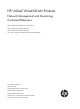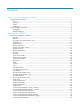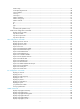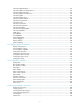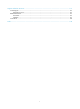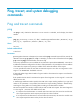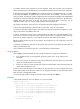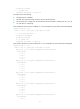HP Unified Wired-WLAN Products Network Management and Monitoring Command Reference HP 830 Unified Wired-WLAN PoE+ Switch Series HP 850 Unified Wired-WLAN Appliance HP 870 Unified Wired-WLAN Appliance HP 11900/10500/7500 20G Unified Wired-WLAN Module Part number: 5998-4793 Software version: 3507P22 (HP 830 PoE+ Switch Series) 2607P22 (HP 850 Appliance) 2607P22 (HP 870 Appliance) 2507P22 (HP 11900/10500/7500 20G Module) Document version: 6W101-20140418
Legal and notice information © Copyright 2014 Hewlett-Packard Development Company, L.P. No part of this documentation may be reproduced or transmitted in any form or by any means without prior written consent of Hewlett-Packard Development Company, L.P. The information contained herein is subject to change without notice.
Contents Ping, tracert, and system debugging commands······································································································· 1 Ping and tracert commands ············································································································································· 1 ping ············································································································································································ 1 pin
reaction trap ·························································································································································· 47 route-option bypass-route······································································································································ 48 source interface ····················································································································································· 49 source
display snmp-agent trap queue···························································································································· 95 display snmp-agent trap-list ·································································································································· 95 display snmp-agent usm-user ································································································································ 96 enable snmp trap updown ········
info-center logfile frequency ······························································································································· 153 info-center logfile overwrite-protection ·············································································································· 154 info-center logfile size-quota······························································································································· 154 info-center logfile switch-direc
Support and other resources ·································································································································· 191 Contacting HP ······························································································································································ 191 Subscription service ············································································································································ 191 Relate
Ping, tracert, and system debugging commands Ping and tracert commands ping Use ping to verify whether the destination in an IP network is reachable, and to display the related statistics.
-n: Disables domain name resolution for the host argument. When this keyword is not provided, the device translates host into an address if the host argument represents the host name of the destination. -p pad: Specifies the value of the pad field in an ICMP echo request, in hexadecimal format, 1 to 8 bits, in the range 0 to ffffffff. If the specified value is less than 8 bits, 0s are added in front of the value to extend it to 8 bits.
5 packet(s) received 0.00% packet loss round-trip min/avg/max = 1/41/205 ms The output shows the following: • The destination is reachable. • All ICMP echo requests sent by the source have received responses. • The minimum time, average time, and maximum time for the packet’s roundtrip time are 1 ms, 41 ms, and 205 ms, respectively. # Test whether the device with an IP address of 1.1.2.2 is reachable. Only the check results are displayed. ping -q 1.1.2.2 PING 1.1.2.
1.1.2.2 1.1.1.2 1.1.1.1 --- 1.1.2.2 ping statistics --5 packet(s) transmitted 5 packet(s) received 0.00% packet loss round-trip min/avg/max = 1/11/53 ms The output shows the following: • The destination is reachable. • The route is 1.1.1.1 <-> {1.1.1.2; 1.1.2.1} <-> 1.1.2.2. Table 1 Command output Field Description PING 1.1.2.2 Test whether the device with IP address 1.1.2.2 is reachable. 56 data bytes Number of data bytes in each ICMP echo request.
Views Any view Default command level 0: Visit level Parameters -a source-ipv6: Specifies the source IPv6 address of an ICMP echo request. It must be a valid IPv6 address configured on the device. If this parameter is not provided, the source IPv6 address of an ICMP echo request is the IPv6 address of the outbound interface of the request. (The address selection rule is defined by RFC 3484.) -c count: Specifies the number of times that an ICMPv6 echo request is sent.
bytes=56 Sequence=4 hop limit=64 time = 4 ms Reply from 2001::1 bytes=56 Sequence=5 hop limit=64 time = 16 ms --- 2001::2 ping statistics --5 packet(s) transmitted 5 packet(s) received 0.00% packet loss round-trip min/avg/max = 4/25/62 ms The hop limit field in this prompt information and the ttl field in the prompt information displayed by the IPv4 ping command both indicate the TTL value in the ICMPv6 echo request. For the description on other fields, see Table 1.
message, which could be because the destination is unreachable or the option to send ICMP timeout/destination unreachable packets is disabled. To cancel the tracert operation during the execution of the command, press Ctrl+C. Examples # Display the path the packets traverse from source to destination with an IP address of 1.1.2.2. system-view [Sysname] ip ttl-expires enable [Sysname] ip unreachables enable [Sysname] tracert 1.1.2.2 traceroute to 1.1.2.2(1.1.2.
-p port: Specifies the UDP port number of the destination. The port argument is in the range of 1 to 65535. The default value is 33434. -q packet-number: Specifies the number of probe packets sent each time. The packet-number argument is in the range of 1 to 65535. The default value is 3. -w timeout: Specifies the timeout time of the reply packet of a probe packet. The timeout argument is in the range of 1 to 65535. The default value is 5000 milliseconds.
Parameters all: All debugging functions. timeout time: Specifies the timeout time for the debugging all command. When all debugging is enabled, the system automatically executes the undo debugging all command after the time. The time argument is in the range of 1 to 1440 minutes. module-name: Module name, such as arp or device. To display the current module name, use the debugging ? command. option: The debugging option for a specific module. Modules have different amounts and types of debugging options.
include: Displays all lines that match the specified regular expression. regular-expression: Specifies a regular expression, a case-sensitive string of 1 to 256 characters. Examples # Display all enabled debugging functions.
NQA configuration commands NQA client configuration commands data-fill Use data-fill to configure the string to be filled in the payload of each probe packet. Use undo data-fill to restore the default. Syntax data-fill string undo data-fill Default The string is the hexadecimal number 00010203040506070809. Views ICMP echo operation view, UDP echo operation view, UDP jitter operation view Default command level 2: System level Parameters string: Specifies a case-sensitive string of 1 to 200 characters.
data-size Use data-size to configure the size of the payload in each ICMP echo request of the ICMP echo operation or in each UDP packet of the UDP echo, or UDP jitter operation. Use undo data-size to restore the default. Syntax data-size size undo data-size Views ICMP echo operation view, UDP echo operation view, UDP jitter operation view Default command level 2: System level Parameters size: Specifies the size of the payload in each probe packet in bytes.
Default No description is configured for an NQA operation. Views Any NQA operation view Default command level 2: System level Parameters text: Specifies a case-sensitive string of 1 to 200 characters. Examples # Configure the description for an NQA operation as icmp-probe.
destination port Use destination port to configure the destination port number for the operation. Use undo destination port to remove the destination port number. Syntax destination port port-number undo destination port Default No destination port number is configured for the operation.
|: Filters command output by specifying a regular expression. For more information about regular expressions, see Fundamentals Configuration Guide. begin: Displays the first line that matches the specified regular expression and all lines that follow. exclude: Displays all lines that do not match the specified regular expression. include: Displays all lines that match the specified regular expression. regular-expression: Specifies a regular expression, a case-sensitive string of 1 to 256 characters.
Syntax display nqa reaction counters [ admin-name operation-tag [ item-number ] ] [ | { begin | exclude | include } regular-expression ] Views Any view Default command level 1: Monitor level Parameters admin-name operation-tag: Displays the current monitoring results of reaction entries in an NQA operation. If no operation is specified, the monitoring results of all reaction entries of all NQA operations are displayed.
Field Description Threshold Type Threshold type. Checked Num Number of targets that have been monitored for data collection. Over-threshold Num Number of threshold violations. Table 6 Description of the threshold monitoring fields Monitored performance metric probe-duration Threshold type Collect data in Checked Num Over-threshold Num accumulate Probes after the group starts. Number of finished probes after the operation starts.
display nqa result Use display nqa result to display the result of the specified NQA operation. Syntax display nqa result [ admin-name operation-tag ] [ | { begin | exclude | include } regular-expression ] Views Any view Default command level 1: Monitor level Parameters admin-name operation-tag: Displays the results of the specified NQA operation. If no operation is specified, the results of all operations are displayed.
Positive SD number: 5 Positive DS number: 2 Positive SD sum: 75 Positive DS sum: 32 Positive SD average: 15 Positive DS average: 16 Positive SD square sum: 1189 Positive DS square sum: 640 Min negative SD: 8 Min negative DS: 1 Max negative SD: 24 Max negative DS: 30 Negative SD number: 4 Negative DS number: 7 Negative SD sum: 56 Negative DS sum: 99 Negative SD average: 14 Negative DS average: 14 Negative SD square sum: 946 Negative DS square sum: 1495 One way results: Max SD delay: 22 M
Field Description Min negative DS Minimum absolute value among negative jitters from destination to source. Max negative SD Maximum absolute value among negative jitters from source to destination. Max negative DS Maximum absolute value among negative jitters from destination to source. Negative SD number Number of negative jitters from source to destination. Negative DS number Number of negative jitters from destination to source.
Views Any view Default command level 1: Monitor level Parameters admin-name operation-tag: Displays the statistics of the specified NQA operation. If no operation is specified, the statistics of all operations are displayed. The admin-name argument represents the name of the administrator who creates the NQA operation, and is a case-insensitive string of 1 to 32 characters. The operation-tag argument represents the operation tag, and is a case-insensitive string of 1 to 32 characters.
Min positive SD: 1 Min positive DS: 1 Max positive SD: 7 Max positive DS: 1 Positive SD number: 220 Positive DS number: 97 Positive SD sum: 283 Positive DS sum: 287 Positive SD average: 1 Positive DS average: 2 Positive SD square sum: 709 Positive DS square sum: 1937 Min negative SD: 2 Min negative DS: 1 Max negative SD: 10 Max negative DS: 1 Negative SD number: 81 Negative DS number: 94 Negative SD sum: 556 Negative DS sum: 191 Negative SD average: 6 Negative DS average: 2 Negative SD
Field Description Failures due to sequence error Number of failures due to out-of-sequence packets. Failures due to internal error Number of failures due to internal errors. Failures due to other errors Failures due to other errors. Packet(s) arrived late Number of response packets received after a probe times out. UDP-jitter results UDP jitter operation results. It is available only for UDP jitter operation. RTT number Number of response packets received.
Field Description Number of SD delay Number of delays from source to destination. Number of DS delay Number of delays from destination to source. Sum of SD delay Sum of delays from source to destination. Sum of DS delay Sum of delays from destination to source. Square sum of SD delay Square sum of delays from source to destination. Square sum of DS delay Square sum of delays from destination to source. SD lost packet(s) Number of lost packets from the source to the destination.
Threshold type Collect data in Checked Num Over-threshold Num accumulate Packets sent in the counting interval. Number of packets sent in the counting interval. Number of packets of which the one-way jitter exceeds the threshold in the counting interval. average N/A N/A N/A OWD-DS/OWD-SD N/A Packets sent in the counting interval. Number of packets sent in the counting interval. Number of packets of which the one-way delay exceeds the threshold in the counting interval.
frequency Use frequency to specify the interval at which the NQA operation repeats. If the operation is not completed when the interval is reached, the next operation does not start. Use undo frequency to restore the default. Syntax frequency interval undo frequency Default The interval between two consecutive operations is 0 milliseconds.
Usage guidelines To view the history records of the NQA operation, use the display nqa history command. If the history records saving function is disabled, the system does not save the history records of the NQA operation and the existing history records are also removed. Examples # Enable the history records saving function of an NQA operation.
history-record number Use history-record number to configure the maximum number of history records that can be saved in an NQA operation. Use undo history-record number to restore the default. Syntax history-record number number undo history-record number Default The maximum number of records that can be saved in an NQA operation is 50.
Default command level 2: System level Parameters v1.0: Uses HTTP version 1.0. Examples # Configure the HTTP operation to use the HTTP version 1.0. system-view [Sysname] nqa entry admin test [Sysname-nqa-admin-test] type http [Sysname-nqa-admin-test-http] http-version v1.0 mode Use mode to set the data transmission mode for the FTP operation. Use undo mode to restore the default. Syntax mode { active | passive } undo mode Default The data transmission mode use by the FTP operation is active.
Syntax next-hop ip-address undo next-hop Default No next hop IP address is configured for the ICMP echo operation. Views ICMP echo operation view Default command level 2: System level Parameters ip-address: Specifies the IP address of the next hop. Usage guidelines If multiple paths exist between the source and destination devices, you can specify the device directly connected to the source device on one of the paths as the next hop for the ICMP echo operation.
all: Removes all NQA operations. Usage guidelines If the operation type has been configured for the operation, this command directly places you to NQA operation view. You cannot enter the operation view or the operation view of a scheduled NQA operation. Examples # Create an NQA operation with administrator name admin and operation tag test, and enter NQA operation view.
Default The NQA client can simultaneously perform a maximum of two operations. Views System view Default command level 2: System level Parameters number: Specifies the maximum number of operations that the NQA client can simultaneously perform. The value range is 1 to 3. Examples # Configure the maximum number of operations that the NQA client can simultaneously perform as 3.
Usage guidelines You cannot enter the operation view or operation view of a scheduled NQA operation. To view the current system time, use the display clock command. Examples # Configure the scheduling parameters for the operation with the administrator name admin and operation tag test. The start time and duration of the operation are 08:08:08 2013/08/08 and 1000 seconds.
operation (HTTP operation view) Use operation to specify the operation type for the HTTP operation. Use undo operation to restore the default. Syntax operation { get | post } undo operation Default The operation type is get. Views HTTP operation view Default command level 2: System level Parameters get: Gets data from the HTTP server. post: Transfers data to the HTTP server. Examples # Specify the operation type for the HTTP operation as post.
Usage guidelines The specified interface simulates the DHCP client to acquire an IP address and it does not change its IP address. When the DHCP operation completes, the NQA client sends a packet to release the obtained IP address. Examples # Specify the interface VLAN-interface 2 to perform the DHCP operation.
• operation probe count Use probe count to specify the probe times. Use undo probe count to restore the default. Syntax probe count times undo probe count Default An operation performs one probe. Views DHCP operation view, FTP operation view, HTTP operation view, ICMP echo operation view, SNMP operation view, TCP operation view, UDP echo operation view, UDP jitter operation view Default command level 2: System level Parameters times: Specifies the probe times in the range of 1 to 15.
probe packet-interval Use probe packet-interval to configure the interval for sending packets in the probe. Use undo probe packet-interval to restore the default. Syntax probe packet-interval packet-interval undo probe packet-interval Default The interval is 20 milliseconds. Views UDP jitter operation view Default command level 2: System level Parameters packet-interval: Specifies the interval for sending packets, in the range of 10 to 60000 milliseconds.
Examples # Configure the UDP jitter probe to send 100 packets. system-view [Sysname] nqa entry admin test [Sysname-nqa-admin-test] type udp-jitter [Sysname-nqa-admin-test-udp-jitter] probe packet-number 100 probe packet-timeout Use probe packet-timeout to configure the timeout time for waiting for a response in the UDP jitter operation. Use undo probe packet-timeout to restore the default.
Views DHCP operation view, FTP operation view, HTTP operation view, ICMP echo operation view, SNMP operation view, TCP operation view, UDP echo operation view Default command level 2: System level Parameters timeout: Specifies the probe timeout time in milliseconds. The value is in the range of 10 to 86400000 for the FTP or HTTP operation, and 10 to 3600000 for the DHCP, ICMP echo, SNMP, TCP, or UDP echo operation. Usage guidelines This command is not available for the UDP jitter operation.
threshold-type: Specifies a threshold type. accumulate accumulate-occurrences: Specifies the total number of threshold violations in the operation. The value is in the range of 1 to 14999. average: Specifies to check the average one-way jitter. threshold-value: Specifies threshold values in milliseconds. upper-threshold: Specifies the upper threshold in the range of 0 to 3600000. lower-threshold: Specifies the lower threshold in the range of 0 to 3600000. It must not be greater than the upper threshold.
Use undo reaction to delete the specified reaction entry. Syntax reaction item-number checked-element { owd-ds | owd-sd } threshold-value upper-threshold lower-threshold undo reaction item-number Default No reaction entry for monitoring the one-way delay is configured. Views UDP jitter operation view Default command level 2: System level Parameters item-number: Specifies a reaction entry ID in the range of 1 to 10.
Use undo reaction to delete the specified reaction entry. Syntax reaction item-number checked-element packet-loss threshold-type accumulate accumulate-occurrences [ action-type { none | trap-only } ] undo reaction item-number Default No reaction entry for monitoring packet loss is configured. Views UDP jitter operation view Default command level 2: System level Parameters item-number: Specifies a reaction entry ID in the range of 1 to 10. threshold-type: Specifies a threshold type.
undo reaction item-number Default No reaction entry for monitoring the probe duration is configured. Views DHCP operation view, FTP operation view, HTTP operation view, ICMP echo operation view, SNMP operation view, TCP operation view, UDP echo operation view Default command level 2: System level Parameters item-number: Specifies a reaction entry ID in the range of 1 to 10. threshold-type: Specifies a threshold type. accumulate accumulate-occurrences: Specifies the total number of threshold violations.
threshold range. If the total number of threshold violations reaches or exceeds 10, the state of the entry is set to over-threshold. If it is below the lower threshold, the state of the entry is set to below-threshold. Once the state of the reaction entry changes, a trap message is generated and sent to the NMS.
consecutive consecutive-occurrences: Specifies the maximum number of consecutive probe failures. The value is in the range of 1 to 16. action-type: Specifies an action to be triggered. The default action is none. none: Specifies the action of only displaying results on the terminal display. trap-only: Specifies the action of displaying results on the terminal display and meanwhile sending SNMP trap messages to the NMS.
Default command level 2: System level Parameters item-number: Specifies a reaction entry ID in the range of 1 to 10. threshold-type: Specifies a threshold type. consecutive consecutive-occurrences: Specifies the maximum number of consecutive probe failures, in the range of 1 to 16. action-type: Specifies an action to be triggered. trigger-only: Triggers other modules to react to certain conditions. Usage guidelines The collaboration function is not supported by the UDP jitter operation.
threshold-type: Specifies a threshold type. accumulate accumulate-occurrences: Specifies the total number of threshold violations, in the range of 1 to 15000. average: Specifies to check the packet average round-trip time. threshold-value: Specifies threshold values in milliseconds. upper-threshold: Specifies the upper threshold in the range of 0 to 3600000. lower-threshold: Specifies the lower threshold in the range of 0 to 3600000. It must not be greater than the upper threshold.
Syntax reaction trap { probe-failure cumulate-probe-failures } consecutive-probe-failures | test-complete | test-failure undo reaction trap { probe-failure | test-complete | test-failure } Default No traps are sent to the NMS. Views Any NQA operation view Default command level 2: System level Parameters probe-failure consecutive-probe-failures: Sends a trap to the NMS if the number of consecutive probe failures in an operation is greater than or equal to consecutive-probe-failures.
Default command level 2: System level Usage guidelines When the routing table bypass function is enabled, the routing table is not searched, and the packet is sent directly to the destination in a directly connected network. Examples # Enable the routing table bypass function.
Related commands source ip source ip Use source ip to configure the source IP address of probe packets. The specified source IP address must be the IP address of a local interface. The local interface must be up. Otherwise, no probe packets can be sent out. Use undo source ip to remove the configured source address. The primary IP address of the interface that sends a probe packet serves as the source IP address of the probe packet.
Syntax source port port-number undo source port Default No source port number is configured. Views SNMP operation view, UDP echo operation view, UDP jitter operation view Default command level 2: System level Parameters port-number: Specifies the source port number of probe packets, in the range of 1 to 50000. Examples # Configure port 8000 as the source port of probe packets in the UDP echo operation.
system-view [Sysname] nqa entry admin test [Sysname-nqa-admin-test] type icmp-echo [Sysname-nqa-admin-test-icmp-echo] statistics hold-time 3 statistics max-group Use statistics max-group to configure the maximum number of statistics groups that can be saved. Use undo statistics max-group to restore the default. Syntax statistics max-group number undo statistics max-group Default A maximum of two statistics groups can be saved.
Default The interval is 60 minutes. Views FTP operation view, HTTP operation view, ICMP echo operation view, SNMP operation view, TCP operation view, UDP echo operation view, UDP jitter operation view Default command level 2: System level Parameters interval: Specifies the interval in minutes for collecting statistics for an NQA operation, in the range of 1 to 35791394. Usage guidelines NQA collects the result statistics within the specified interval in a statistics group.
[Sysname] nqa entry admin test [Sysname-nqa-admin-test] type icmp-echo [Sysname-nqa-admin-test-icmp-echo] tos 1 ttl Use ttl to specify the TTL for probe packets. Use undo ttl to restore the default. Syntax ttl value undo ttl Default The TTL for probe packets is 20.
Default command level 2: System level Parameters dhcp: Specifies the DHCP operation type. ftp: Specifies the FTP operation type. http: Specifies the HTTP operation type. icmp-echo: Specifies the ICMP echo operation type. snmp: Specifies the SNMP operation type. tcp: Specifies the TCP operation type. udp-echo: Specifies the UDP echo operation type. udp-jitter: Specifies the UDP jitter operation type. Examples # Specify the type of the NQA operation as FTP and enter FTP operation view.
username (FTP operation view) Use username to configure a username used to log in to the FTP server. Use undo username to remove the username. Syntax username username undo username Default No username is configured for logging in to the FTP server. Views FTP operation view Default command level 2: System level Parameters username: Specifies the username used to log in to the FTP server. The username is a case-sensitive string of 1 to 32 characters.
Default command level 1: Monitor level Parameters |: Filters command output by specifying a regular expression. For more information about regular expressions, see Fundamentals Configuration Guide. begin: Displays the first line that matches the specified regular expression and all lines that follow. exclude: Displays all lines that do not match the specified regular expression. include: Displays all lines that match the specified regular expression.
Views System view Default command level 2: System level Examples # Enable the NQA server. system-view [Sysname] nqa server enable Related commands • nqa server tcp-connect • nqa server udp-echo • display nqa server status nqa server tcp-connect Use nqa server tcp-connect to configure a listening service to enable the NQA server to listen and respond on the specified IP address and port. Use undo nqa server tcp-connect to remove the TCP listening service.
Related commands • nqa server enable • display nqa server status nqa server udp-echo Use nqa server udp-echo to configure a UDP echo listening service to enable the NQA server to listen and respond on the specified IP address and port. Use undo nqa server udp-echo to remove the UDP listening service created.
NTP configuration commands display ntp-service sessions Use display ntp-service sessions to display information about all NTP associations. Syntax display ntp-service sessions [ verbose ] [ | { begin | exclude | include } regular-expression ] Views Any view Default command level 1: Monitor level Parameters verbose: Displays detailed information about all NTP associations. If you do not specify this keyword, the command displays only brief information about the NTP associations.
Field Description Reference clock ID of the clock source: • If the reference clock is the local clock, the value of this field is related to the value of the stra field: { reference { When the value of the stra field is 0 or 1, this field will be LOCL. When the stra field has another value, this field will be the IP address of the local clock. • If the reference clock is the clock of another device on the network, the value of this field will be the IP address of that device.
rcvtime: 10:56:22.442 UTC Aug 7 2013(CE2686D6.7149E881) xmttime: 10:56:22.442 UTC Aug 7 2013(CE2686D6.71464DC2) filter delay : 0.00 0.00 0.00 0.00 0.00 0.00 0.00 0.00 filter offset: 0.00 0.00 0.00 0.00 0.00 0.00 0.00 0.00 filter disper: 0.00 0.00 0.00 0.00 0.00 0.00 0.00 0.00 reference clock status: working abnormally timecode: Total associations : 1 Table 12 Command output Field Description clock source IP address of the clock source.
Field Description Operation mode of the local device: local mode local poll • • • • • • • • unspec—The mode is unspecified. active—Active mode. passive—Passive mode. client—Client mode. server—Server mode. bdcast—Broadcast server mode. control—Control query mode. private—Private message mode. Poll interval of the local device, in seconds. The value displayed is a power of 2. For example, if the displayed value is 6, the poll interval of the local device is 26, or 64 seconds.
Field peer interface Description Source interface. If the source interface is not specified, this field is wildcard. reftime Reference timestamp in the NTP message. orgtime Originate timestamp in the NTP message. rcvtime Receive timestamp in the NTP message. xmttime Transmit timestamp in the NTP message. filter delay Delay information. filter offset Offset information. filter disper Dispersion information.
Clock status: unsynchronized Clock stratum: 16 Reference clock ID: none Nominal frequency: 100.0000 Hz Actual frequency: 100.0000 Hz Clock precision: 2^18 Clock offset: 0.0000 ms Root delay: 0.00 ms Root dispersion: 0.00 ms Peer dispersion: 0.00 ms Reference time: 00:00:00.000 UTC Jan 1 1900(00000000.00000000) Table 13 Command output Field Description Status of the system clock: Clock status • Synchronized—The system clock has been synchronized.
Syntax display ntp-service trace [ | { begin | exclude | include } regular-expression ] Views Any view Default command level 1: Monitor level Parameters |: Filters command output by specifying a regular expression. For more information about regular expressions, see Fundamentals Configuration Guide. begin: Displays the first line that matches the specified regular expression and all lines that follow. exclude: Displays all lines that do not match the specified regular expression.
ntp-service access Use ntp-service access to configure the access-control right for the peer devices to access the NTP services of the local device. Use undo ntp-service access to remove the configured NTP service access-control right to the local device.
[Sysname-acl-basic-2001] quit [Sysname] ntp-service access peer 2001 ntp-service authentication enable Use ntp-service authentication enable to enable NTP authentication. Use undo ntp-service authentication enable to disable NTP authentication. Syntax ntp-service authentication enable undo ntp-service authentication enable Default NTP authentication is disabled. Views System view Default command level 3: Manage level Examples # Enable NTP authentication.
cipher: Sets a ciphertext key. simple: Sets a plaintext key. This key will be saved in cipher text for secrecy. value: Specifies the MD5 authentication key string. This argument is case sensitive. If simple is specified, it is a string of 1 to 32 characters. If cipher is specified, it is a string of 1 to 73 characters. If neither cipher nor simple is specified, it is a plaintext key string.
Examples # Configure the device to operate in broadcast client mode and receive NTP broadcast messages on VLAN-interface 1. system-view [Sysname] interface vlan-interface 1 [Sysname-Vlan-interface1] ntp-service broadcast-client ntp-service broadcast-server Use ntp-service broadcast-server to configure the device to operate in NTP broadcast server mode and use the current interface to send NTP broadcast packets. Use undo ntp-service broadcast-server to remove the configuration.
Default All interfaces are enabled to receive NTP messages. Views Interface view Default command level 3: Manage level Examples # Disable VLAN-interface 1 from receiving NTP messages. system-view [Sysname] interface vlan-interface 1 [Sysname-Vlan-interface1] ntp-service in-interface disable ntp-service max-dynamic-sessions Use ntp-service max-dynamic-sessions to set the maximum number of dynamic NTP associations that can be established on the device.
• Client/server mode—When the NTP server is specified on the client, the client creates a static association with the server and sends an NTP message to the server. The server responds to the client, but it does not create an association with the client. • Symmetric active/passive mode—The symmetric-active peer creates a static association when you specify a symmetric-passive peer on it.
ntp-service multicast-server Use ntp-service multicast-server to configure the device to operate in NTP multicast server mode and use the current interface to send NTP multicast packets. Use undo ntp-service multicast-server to remove the configuration. Syntax ntp-service multicast-server [ ip-address ] [ authentication-keyid keyid | ttl ttl-number | version number ] * undo ntp-service multicast-server [ ip-address ] Default The device does not operate in any NTP operation mode.
Default The local clock does not work as a synchronization source. Views System view Default command level 3: Manage level Parameters ip-address: IP address of the local clock, which is 127.127.1.u, where u is the NTP process ID that is in the range of 0 to 3. If you do not specify ip-address, it defaults to 127.127.1.0. stratum: Specifies the stratum level of the local clock, in the range of 1 to 15. The default is 8. Usage guidelines The stratum level of a clock defines the clock precision.
[Sysname] ntp-service authentication enable [Sysname] ntp-service authentication-keyid 37 authentication-mode md5 BetterKey # Specify this key as a trusted key. [Sysname] ntp-service reliable authentication-keyid 37 ntp-service source-interface Use ntp-service source-interface to specify the source interface for NTP messages. Use undo ntp-service source-interface to restore the default.
Default No symmetric-passive peer is designated for the device. Views System view Default command level 3: Manage level Parameters ip-address: IP address of the symmetric-passive peer. It must be a unicast address and not a broadcast address, a multicast address or the IP address of the local clock. peer-name: Host name of the symmetric-passive peer, a string of 1 to 20 characters.
Parameters ip-address: IP address of the NTP server. It must be a unicast address and not a broadcast address, a multicast address or the IP address of the local clock. server-name: Host name of the NTP server, a string of 1 to 20 characters. authentication-keyid keyid: Specifies the key ID to be used for sending NTP messages to the NTP server, where keyid is in the range of 1 to 4294967295. priority: Specifies this NTP server as the first choice under the same condition.
IPC configuration commands Support for the IPC commands depends on the device model. For more information, see About the Command References for HP Unified Wired-WLAN Products. The display commands in this document only display information about active nodes. "Local node" refers to a 11900/10500/7500 20G unified wired-WLAN module, an 850 appliance, an 870 appliance, or an 830 switch. display ipc channel Use display ipc channel to display channel information for a node.
Table 15 Command output Field Description ChannelID Channel number, which has been predefined and assigned by the system. One channel number corresponds to one module. The display ipc channel command displays the numbers of the current active modules. Description Description information, which is generated by the internal software of the device to describe the functions of a channel. For example, "FIB4" indicates that the channel is used for Layer 3 fast forwarding. "Prehistorical channel, NO.
Field Description Link status: • UP—The connection has been established. • DOWN—The connection has been terminated. LinkStatus display ipc multicast-group Use display ipc multicast-group to display multicast group information for a node. Syntax display ipc multicast-group { node node-id | self-node } [ | { begin | exclude | include } regular-expression ] Views Any view Default command level 1: Monitor level Parameters node node-id: Displays multicast group information for the specified node.
display ipc node Use display ipc node to display node information. Syntax display ipc node [ | { begin | exclude | include } regular-expression ] Views Any view Default command level 1: Monitor level Parameters |: Filters command output by specifying a regular expression. For more information about regular expressions, see Fundamentals Configuration Guide. begin: Displays the first line that matches the specified regular expression and all lines that follow.
self-node: Displays packet statistics for the local node. |: Filters command output by specifying a regular expression. For more information about regular expressions, see Fundamentals Configuration Guide. begin: Displays the first line that matches the specified regular expression and all lines that follow. exclude: Displays all lines that do not match the specified regular expression. include: Displays all lines that match the specified regular expression.
Views Any view Default command level 1: Monitor level Parameters node node-id: Displays the IPC performance statistics for the specified node. The node ID can be 0 or 1. Node 1 represents the local device, and node 0 represents the peer device. self-node: Displays the IPC performance statistics for the local node. channel channel-id: Displays the IPC performance statistics for the specified channel. The channel-id argument takes a channel number in the range of 0 to 255.
Table 20 Command output Field Description Peak Peak rate in pps (average rate is computed every 10 seconds, and the greatest average rate is taken as the peak rate). 10Sec Average rate (in pps) in the last 10 seconds. 1Min Average rate (in pps) in the last 1 minute. 5Min Average rate (in pps) in the last 5 minutes. Total-Data Total amount of data collected from the time when IPC performance statistics was enabled to the time when this command is executed.
UNICAST 3 0 4096 0 0 UNICAST 0 1 4096 0 0 UNICAST 1 1 4096 0 0 UNICAST 2 1 4096 0 0 UNICAST 3 1 4096 0 0 MULTICAST 0 -- 4096 0 0 MULTICAST 1 -- 4096 0 0 MULTICAST 2 -- 512 0 0 MULTICAST 3 -- 512 0 0 MULTICAST 4 -- 512 0 0 MULTICAST 5 -- 512 0 0 MIXCAST 0 -- 2048 0 0 MIXCAST 1 -- 2048 0 0 Table 21 Command output Field Description QueueType • UNICAST—Unicast queue. • MULTICAST—Multicast (including broadcast) queue.
Parameters node node-id: Enables IPC performance statistics for the specified node. The node ID can be 0 or 1. Node 1 represents the local device, and node 0 represents the peer device. self-node: Enables IPC performance statistics for the local node. channel channel-id: Enables IPC performance statistics for the specified channel. The channel-id argument takes a channel number in the range of 0 to 255. Usage guidelines When IPC performance statistics is disabled, the statistics data does not change.
SNMP commands display snmp-agent community Use display snmp-agent community to display SNMPv1 and SNMPv2c community information. Syntax display snmp-agent community [ read | write ] [ | { begin | exclude | include } regular-expression ] Views Any view Default command level 1: Monitor level Parameters read: Displays information about SNMP read-only communities. write: Displays information about SNMP read and write communities. |: Filters command output by specifying a regular expression.
Storage-type: nonVolatile Table 22 Command output Field Description Community name Displays the community name created by using the snmp-agent community command or the username created by using the snmp-agent usm-user { v1 | v2c } command. SNMP group name: • If the community is created by using the snmp-agent community Group name command, the group name is the same as the community name.
|: Filters command output by specifying a regular expression. For more information about regular expressions, see Fundamentals Configuration Guide. begin: Displays the first line that matches the specified regular expression and all lines that follow. exclude: Displays all lines that do not match the specified regular expression. include: Displays all lines that match the specified regular expression. regular-expression: Specifies a regular expression, a case-sensitive string of 1 to 256 characters.
display snmp-agent local-engineid Use display snmp-agent local-engineid to display the local SNMP engine ID. Syntax display snmp-agent local-engineid [ | { begin | exclude | include } regular-expression ] Views Any view Default command level 1: Monitor level Parameters |: Filters command output by specifying a regular expression. For more information about regular expressions, see Fundamentals Configuration Guide.
|: Filters command output by specifying a regular expression. For more information about regular expressions, see Fundamentals Configuration Guide. begin: Displays the first line that matches the specified regular expression and all lines that follow. exclude: Displays all lines that do not match the specified regular expression. include: Displays all lines that match the specified regular expression. regular-expression: Specifies a regular expression, a case-sensitive string of 1 to 256 characters.
Field Description MIB Subtree MIB subtree covered by the MIB view. Subtree mask MIB subtree mask. Storage-type Type of the medium where the subtree view is stored. Access privilege for the MIB subtree in the MIB view: View Type • Included—All objects in the MIB subtree are accessible in the MIB view. • Excluded—None of the objects in the MIB subtree is accessible in the MIB view. View status Status of the MIB view.
2 MIB objects altered successfully 7 GetRequest-PDU accepted and processed 7 GetNextRequest-PDU accepted and processed 1653 GetBulkRequest-PDU accepted and processed 1669 GetResponse-PDU accepted and processed 2 SetRequest-PDU accepted and processed 0 Trap PDUs accepted and processed 0 Alternate Response Class PDUs dropped silently 0 Forwarded Confirmed Class PDUs dropped silently Table 25 Command output Field Description Messages delivered to the SNMP entity Number of messages that the SNMP agent has r
Field Description Alternate Response Class PDUs dropped silently Number of dropped response packets. Forwarded Confirmed Class PDUs dropped silently Number of forwarded packets that have been dropped. display snmp-agent sys-info Use display snmp-agent sys-info to display the current SNMP system information.
display snmp-agent trap queue Use display snmp-agent trap queue to display basic information about the trap queue, including the trap queue name, queue length, and number of traps in the queue. Syntax display snmp-agent trap queue [ | { begin | exclude | include } regular-expression ] Views Any view Default command level 1: Monitor level Parameters |: Filters command output by specifying a regular expression. For more information about regular expressions, see Fundamentals Configuration Guide.
Views Any view Default command level 1: Monitor level Parameters |: Filters command output by specifying a regular expression. For more information about regular expressions, see Fundamentals Configuration Guide. begin: Displays the first line that matches the specified regular expression and all lines that follow. exclude: Displays all lines that do not match the specified regular expression. include: Displays all lines that match the specified regular expression.
becomes invalid when the engine ID changes and becomes valid again when the recorded engine ID is restored. username user-name: Displays information about the specified SNMPv3 user. The username is case sensitive. group group-name: Displays SNMPv3 user information for an SNMP group. The group name is case sensitive. |: Filters command output by specifying a regular expression. For more information about regular expressions, see Fundamentals Configuration Guide.
Field Description UserStatus SNMP user status. Related commands snmp-agent usm-user v3 enable snmp trap updown Use enable snmp trap updown to enable link state traps on an interface. Use undo enable snmp trap updown to disable link state traps on an interface. Syntax enable snmp trap updown undo enable snmp trap updown Default Link state traps are enabled.
Syntax sample-interval sample-interval undo sample-interval Default The sampling interval is 0, and the system does not sample data for calculating statistics for the user-specified MIB nodes. Views System view Default command level 3: Manage level Parameters sample-interval: Specifies the sampling interval, in the range 0 to 300 seconds.
Usage guidelines The snmp-agent command is optional for an SNMP configuration task. The SNMP agent is automatically enabled when you execute any command that begins with snmp-agent except for the snmp-agent calculate-password command. Examples # Enable the SNMP agent. system-view [Sysname] snmp-agent snmp-agent calculate-password Use snmp-agent calculate-password to convert a plaintext key to an encrypted key for authentication or encryption in SNMPv3.
local-engineid: Uses the local engine ID to calculate the encrypted key. For engine ID-related configuration, see the snmp-agent local-engineid command. specified-engineid: Uses a user-defined engine ID to calculate the encrypted key. engineid: Specifies an SNMP engine ID as a hexadecimal string. It must comprise an even number of hexadecimal characters, in the range of 10 to 64. All-zero and all-F strings are invalid.
community-name: Sets a community name. If you specify the cipher keyword, the community name is a string of 1 to 73 characters. If you do not specify the cipher keyword, the community name is a string of 1 to 32 characters. mib-view view-name: Specifies the MIB view available for the community. The view-name argument represents a MIB view name, a string of 1 to 32 characters. A MIB view represents a set of accessible MIB objects.
Related commands snmp-agent mib-view snmp-agent group Use snmp-agent group to create an SNMP group and specify its access right. Use undo snmp-agent group to delete an SNMP group.
included in the MIB view. By default, no notify view is configured, which means the agent does not send traps to the NMS. acl acl-number: Specifies a basic ACL to filter NMSs by source IPv4 address. The acl-number argument represents a basic ACL number in the range of 2000 to 2999. In the specified SNMP group, only the NMSs with the IP addresses permitted in the ACL can access the SNMP agent. acl ipv6 ipv6-acl-number: Specifies a basic ACL to filter NMSs by source IPv6 address.
If you have configured SNMPv3 users, change the local SNMP engine ID only when necessary. The change can void the SNMPv3 usernames and encrypted keys you have configured. Examples # Configure the local engine ID as 123456789A. system-view [Sysname] snmp-agent local-engineid 123456789A Related commands snmp-agent usm-user snmp-agent log Use snmp-agent log to enable SNMP logging. Use undo snmp-agent log to restore the default.
snmp-agent mib-view Use snmp-agent mib-view to create or update a MIB view. Use undo snmp-agent mib-view to delete a MIB view. Syntax snmp-agent mib-view { excluded | included } view-name oid-tree [ mask mask-value ] undo snmp-agent mib-view view-name Default The system creates the ViewDefault view when the SNMP agent is enabled. In the default MIB view, all MIB objects in the iso subtree but the snmpUsmMIB, snmpVacmMIB, and snmpModules.18 subtrees are accessible.
[Sysname] snmp-agent community read public mib-view mibtest An SNMPv1 NMS in the public community can query the objects in the mib-2 subtree, but not any object (for example, the ipForwarding or ipDefaultTTL node) in the ip subtree. Related commands • snmp-agent community • snmp-agent group snmp-agent packet max-size Use snmp-agent packet max-size to set the maximum size (in bytes) of SNMP packets that the SNMP agent can receive or send.
Default The SNMP proxy agent function is disabled. Views System view Default command level 2: System level Parameters ip ipv4-address: Specifies the IPv4 address of the SNMP agent that uses the SNMP agent proxy service. ipv6 ipv6-address: Specifies the IPv6 address of the SNMP agent that uses the SNMP agent proxy service. Usage guidelines The SNMP proxy agent function is designed for access controllers installed with a SecBlade IAG card.
snmp-agent sys-info Use snmp-agent sys-info to configure system information for the SNMP agent, including the contact, location, and SNMP versions. Use undo snmp-agent sys-info contact and undo snmp-agent sys-info location to restore the default. Use undo snmp-agent sys-info version to disable an SNMP version.
snmp-agent target-host Use snmp-agent target-host to configure a target host for receiving traps sent by the SNMP agent. Use undo snmp-agent target-host to remove settings for an SNMP trap target host.
Make sure the SNMP agent uses the same UDP port number as the target host for traps. If udp-port port-number is not specified, UDP port 162 is used by default. Port 162 is the SNMP-specified port used for receiving traps, and is used by most NMSs, including IMC and MIB Browser. Make sure the SNMP agent uses the same SNMP version as the trap host so the host can receive traps. If none of the keywords v1, v2c, or v3 is specified, SNMPv1 is used.
• authentication: Enables sending authentication failure traps in the event of authentication failure. • coldstart: Sends coldstart traps when the device restarts. • linkdown: Globally enables sending linkDown traps when the link of a port goes down. • linkup: Globally enables sending linkUp traps when the link of a port goes up. • warmstart: Sends warmstart traps when the SNMP restarts. system: Enables system event (private MIB) traps. vrrp: Enables traps for the VRRP module.
Default command level 3: Manage level Usage guidelines The extended linkUp and linkDown traps add interface description and interface type to the standard linkUp and linkDown traps for fast failure point identification. When you configure the snmp-agent trap if-mib link extended command, make sure the NMS supports the extended linkUp and linkDown traps. If not, the NMS will be unable to parse the traps.
Parameters seconds: Specifies the timeout time, in the range of 1 to 2592000 seconds. Usage guidelines The SNMP module sends traps in queues. As soon as the traps are saved in the trap queue, a timer is started. If traps are not sent out until the timer times out (in other words, the holding time configured by using this command expires), the system removes the traps from the trap sending queue. Examples # Configure the holding time of traps in the queue as 60 seconds.
Related commands • snmp-agent target-host • snmp-agent trap enable • snmp-agent trap life snmp-agent trap source Use snmp-agent trap source to specify the source IP address contained in the trap. Use undo snmp-agent trap source to restore the default. Syntax snmp-agent trap source interface-type interface-number undo snmp-agent trap source Default SNMP chooses the IP address of an interface as the source IP address of the trap.
Use undo snmp-agent usm-user { v1 | v2c } to delete a user from an SNMPv1 or SNMPv2c group. Syntax snmp-agent usm-user { v1 | v2c } user-name group-name [ acl acl-number | acl ipv6 ipv6-acl-number ] * undo snmp-agent usm-user { v1 | v2c } user-name group-name Views System view Default command level 3: Manage level Parameters v1: Specifies SNMPv1. v2c: Specifies SNMPv2c. user-name: Specifies a username, a case-sensitive string of 1 to 32 characters.
[Sysname] acl number 2001 [Sysname-acl-basic-2001] rule permit source 1.1.1.1 0.0.0.0 [Sysname-acl-basic-2001] rule deny source any [Sysname-acl-basic-2001] quit [Sysname] snmp-agent sys-info version v2c [Sysname] snmp-agent group v2c readCom [Sysname] snmp-agent usm-user v2c userv2c readCom acl 2001 Related commands • display snmp-agent community • snmp-agent group snmp-agent usm-user v3 Use snmp-agent usm-user v3 to add an SNMPv3 user to an SNMP group.
represents a hexadecimal string of 32 characters or a non-hexadecimal string of 53 characters. If the cipher and sha keywords are specified, auth-password is a hexadecimal string of 40 characters or a non-hexadecimal string of 57 characters. privacy-mode: Specifies an encryption algorithm for privacy. The encryption algorithms AES, 3DES, and DES are in descending order of security. Higher security means more complex implementation mechanism and lower speed.
command is consistent with the SNMP entity engine ID specified in the snmp-agent calculate-password command. When you execute this command repeatedly to configure the same user (the usernames remain the same, and there is no limitation to other keywords and arguments), the most recent configuration takes effect. For secrecy, all keys, including keys configured in plain text, are saved in cipher text. Remember the username and the plaintext password when you create a user.
Views System view Default command level 3: Manage level Parameters Statistics-interval: Specifies the statistics interval (in seconds) for the user-specified MIB nodes. The value range is 0 to 900. Usage guidelines To make sure the system performs at least one data poll for each statistics interval, set the statistics interval equal to or greater than the sampling interval. Examples # Set the statistics interval to 600 seconds for the user-specified MIB nodes.
system-view [Sysname] trap-send times 5 121
RMON configuration commands display rmon alarm Use display rmon alarm to display RMON alarm entries. Syntax display rmon alarm [ entry-number ] [ | { begin | exclude | include } regular-expression ] Views Any view Default command level 1: Monitor level Parameters entry-number: Specifies the index of an RMON alarm entry, in the range of 1 to 65535. If no entry is specified, the command displays all alarm entries. |: Filters command output by specifying a regular expression.
Table 29 Command output Field Description Status of the alarm entry entry-number created by the owner is status: • entry-number—Alarm entry, corresponding to the MIB node alarmIndex. • owner—Entry owner, corresponding to the MIB node AlarmEntry entry-number owned by owner is status alarmOwner. • status—Entry status, corresponding to the MIB node alarmStatus. { VALID—The entry is valid. { UNDERCREATION—The entry is invalid.
Default command level 1: Monitor level Parameters entry-number: Specifies the index of an RMON event entry, in the range of 1 to 65535. If no entry is specified, the command displays the configuration of all event entries. |: Filters command output by specifying a regular expression. For more information about regular expressions, see Fundamentals Configuration Guide. begin: Displays the first line that matches the specified regular expression and all lines that follow.
Field Description last triggered at Time when the last event was triggered, corresponding to the MIB node eventLastTimeSent. Related commands rmon event display rmon eventlog Use display rmon eventlog to display log information for the specified event entry or all event entries.
Table 31 Command output Field Description LogEntry Event entry, corresponding to the MIB node logIndex. owned by Event entry owner, corresponding to the MIB node eventOwner. Entry status: • VALID—The entry is valid. • UNDERCREATION—The entry is invalid. VALID The display rmon command can display invalid entries, but the display current-configuration and display this commands do not display their settings. Status value is stored in the MIB node eventStatus.
Examples # Display RMON history control entry and history sampling information for Ten-GigabitEthernet 1/0/1. display rmon history ten-gigabitethernet 1/0/1 HistoryControlEntry 1 owned by null is VALID Samples interface : Ten-GigabitEthernet1/0/1
Field Description Entry status: • VALID—The entry is valid. • UNDERCREATION—The entry is invalid. VALID The display rmon command can display invalid entries, but the display current-configuration and display this commands do not display their settings. Status value is stored in the MIB node historyControlStatus. Samples Interface Sampled interface. Sampling interval Sampling period, in seconds, which corresponds to MIB node historyControlInterval.
Field Description collisions Number of colliding packets received during the sampling period, corresponding to the MIB node etherHistoryCollisions. utilization Bandwidth utilization during the sampling period, corresponding to the MIB node etherHistoryUtilization. Related commands rmon history display rmon prialarm Use display rmon prialarm to display the configuration of the specified or all private alarm entries.
Table 33 Command output Field Description PrialarmEntry Private alarm table entry. owned by Entry owner (user1, in this example). Entry status: VALID • VALID—The entry is valid. • UNDERCREATION—The entry is invalid. The display rmon command can display invalid entries, but the display current-configuration and display this commands do not display their settings. Samples type Sampling type: absolute or delta. Description Description of the private alarm entry.
begin: Displays the first line that matches the specified regular expression and all lines that follow. exclude: Displays all lines that do not match the specified regular expression. include: Displays all lines that match the specified regular expression. regular-expression: Specifies a regular expression, a case-sensitive string of 1 to 256 characters.
Field Description etherStatsUndersizePkts Number of undersize packets received by the interface during the statistical period, corresponding to the MIB node etherStatsUndersizePkts. etherStatsOversizePkts Number of oversize packets received by the interface during the statistical period, corresponding to the MIB node etherStatsOversizePkts.
undo rmon alarm entry-number Views System view Default command level 2: System level Parameters entry-number: Specifies the alarm entry index in the range of 1 to 65535. alarm-variable: Specifies the alarm variable, a string of 1 to 256 characters. It can be in dotted object identifier (OID) format (in the format of entry.integer.instance or leaf node name.instance, for example, 1.3.6.1.2.1.2.1.10.1), or a node name like ifInOctets.1.
• Make sure the alarm entry has different alarm variable (alarm-variable), sampling interval (sampling-interval), sampling type (absolute or delta), rising threshold (threshold-value1) and falling threshold (threshold-value2) than any existing alarm entry in the system. When the alarm condition in an alarm entry occurs, its associated event is triggered to handle the alarm.
undo rmon event entry-number Views System view Default command level 2: System level Parameters entry-number: Specifies an event entry index in the range of 1 to 65535. description string: Configures an event description, a string of 1 to 127 characters. log: Logs the event when it occurs. log-trap log-trapcommunity: Log and trap events. The system performs both logging and trap sending when the event occurs.
Syntax rmon history entry-number buckets number interval sampling-interval [ owner text ] undo rmon history entry-number Views Ethernet interface view Default command level 2: System level Parameters entry-number: Specifies a history control entry index in the range of 1 to 65535. buckets number: Specifies the history table size for the entry, in the range of 1 to 65535. The default is 10. interval sampling-interval: Specifies the sampling period in the range of 5 to 3600 seconds.
Syntax rmon prialarm entry-number prialarm-formula prialarm-des sampling-interval { absolute | changeratio | delta } rising-threshold threshold-value1 event-entry1 falling-threshold threshold-value2 event-entry2 entrytype { forever | cycle cycle-period } [ owner text ] undo rmon prialarm entry-number Views System view Default command level 2: System level Parameters entry-number: Specifies the index of a private alarm entry, in the range of 1 to 65535.
You can create up to 50 private alarm entries. The system handles private alarm entries as follows: 1. Samples the private alarm variables in the private alarm formula at the specified sampling interval. 2. Performs calculation on the sampled values with the formula. 3. Compares the calculation result with the predefined thresholds and does the following: { { If the result is equal to or greater than the rising threshold, triggers the event specified by the event-entry1 argument.
rmon statistics Use rmon statistics to create an entry in the RMON statistics table. Use undo rmon statistics to remove an entry from the RMON statistics table. Syntax rmon statistics entry-number [ owner text ] undo rmon statistics entry-number Views Ethernet interface view Default command level 2: System level Parameters entry-number: Specifies the index of statistics entry, in the range of 1 to 65535.
Information center configuration commands display channel Use display channel to display channel information. Syntax display channel [ channel-number | channel-name ] [ | { begin | exclude | include } regular-expression ] Views Any view Default command level 1: Monitor level Parameters channel-number: Specifies a channel by its number in the range of 0 to 9. channel-name: Specifies a channel by its name, a default name or a self-defined name.
Examples # Display information about channel 0. display channel 0 channel number:0, channel name:console MODU_ID NAME ffff0000 default ENABLE LOG_LEVEL ENABLE TRAP_LEVEL ENABLE DEBUG_LEVEL Y Y Y informational debugging debugging The output shows that the system is allowed to output log information with a severity from 0 to 4, trap information with a severity from 0 to 7, and debug information with a severity from 0 to 7 to the console.
regular-expression: Specifies a regular expression, a case-sensitive string of 1 to 256 characters. Examples # Display information center configuration information. display info-center Information Center:enabled Log host: 1.1.1.
Parameters reverse: Displays log entries chronologically, with the most recent entry at the top. Without this keyword, the command displays log entries chronologically, with the oldest entry at the top. level severity: Displays log information of the specified level in the range of 0 to 7. Table 37 Severity description Severity Value Description Corresponding keyword in commands Emergency 0 The system is unusable. emergencies Alert 1 Action must be taken immediately.
Field Description Allowed max buffer size Maximum number of messages that can be stored in the log buffer. Actual buffer size Actual buffer size. Channel number Channel number of the log buffer. The default channel number is 4. Channel name Channel name of the log buffer. The default channel name is logbuffer. Dropped messages Number of dropped messages.
Field Description ALERT Represents alert. See Table 37 for details. CRIT Represents critical. See Table 37 for details. ERROR Represents error. See Table 37 for details. WARN Represents warning. See Table 37 for details. NOTIF Represents notice. See Table 37 for details. INFO Represents informational. See Table 37 for details. DEBUG Represents debug. See Table 37 for details. display logfile buffer Use display logfile buffer to display the contents of the log file buffer.
display logfile summary Use display logfile summary to display the log file configuration. Syntax display logfile summary [ | { begin | exclude | include } regular-expression ] Views Any view Default command level 1: Monitor level Parameters |: Filters command output by specifying a regular expression. For more information about regular expressions, see Fundamentals Configuration Guide. begin: Displays the first line that matches the specified regular expression and all lines that follow.
Syntax display trapbuffer [ reverse ] [ size buffersize ] [ | { begin | exclude | include } regular-expression ] Views Any view Default command level 1: Monitor level Parameters reverse: Displays trap entries chronologically, with the most recent entry at the top. Without this keyword, the command displays trap entries chronologically, with the oldest entry at the top. size buffersize: Specifies the number of latest trap messages to be displayed, in the range of 1 to 1024.
#Aug 7 08:43:25:583 2013 Sysname CFGMAN/4/TRAP: 1.3.6.1.4.1.25506.10.2.4.2.1 configure changed: EventIndex=1,CommandSource=2,ConfigSource=4,ConfigDestination=2 Table 41 Command output Field Description Trapping buffer configuration and contents State of the trap buffer: enabled or disabled. Allowed max buffer size Maximum capacity of the trap buffer. Actual buffer size Actual capacity of the trap buffer. Channel number Channel number of the trap buffer, which defaults to 3.
info-center channel name Use info-center channel name to name a channel. Use undo info-center channel to restore the default name for a channel. Syntax info-center channel channel-number name channel-name undo info-center channel channel-number Default See Table 35 for information about default channel names and channel numbers. Views System view Default command level 2: System level Parameters channel-number: Specifies a channel by its number in the range of 0 to 9.
channel-name: Specifies a channel by its name, a default name or a self-defined name. For information about how to configure a channel name, see "info-center channel name." Usage guidelines The info-center console channel command takes effect only when the information center has been enabled with the info-center enable command. Examples # Specify the console output channel as channel 0.
Default No regular expression is configured for a channel. Views System view Default command level 3: Manage level Parameters channelNum: Specifies a channel by its number in the range of 0 to 9. exclude: Outputs information that does not match the specified regular expression to the channel. include: Outputs information that matches the specified regular expression to the channel. regular-expression: Specifies a regular expression, a string of 1 to 257 characters.
Usage guidelines System information can be sent to a log host in HP or UNICOM format. For more information, see Network Management and Monitoring Configuration Guide. Examples # Set the UNICOM format for system information sent to a log host. system-view [Sysname] info-center format unicom info-center logbuffer Use info-center logbuffer to configure information output to the log buffer. Use undo info-center logbuffer to disable information output to the log buffer.
Syntax info-center logfile enable undo info-center logfile enable Default The log file feature is enabled. Views System view Default command level 2: System level Usage guidelines Support for the command depends on the device model. For more information, see About the Command References for HP Unified Wired-WLAN Products. Examples # Enable the log file feature.
info-center logfile overwrite-protection Use info-center logfile overwrite-protection to enable log file overwrite-protection. When the log file is full or the storage device runs out of space, the device stops saving logs into the log file. Use undo info-center logfile overwrite-protection to disable log file overwrite-protection. When the log file is full or the storage device runs out of space, the device overwrites the oldest logs in the log file with new logs.
Views System view Default command level 2: System level Parameters size: Specifies the maximum size of the log file, in the range of 1 to 10 MB. Usage guidelines Support for the command depends on the device model. For more information, see About the Command References for HP Unified Wired-WLAN Products. Examples # Set the maximum size of the log file to 6 MB.
info-center loghost Use info-center loghost to specify a log host and configure output parameters. Use undo info-center loghost to restore the default. Syntax info-center loghost { host-ipv4-address | host-name | ipv6 host-ipv6-address } [ port port-number ] [ channel { channel-number | channel-name } | facility local-number ] * undo info-center loghost { host-ipv4-address | ipv6 host-ipv6-address } Default No log host is specified.
# Output log information to the IPv6 log host 1::1. system-view [Sysname] info-center loghost ipv6 1::1 info-center loghost source Use info-center loghost source to specify the source IP address for output log information. Use undo info-center loghost source to restore the default.
After the configuration, log in to the FTP server by using the username ftp. The following log information is displayed on the log host (the -DevIP=2.2.2.2 field identifies the source IP address): <189>May 31 05:38:14 2013 Sysname %%10FTPD/5/FTPD_LOGIN(l): -DevIP=2.2.2.2; User ftp (192.168.1.23) has logged in successfully. info-center monitor channel Use info-center monitor channel to configure the monitor channel. The system uses this channel to output information to the monitor.
Default The system outputs information to the SNMP module through channel 5 (snmpagent). Views System view Default command level 2: System level Parameters channel-number: Specifies a channel by its number in the range of 0 to 9. channel-name: Specifies a channel by its name, a default name or a self-defined name. For information about how to configure a channel name, see "info-center channel name." Examples # Output system information to the SNMP module through channel 6.
level severity: Specifies a severity level. For more information, see Table 37. state state: Specifies whether to output the specified system information, on (enabled) or off (disabled). channel-number: Specifies a channel by its number in the range of 0 to 9. channel-name: Specifies a channel by its name, a default name or a self-defined name. For information about how to configure a channel name, see "info-center channel name.
Destination Source modules Log buffer Trap Log Debug Status Severity Status Severity Status Severity All supported modules Enabled Informational Disabled Debug Disabled Debug SNMP module All supported modules Disabled Debug Enabled Informational Disabled Debug Web interface All supported modules Enabled Debug Enabled Debug Disabled Debug Log file All supported modules Enabled Debug Enabled Debug Disabled Debug Examples # Output VLAN module's trap information with a
Examples # Enable synchronous information output, and then execute the display current-configuration command to view the current configuration of the device. system-view [Sysname] info-center synchronous % Info-center synchronous output is on [Sysname] display current- Now, the system receives log information. It displays the log information first, and then displays your previous input, which is display current- in this example. %May 21 14:33:19:425 2013 Sysname SHELL/4/LOGIN: VTY login from 192.
channel-name: Specifies a channel by its name, a default name or a self-defined name. For information about how to configure a channel name, see "info-center channel name." Examples # Output system information to the Web interface through channel 7. system-view [Sysname] info-center syslog channel 7 info-center timestamp Use info-center timestamp to configure the timestamp format for system information sent to all destinations except the log host.
[Sysname] info-center timestamp log boot Now, if you log in to the FTP server by using the username ftp, the log information generated is as follows: %0.109391473 Sysname FTPD/5/FTPD_LOGIN: User ftp (192.168.1.23) has logged in successfully. # Configure the timestamp format for log information as date.
Examples # Configure the timestamp format for system information sent to a log host as no-year-date. system-view [Sysname] info-center timestamp loghost no-year-date Related commands info-center timestamp info-center trapbuffer Use info-center trapbuffer to configure information output to the trap buffer. Use undo info-center trapbuffer to disable information output to the trap buffer.
Syntax logfile save Default The system automatically saves logs from the log buffer to the log file at the interval configured by the info-center logfile frequency command. The directory for the log file can be specified by using the info-center logfile switch-directory command. Views Any view Default command level 2: System level Usage guidelines Support for the command depends on the device model. For more information, see About the Command References for HP Unified Wired-WLAN Products.
Default command level 3: Manage level Examples # Clear the trap buffer. reset trapbuffer terminal debugging Use terminal debugging to enable the display of debug information on the current terminal. Use undo terminal debugging to disable the display of debug information on the current terminal. Syntax terminal debugging undo terminal debugging Default The display of debug information is disabled both on the console and the current terminal.
Views User view Default command level 1: Monitor level Usage guidelines To view log information, execute the terminal monitor and terminal logging commands, and then enable the information center (enabled by default). The configuration of this command is only valid for the current connection between the terminal and the device. If a new connection is established, the default is restored. Examples # Disable the display of log information on the current terminal.
terminal trapping Use terminal trapping to enable the display of trap information on the current terminal. Use undo terminal trapping to disable the display of trap information on the current terminal. Syntax terminal trapping undo terminal trapping Default The display of trap information is enabled on both the console and the current terminal.
Flow logging configuration commands display userlog export Use display userlog export to view the configuration and statistics for flow logs exported to the log server. Syntax display userlog export [ | { begin | exclude | include } regular-expression ] Views Any view Default command level 1: Monitor level Parameters |: Filters command output by specifying a regular expression. For more information about regular expressions, see Fundamentals Configuration Guide.
Table 43 Command output Field Description nat Configuration and statistics about NAT logs. No userlog export is enabled NAT logs are not sent to the log server at present. It may be because exporting NAT logs to the log server is not configured, or NAT logs are sent to the information center. flow Configuration and statistics about flow logs. No userlog export is enabled Flow logs are not sent to the log server.
reset userlog flow logbuffer Use reset userlog flow logbuffer to clear flow logs in the cache. Syntax reset userlog flow logbuffer Views User view Default command level 2: System level Usage guidelines Flow logs are saved in the cache before being exported to the information center or log server. Clearing flow logs in the cache causes the loss of log information. Use this command with caution. Examples # Clear flow logs in the cache.
You can specify at most two log servers of the same type or different types for a device. There are two types of log servers, the IPv4 flow logging server and the IPv6 flow logging server. If you have already specified two servers, you need to delete one to specify a new one. If you specify a new server that has the same IP address as but has different other information from the current server, the new configuration overwrites the previous one.
Related commands userlog flow export host userlog flow export source-ip Use userlog flow export source-ip to configure the source IP address of flow logging packets. Use undo userlog flow export source-ip to restore the default. Syntax userlog flow export source-ip ip-address undo userlog flow export source-ip Default The source IP address of flow logging packets is the IP address of the egress interface.
Parameters version-number: Specifies the flow logging version number, 1 or 3. Usage guidelines If you configure the flow logging version multiple times, the last configuration takes effect. Examples # Set the flow logging version to 3.0. system-view [Sysname] userlog flow export version 3 userlog flow syslog Use userlog flow syslog to export flow logs to the information center. Use undo userlog flow syslog to restore the default.
sFlow configuration commands display sflow Use display sflow to display the sFlow configuration and operation information. Syntax display sflow [ | { begin | exclude | include } regular-expression ] Views Any view Default command level 1: Monitor level Parameters |: Filters command output by specifying a regular expression. For more information about regular expressions, see Fundamentals Configuration Guide.
WLAN-DBSS1:6 1 20 1 128 1000 Determine Active Table 44 Command output Field Description sFlow version: sFlow Version • 4—sFlow version 4. • 5—sFlow version 5. sFlow Global Information Global sFlow information. IP address of the sFlow agent: Agent IP • CLI—Manually configured IP address. • Auto—Automatically configured IP address. Source Address Source IP address of sFlow packets. Collector Information sFlow collector information. ID sFlow collector ID. IP sFlow collector IP address.
undo dot11a sflow enable Default sFlow is enabled in an AP group. Views AP group view Default command level 2: System level Usage guidelines The flow sampling configuration can take effect only when sFlow is enabled. Examples # Disable sFlow on the 5 GHz radio of the AP group office. system-view [Sysname] wlan ap-group office [Sysname-ap-group-office] undo dot11a sflow enable dot11bg sflow enable Use dot11bg sflow enable to enable sFlow on the 2.4 GHz radio of an AP group.
Use undo sflow agent to remove the configured IP address. Syntax sflow agent { ip ip-address | ipv6 ipv6-address } undo sflow agent { ip | ipv6 } Default No IP address is configured for the sFlow agent. The device periodically checks whether the sFlow agent has an IP address. If the sFlow agent has no IP address configured, the device automatically selects an IP address for it. However, the device does not save the automatically selected IP address in the configuration file.
Parameters collector-id: Specifies an ID for the sFlow collector. You can configure up to 10 sFlow collectors. ip ip-address: Specifies an IPv4 address for the sFlow collector. ipv6 ipv6-address: Specifies an IPv6 address for the sFlow collector. description text: Configures a description for the sFlow collector. The default description is "CLI Collector." datagram-size size: Specifies the maximum length of the sFlow data portion in an sFlow packet.
Examples # Set the counter sampling interval to 120 seconds on WLAN-ESS 1. system-view [Sysname] interface WLAN-ESS 1 [Sysname-WLAN-ESS1] sflow counter interval 120 sflow counter collector Use sflow counter collector to specify an sFlow collector for counter sampling. Use undo sflow counter collector to remove the sFlow collector for counter sampling. Syntax sflow counter collector collector-id undo sflow counter collector Default No sFlow collector is specified for counter sampling.
Default command level 2: System level Usage guidelines The flow sampling configuration can take effect only when sFlow is enabled. Examples # Disable sFlow. system-view [sysname] wlan ap ap3 model MSM460-AM [sysname-wlan-ap-ap3] radio 1 type dot11an [sysname-wlan-ap-ap3-radio-1] undo sflow enable sflow flow collector Use sflow flow collector to specify an sFlow collector for flow sampling. Use undo sflow flow collector to remove the sFlow collector for flow sampling.
Default Flow sampling can copy up to 128 bytes of a packet. HP recommends that you use the default value. Views Interface view Default command level 2: System level Parameters Length: Specifies the maximum number of bytes that can be copied, in the range of 18 to 512. Examples # Set the maximum number of bytes that can be copied to 60 on WLAN-ESS 1.
Usage guidelines This command is supported on Ethernet and WLAN-ESS interfaces only, instead of logical interfaces (Ethernet subinterfaces and VLAN interfaces) and network management interfaces. Examples # Specify the fixed sample mode on WLAN-ESS 1.
sflow source Use sflow source to specify the source IP address of sFlow packets. Use undo sflow source to remove the specified source IP address. Syntax sflow source { ip ip-address | ipv6 ipv6-address } * undo sflow source { ip | ipv6 } * Default No source IP address is specified for sFlow packets. Views System view Default command level 2: System level Parameters ip ip-address: Specifies the source IPv4 address of sFlow packets. ipv6 ipv6-address: Specifies the source IPv6 address of sFlow packets.
Port mirroring configuration commands Support for port mirroring commands depends on the device model. For more information, see About the Command References for HP Unified Wired-WLAN Products. display mirroring-group Use display mirroring-group to display mirroring group information.
Table 45 Command output Field Description mirroring-group Number of the mirroring group. type Type of the mirroring group. Status of the mirroring group: status • Active—The mirroring group has taken effect. • Inactive—The mirroring group does not take effect. mirroring port Source port. mirroring-group Use mirroring-group to create a mirroring group. Use undo mirroring-group to remove mirroring groups.
Default No source port is configured for any mirroring groups. Views System view Default command level 2: System level Parameters group-id: Specifies the number of a mirroring group. The value is 1. The specified mirroring group must already exist. mirroring-port-list: Specifies a space-separated list of up to eight source ports. Each item specifies a single port or a port range in the form of interface-type interface-number 1 to interface-type interface-number 2.
Parameters group-id: Specifies the number of a mirroring group. The value is 1. The specified mirroring group must already exist. monitor-port-id: Specifies the monitor port for the mirroring group. The argument uses the form of interface-type interface-number, where interface-type specifies the port type and interface-number specifies the port number. Usage guidelines You cannot assign a source port in an existing mirroring group to another mirroring group as the monitor port.
Examples # Create local mirroring group 1 to monitor the bidirectional traffic of the port GigabitEthernet 1/0/1. system-view [Sysname] mirroring-group 1 local [Sysname] interface gigabitethernet 1/0/1 [Sysname-GigabitEthernet1/0/1] mirroring-group 1 mirroring-port both monitor-port Use monitor-port to assign the current port to a mirroring group as the monitor port. Use undo monitor-port to remove the current port from the mirroring group.
Support and other resources Contacting HP For worldwide technical support information, see the HP support website: http://www.hp.
Conventions This section describes the conventions used in this documentation set. Command conventions Convention Description Boldface Bold text represents commands and keywords that you enter literally as shown. Italic Italic text represents arguments that you replace with actual values. [] Square brackets enclose syntax choices (keywords or arguments) that are optional. { x | y | ... } Braces enclose a set of required syntax choices separated by vertical bars, from which you select one.
Network topology icons Represents a generic network device, such as a router, switch, or firewall. Represents a routing-capable device, such as a router or Layer 3 switch. Represents a generic switch, such as a Layer 2 or Layer 3 switch, or a router that supports Layer 2 forwarding and other Layer 2 features. Represents an access controller, a unified wired-WLAN module, or the switching engine on a unified wired-WLAN switch. Represents an access point.
Index DEFHILMNOPRSTUW display snmp-agent group,88 D display snmp-agent local-engineid,90 data-fill,11 display snmp-agent mib-view,90 data-size,12 display snmp-agent statistics,92 debugging,8 display snmp-agent sys-info,94 description (any NQA operation view),12 display snmp-agent trap queue,95 destination ip,13 display snmp-agent trap-list,95 destination port,14 display snmp-agent usm-user,96 display channel,140 display trapbuffer,146 display debugging,9 display userlog export,170 display
info-center loghost,156 O info-center loghost source,157 operation (FTP operation view),33 info-center monitor channel,158 operation (HTTP operation view),34 info-center snmp channel,158 operation interface,34 info-center source,159 P info-center synchronous,161 password (FTP operation view),35 info-center syslog channel,162 ping,1 info-center timestamp,163 ping ipv6,4 info-center timestamp loghost,164 probe count,36 info-center trapbuffer,165 probe packet-interval,37 ipc performance ena
sflow sampling-rate,184 statistics-interval,119 sflow source,185 Subscription service,191 snmp-agent,99 T snmp-agent calculate-password,100 terminal debugging,167 snmp-agent community,101 terminal logging,167 snmp-agent group,103 terminal monitor,168 snmp-agent local-engineid,104 terminal trapping,169 snmp-agent log,105 tos,53 snmp-agent mib-view,106 tracert,6 snmp-agent packet max-size,107 tracert ipv6,7 snmp-agent proxy,107 trap-send times,120 snmp-agent sys-info,109 ttl,54 snmp-ag