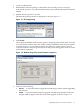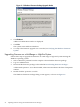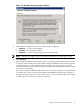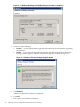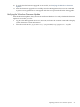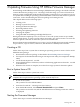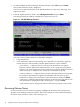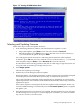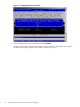HP Firmware Manager User's Guide
1. Log in as Administrator.
2. Download the firmware package as described in Downloading Firmware Packages.
A file named cpnnnnnn.exe is downloaded, where nnnnnn indicates the Smart Component
number.
3. Double-click the cpnnnnnn.exe file.
The HP Package Setup window is displayed, as shown in Figure 2-1.
Figure 2-1 HP Package Setup
4. Click Install.
The Package installability check window appears, displaying status information. No action
is necessary. This window closes and another Package installability check window appears
as shown in Figure 2-2. This window displays the firmware versions on the system as
compared to those in the package and any errors that prevent the upgrade, which you must
resolve before continuing.
Figure 2-2 Windows Entry-Class System Firmware Comparison
5. Click one of the following:
• Cancel — to cancel the firmware upgrade and end this procedure without upgrading
the firmware.
• Install — to proceed with the firmware upgrade. The HP Setup Windows Firmware
Package window appears with the results of the upgrade, as shown in Figure 2-3.
Updating Firmware on a Windows System 21