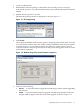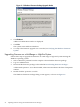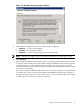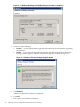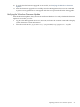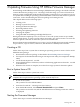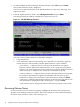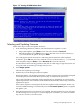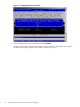HP Firmware Manager User's Guide
Figure 2-3 Windows Firmware Package Upgrade Results
6. Click Reboot.
A Reboot Confirmation window is displayed.
7. Click Yes.
The system resets and boots Windows.
8. To verify if the firmware upgrade was successful, see Verifying the Windows Firmware
Update.
Upgrading Firmware on a Mid-Range or High-End System
Follow these steps to upgrade the firmware on a mid-range or high-end system running the
Windows operating system:
1. Select a Windows partition from the complex to download the firmware package.
2. Log in as administrator.
3. Download the firmware package as described in Downloading Firmware Packages .
A file named cpnnnnnn.exe is downloaded, where nnnnnn indicates the Smart Component
number.
4. Double-click the cpnnnnnn.exe file.
The Windows Firmware Package dialog screen appears, as shown in Figure 2-4.
22 Updating Firmware Using HP OS Initiated Firmware Manager