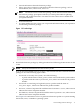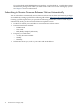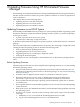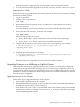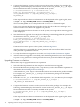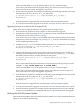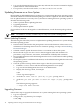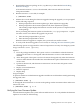HP Firmware Manager User's Guide
3. Download the firmware package to the /tmp directory as described in Downloading
Firmware Packages.
A file named CPnnnnnn.scexe is downloaded, where nnnnnn indicates the Smart
Component number.
4. Run the CPnnnnnn.scexe file, for example:
# ./CPnnnnnn.scexe
5. Monitor the console during the firmware upgrade. During the upgrade you are prompted
for the following responses:
• When prompted for the firmware update type, Enter 0 (firmware upgrade).
• When prompted for the firmware update mode, Enter 0 (firmware update).
The resulting output displays the firmware versions on the system as compared to those
in the package.
Errors preventing the firmware update are listed in the /var/cpq/Component.log file.
You must resolve errors before the upgrade can proceed.
• Enter Y when prompted OK to proceed.
• Enter Y when prompted OK to reboot.
When the firmware upgrade is complete, the system will reset and boot Linux.
6. To verify if the firmware upgrade was successful, see Verifying the Linux Firmare Update.
The following options are supported for a Smart Component on an entry-class Integrity system:
Usage: CPnnnnnn.scexe [options]
Options:
-f
Force the package installation. This option can force a reinstallation when the firmware
versions are the same or a downgrade when the firmware version is older than the one
installed.
-g
Allow downgrade. This option can force a firmware downgrade only when the firmware
version is older than the one installed. No reinstallation takes place if the firmware versions
are the same.
-s
Update in silent mode, which means no interaction. You must enter all options on the
command line.
-v
Display version information.
-r
Reboot if required.
-h
Display help.
Usage Examples:
To preview whether or not the firmware upgrade would be successful without actually performing
the upgrade, enter:
# ./CPnnnnnn.scexe -p
To downgrade newer firmware to versions in the package with an automatic reboot and no user
interaction, enter:
# ./CPnnnnnn.scexe -g -s -r
Verifying the Linux Firmware Update
After the firmware updates, the system will reset and boot Linux. To verify whether the firmware
update is successful, do the following:
Updating Firmware on a Linux System 19