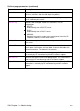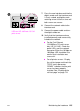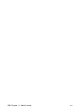HP 9100C Digital Sender - (English) Administration Guide
120 Chapter 3 - Administering EN
Upgrading the digital sender firmware
Use this procedure for the following reason:
when Hewlett-Packard notifies you that a firmware upgrade is
available for the digital sender
Notes about the procedure:
When you upgrade the digital sender firmware, you replace the
existing firmware image with one or more new files.
The old firmware image is saved until the first 50 jobs have been
processed with the new firmware. You can manually revert to the
old firmware image up until the time that 50 jobs have completed
(see “Restoring old firmware images” on page 198).
The digital sender is locked from use until the upgrade has
finished.
If the digital sender detects a problem with the new firmware
version, it automatically reverts to the old version.
The upgrade takes from 1 to 5 minutes.
To upgrade the digital sender firmware
1 Obtain the firmware upgrade files from HP and place them in a
folder on your network. Make sure this folder has read/write
access.
2 Make sure that no one is using the digital sender. The upgrade
interrupts any job in process.
3 Start the HP JetAdmin software.
4 On the device list, click the digital sender.
5 Click Device and then click Modify.
6 In the Configuration window, click Tools.
7 Click Upgrade and then click Firmware Upgrade.
8 Use the Browse window to select the folder where the upgrade
files are located and then click OK.
At the end of the procedure, the HP JetAdmin software notifies
you of success or failure. See “HP JetAdmin software messages”
on page 160 for an explanation of the messages and suggested
actions.