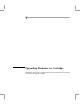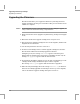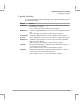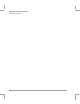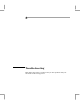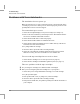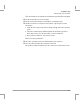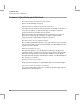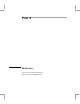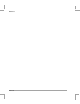HP A3716A DDS-3 Autoloader User's Manual - 3716-96001
Upgrading Firmware by Cartridge
Upgrading the Firmware
7-2
Upgrading the Firmware
The HP A3716A allows you to upgrade its firmware by inserting a firmware
upgrade cartridge. To do this, proceed as follows. The process will take at least
3 minutes to complete.
Caution Do not disconnect power to the autoloader at any time during the upgrade, or
it may result in the autoloader having corrupt firmware.
1 Ensure that the drive is not engaged in any SCSI activity (the Tape Activity light
is off).
2 Ensure that the firmware upgrade cartridge is not write-protected.
3 Place the firmware upgrade cartridge into slot 1 in the magazine, and insert the
magazine into the autoloader.
4 Use the front panel Select button to select slot 1.
5 Press the Load Cartridge button to load the upgrade cartridge into the drive.
The autoloader will then automatically upgrade the firmware.
During the process, the message FW Check appears on the front panel
display while the upgrade data is checked for compatibility. If all is well, the
message FW Upgrade appears while the data is loaded.
6 About halfway through the upgrade process, the drive automatically ejects the
cartridge and the changer mechanism replaces it in the magazine.
The message FW Program appears while the firmware is upgraded.
7 When the front panel display shows the message New FW!!!, the firmware
has been successfully upgraded. Press the Eject button to eject the magazine,
remove the firmware upgrade cartridge and replace it in its box.