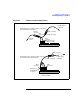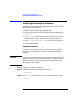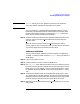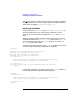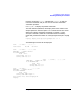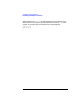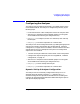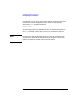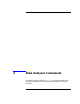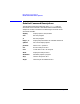ACC X.25/ISDN Data Analyzer User's Guide
Chapter 2 23
Installing the Data Analyzer
Installing the Analyzer Software
NOTE swremove will fail if any ACC daemon is still active. Terminate any
active ACC daemon indicated in the log file and try again.
Any or all of the ACC related products besides Data Analyzer can be
removed by selecting them and then marking them for removal. (Both
the terminal interface and the GUI interface for swremove behave the
same; only the means for selecting items differs.)
Step 4. Select the items to be removed in the “Software Selection Window” and
mark for removal, using the “M
ark for Remove” function under the
“A
ctions” menu.
When all items are marked, select the “R
emove(analysis)” action.
Open “Logfile” to view running status of the removal process, and follow
any screen prompts until the removal process is done.
Software Installation
The ACC Data Analyzer software is read fro m the HP-UX Applicatio n
CD-ROM, in superuser mode, using t he swinstall utility. The steps are
shown below.
Step 1. Log in to the system as “root.”
Step 2. PlacethemediainalocalorremoteCD-ROMdrive.
Step 3. Run swinstall, which behaves the same in the GUI interface as for the
terminal interface. When the “Specify Source” box opens, select “Source
Depot Type” to “Local CDROM,” or for a remote CD-ROM driver, select
for “Network Directory/CD ROM” a nd set “Source Host Name...”. Select
“OK.”
Step 4. Select the ACC Base Product (or the bundle that contains this). If the
ACC Base Product is already installed, you may just select the Analyzer
fileset from the ACC Base Product (hit the [Return] key to step into the
product). Open the “A
ctions” menu and select “Mark for Install.”
Step 5. When this item has been marked, select “I
nstall (analysis);” select “OK”
and proceed.