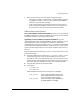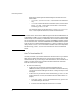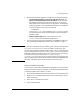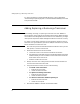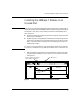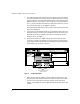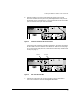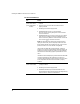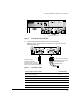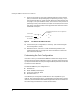Installation Guide (J3191A, J3192A, and J3193A) 1996-09
5
Downloading Software
2. Download the software upgrade by using one of the following methods:
• TFTP download using a TFTP server and the Download OS
option in the Switch 2000 console interface: This is the recom-
mended download method if you have TFTP server access to the
Switch 2000. Refer to the instructions in appendix A, “Downloading
an Operating System”, in the Console User’s Guide you received with
your Switch 2000. For this option, use the form
filename.swi
for the Remote File Name parameter. (The filename.fdd file
will automatically be used if an FDDI Module is already installed in
the Switch 2000.)
• Switch update utility: Refer to the instructions in the
readme.txt file provided with the update utility.
3. If you are performing a first-time installation of a 100Base-T Module, go
on to “Installing the 100Base-T Module in an Unused Slot” on page 7.
Note To perform a TFTP download from a UNIX system, store the uncompressed
filename.swi and filename.fdd in the UNIX TFTP directory, then
perform the TFTP download as described in Step 2, above. If you do not have
access to a DOS system in order to run the j3100a.exe file, use the World
Wide Web or BBS services described on the card at the front of this manual
to download uncompressed versions of filename.swi and
filename.fdd. If your TFTP server is a UNIX system, ensure that the case
(upper or lower) that you specify for the filename in the Switch 2000 Download
OS screen is the same case as the OS filenames in the TFTP server.
Switch-to-Switch Download
If you have two or more Switch 2000s networked together, you can download
the OS software from one switch to another by using the Download OS feature
in the Switch 2000 console interface. To do so:
1. Go to the Download OS screen from in the switch to receive the download.
2. Enter the IP or IPX address of the remote switch containing the OS you
want to download.
3. Enter “OS” for the Remote File Name.
4. Execute the download.