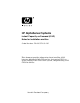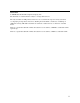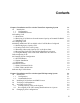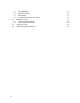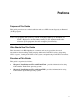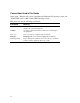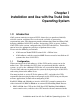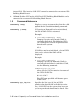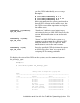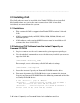HP AlphaServer Systems instant Capacity on Demand (iCAP) Notes for Installation and Use Order Number: EK-ASCOD-UG. A01 This document provides information about installing iCAP, bringing additional iCAP CPUs on line, designating CPUs as spares, loaning iCAP CPUs to the system, and purchasing iCAP CPUs for full use.
March 2006 © 2006 Hewlett-Packard Development Company, L.P The information contained herein is subject to change without notice. The only warranties for HP products and services are set forth in the express warranty statements accompanying such products and services. Nothing herein should be construed as constituting an additional warranty. HP shall not be liable for technical or editorial errors or omissions contained herein. Linux is a registered trademark of Linus Torvalds in several countries.
Contents Chapter 1 Installation and Use with the Tru64 Unix Operating System 1.0 Introduction 1.1 Configuration 1.2 Command Reference 2.0 Installing iCAP 2.1 Restrictions 2.2 Retrieving iCAP Software from the instant Capacity on Demand CD-ROM 2.3 Installing iCAP 3.0 Configuring iCAP 4.0 Making Additional CPUs Available After iCAP Has Been Configured 4.1 Purchasing Spare Capacity CPUs 4.2 Loaning iCAP CPUs to the System 4.3 Returning a Borrowed Capacity CPU to the Spare State 4.
5.1 New Installation 5.2 Hardware Failure 5.3 Partitioning 5.4 Accidental iCAP CPU Activation 6.0 Platform Caveats 6.1 GS80, GS160 and GS320 6.2 ES47, ES80 and GS1280 7.0 Removing iCAP 8.
Preface Purpose of This Guide This guide provides notes on the installation and use of HP’s instant Capacity on Demand (iCAP) program. Note: This program was formerly called “Compaq Capacity on Demand" or CCoD. References to that name remain in the software and other elements of the program, but do not affect functionality.
Conventions Used in This Guide In this guide, “Windows NT” refers to the Microsoft Windows NT operating system, and "Tru64 UNIX" refers to HP’s Tru64 UNIX operating system. This guide also uses the following conventions: Convention Meaning Note A note calls the reader’s attention to any item of information that may be of special importance. Caution A caution contains information essential to avoid damage to the equipment. italic type Italic type indicates complete titles of manuals.
Chapter 1 Installation and Use with the Tru64 Unix Operating System 1.0 Introduction iCAP systems contain two types of CPUs, those that are purchased initially with the system, and those that can be made available as processing requirements grow. This document provides information about installing iCAP, bringing additional iCAP CPUs on line, designating CPUs as spares, loaning iCAP CPUs to the system, and purchasing iCAP CPUs for full use.
internal I/O. The inactive iCAP CPU cannot be connected to an external I/O Building Block Drawer. 2. GS1280: Neither CPU on the iCAP Dual CPU Building Block Module can be connected to an external I/O Building Block Drawer. 1.2 Command Reference codconfig -help Displays a usage statement that lists the valid options for the /usr/sbin/codconfig command. codconfig [-show] If Capacity on Demand has been initialized, the list of iCAP CPUs is returned.
can list CPUs individually, or as a range. Examples: # /usr/sbin/codconfig 0 1 2 # /usr/sbin/codconfig 0 4 8 12 # /usr/sbin/codconfig 0-2 After you configure the system, purchased or loaned CPUs remain in the online state, but the CPUs reserved for expansion are kept in the offline state. codconfig -p[urchase] cpu_id_list “Purchases” (indicates user intent to pay activation fee for) an iCAP CPU for use by the system. Mail notification is sent to the root account.
********************************************************************* 2.0 Installing iCoD The iCoD software must be installed after Tru64 UNIX has been installed. Mail notifications are sent to the root account when iCAP is installed, initialized, or removed from the system. 2.1 Restrictions • This version of iCAP is supported on Tru64 UNIX versions 5.1A and 5.1B. • iCAP is supported only on ES47, ES80, GS80, GS160, GS320, and GS1280 systems.
The result of this command shows that the CD-ROM device name is /dev/rz4c. 5.
This command untars the kit to a subdirectory (CODBASE520) in the current directory. 3. Install the iCAP kit using setld(8) with the following command: # /usr/sbin/setld -l download_directory_name/CODBASE520 CODBASE520 Note that in the previous example, download_directory_name is the path to the subdirectory where you downloaded the kit and the revision number of the iCoD software product is 520. This revision number may increase for later versions. 4.
consequence of using the /usr/sbin/codconfig command. Informational messages will appear on the Console as a result. For example: Starting secondary cpu 1 Stopping secondary cpu 1 See the codconfig(8) reference page for additional information on configuring iCAP. 4.0 Making Additional CPUs Available After iCAP Has Been Configured You must determine the IDs of the reserved offline iCAP CPUs in order to make them available.
4.3 Returning a Borrowed Capacity CPU to the Spare State When you return borrowed capacity CPUs to the spare state, you must put them off line first with the System Management "Manage CPUs" task (/usr/sbin/sysman hw_manage_cpus). Then use the /usr/sbin/codconfig –c cpu_id_list command to return borrowed capacity CPUs to the spare state. Note: Spare CPUs cannot be put back on line until they are either loaned to the system or purchased. 4.
5.0 Reconfiguring iCAP If you accidentally put a CPU on line using the "Manage CPUs" task or include an erroneous set of CPUs, you can reconfigure iCAP to put the incorrect CPUs off line and to include only the CPUs you want. Use the /usr/sbin/codconfig show command to display the list of currently configured CPUs and then use the /usr/sbin/codconfig cpu_id_list command to reconfigure iCAP.
6.3 Partitioning You should install the iCAP software subset after a system has been partitioned. If an iCAP system is to be partitioned, uninstall the iCAP software, partition the system, and then reinstall the iCAP software on all of the new partitions. It is up to the person who partitions the system to ensure that only the CPUs that have been purchased are used within the partitions. 7.0 Platform Caveats 7.
different CPU, the traffic is routed through the mesh to the other CPU. This complicates the choice of which CPU to put on line as memory access speeds can vary depending on the number of hops from one CPU to another. CPUs should be placed online so that the online CPUs are next to one another in the mesh, and form as square a region as possible. The xmesh utility can be used to see how Tru64 UNIX processor ids relate to the mesh. Xmesh can be obtained from ttp://h30097.www3.hp.
1-12 instant Capacity on Demand Notes for Installation and Use
Chapter 2 Installation and Use with the OpenVMS Operating System 1.0 Introduction iCAP systems contain two types of CPUs, those that are purchased initially with the system, and those that can be made available as processing requirements grow. This document provides information about installing iCAP, bringing additional iCAP CPUs on line, designating CPUs as spares, loaning iCAP CPUs to the system, and purchasing iCAP CPUs for full use.
For ES47, ES80 and GS1280, an inactive iCAP CPU cannot be connected to either internal I/O (ES47 & ES80) or an external I/O Building Block Drawer. 1. ES47 & ES80: One CPU on the iCAP Dual CPU Building Block Module must remain active, and the active CPU must be the one connected to the internal I/O. The inactive iCAP CPU cannot be connected to an external I/O Building Block Drawer. 2. GS1280: Neither CPU on the iCAP Dual CPU Building Block Module can be connected to an external I/O Building Block Drawer. 1.
2.0 Installing iCAP Software and SMP Licenses To use iCAP capabilities, you must install iCAP software and an SMP license PAK at the time of the iCAP CPU installation. To install the iCAP software on your OpenVMS system, perform the following steps: Log in to the SYSTEM account. Enter the SMP license PAK into the license management database for the system on which the iCAP CPU is installed. Obtain the iCAP kit from the supplied CD-ROM. The Version 1.
Hewlett Packard Company 2005. All rights reserved. Hewlett Packard Company * This product does not have any configuration options. Execution phase starting ... The following product will be installed to destination: HP AXPVMS ICAP V1.6 DISK$ALPHASYS:[VMS$COMMON.] Portion done: 0%...10%...20%...80% HP Instant Capacity iCAP Copyright 2005 Hewlett-Packard Company. This procedure allows the System Manager to initially specify the number of iCAP (instant capacity) processors installed in this server.
Job iCAP$ALPHA (queue ICAP$ALPHA$BATCH, entry 7) holding until 5-DEC-2005 10:05 3.0 Verifying iCAP Installation To verify if iCAP is installed, execute the following DCL command: $ PRODUCT SHOW PRODUCT iCAP The following information will be displayed: ------------------------------- ------------ ----PRODUCT KIT TYPE STATE ------------------------------- ------------ ----HP AXPVMS iCAP V1.6-1 Full LP Installed ------------------------------- ----------- -------1 item found 4.
internal I/O. The inactive iCAP CPU cannot be connected to an external I/O Building Block Drawer. 2. GS1280: Neither CPU on the iCAP Dual CPU Building Block Module can be connected to an external I/O Building Block Drawer. You can enable one additional CPU at a time by using the DCL command START/CPU. Format: $ START/CPU [cpu-id] If you do not specify a CPU ID in the command, the first inactive CPU that is found (starting the search at CPU ID 0) will be started.
iCAP CPU Management Data Event: *** Capacity on Demand CPU Addition *** CPU increase from 2 to 3 Date/Time: 1-MAR-2001 03:49:18.70 Available CPUs: 4 Nodename: ALPHA CPU Type: 128 Version: OpenVMS V7.2-1 Real_CPUTYPE: 11 ************************************************** 4.1 Loaning Capacity CPUs to the System You can temporarily borrow inactive iCAP CPUs and use them as replacements for a failed CPU without having to purchase the iCAP CPU.
start a replacement CPU each time the system is booted until the faulty CPU is replaced. 5.3 Partitioning You must reinstall the iCAP software after a system is repartitioned. If a iCAP system is to be partitioned, uninstall the iCAP software, partition the system, and then reinstall the iCAP software on all of the new partitions. It is up to the person who partitions the system to ensure that only the CPUs that have been purchased are used within the partitions.
any I/O interrupts associated with peripherals connected to the QBB's PCI drawers. The iCAP recommendation for AlphaServer GS80, GS160, and GS320 systems is to start with at least one online CPU per QBB, and then add CPUs one by one to distribute them evenly across the QBBs. To do this, you can specify which CPU to start in the START/CPU command.
The following example shows the output from an actual product removal of iCAP: $ PRODUCT REMOVE iCAP The following product has been selected: HP AXPVMS iCAP V1.6-1 Layered Product Do you want to continue? [YES] YES The following product will be removed from destination: HP AXPVMS iCAP V1.6-1 DISK$X705:[VMS$COMMON.] Portion done: 0%...60%...70%...80%...100% The following product has been removed: HP AXPVMS iCAP V1.6-1 Layered Product 8.