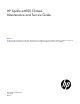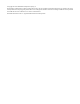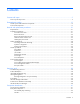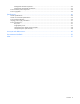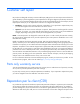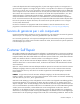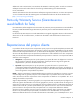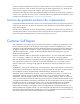HP Apollo a6000 Chassis Maintenance and Service Guide Abstract This guide is for an experienced service technician. HP assumes you are qualified in the servicing of computer equipment and trained in recognizing hazards in products with hazardous energy levels and are familiar with weight and stability precautions for rack installations.
© Copyright 2014 Hewlett-Packard Development Company, L.P. The information contained herein is subject to change without notice. The only warranties for HP products and services are set forth in the express warranty statements accompanying such products and services. Nothing herein should be construed as constituting an additional warranty. HP shall not be liable for technical or editorial errors or omissions contained herein. Microsoft® and Windows® are U.S. registered trademarks of Microsoft Corporation.
Contents Customer self repair ...................................................................................................................... 5 Parts only warranty service ............................................................................................................................ 5 Illustrated parts catalog ............................................................................................................... 15 Chassis system and mechanical components .......................
Management module components ...................................................................................................... 43 Management module LEDs and buttons .............................................................................................. 43 Power shelf rear panel components .............................................................................................................. 44 Power supply LEDs ..............................................................................
Customer self repair HP products are designed with many Customer Self Repair (CSR) parts to minimize repair time and allow for greater flexibility in performing defective parts replacement. If during the diagnosis period HP (or HP service providers or service partners) identifies that the repair can be accomplished by the use of a CSR part, HP will ship that part directly to you for replacement. There are two categories of CSR parts: • Mandatory—Parts for which customer self repair is mandatory.
Obligatoire - Pièces pour lesquelles la réparation par le client est obligatoire. Si vous demandez à HP de remplacer ces pièces, les coûts de déplacement et main d'œuvre du service vous seront facturés. Facultatif - Pièces pour lesquelles la réparation par le client est facultative. Ces pièces sont également conçues pour permettre au client d'effectuer lui-même la réparation.
In base alla disponibilità e alla località geografica, le parti CSR vengono spedite con consegna entro il giorno lavorativo seguente. La consegna nel giorno stesso o entro quattro ore è offerta con un supplemento di costo solo in alcune zone. In caso di necessità si può richiedere l'assistenza telefonica di un addetto del centro di supporto tecnico HP. Nel materiale fornito con una parte di ricambio CSR, HP specifica se il cliente deve restituire dei componenti.
defekte Teil nicht zurückschicken, kann HP Ihnen das Ersatzteil in Rechnung stellen. Im Falle von Customer Self Repair kommt HP für alle Kosten für die Lieferung und Rücksendung auf und bestimmt den Kurier-/Frachtdienst. Weitere Informationen über das HP Customer Self Repair Programm erhalten Sie von Ihrem Servicepartner vor Ort. Informationen über das CSR-Programm in Nordamerika finden Sie auf der HP Website unter (http://www.hp.com/go/selfrepair).
enviara el componente defectuoso requerido, HP podrá cobrarle por el de sustitución. En el caso de todas sustituciones que lleve a cabo el cliente, HP se hará cargo de todos los gastos de envío y devolución de componentes y escogerá la empresa de transporte que se utilice para dicho servicio. Para obtener más información acerca del programa de Reparaciones del propio cliente de HP, póngase en contacto con su proveedor de servicios local.
Neem contact op met een Service Partner voor meer informatie over het Customer Self Repair programma van HP. Informatie over Service Partners vindt u op de HP website (http://www.hp.com/go/selfrepair). Garantieservice "Parts Only" Het is mogelijk dat de HP garantie alleen de garantieservice "Parts Only" omvat. Volgens de bepalingen van de Parts Only garantieservice zal HP kosteloos vervangende onderdelen ter beschikking stellen.
No caso desse serviço, a substituição de peças CSR é obrigatória. Se desejar que a HP substitua essas peças, serão cobradas as despesas de transporte e mão-de-obra do serviço.
Customer self repair 12
Customer self repair 13
Customer self repair 14
Illustrated parts catalog Chassis system and mechanical components Item Description Spare part number Customer self repair (on page 5) 1 HP Apollo a6000 Chassis — — 2 Fan module 747037-001 Mandatory1 3 I/O module** — Mandatory1 4 Power cage (Right) 747042-001 Mandatory1 5 Management module 738747-001 Mandatory1 6 Power cage (Left) 747041-001 Mandatory1 7 Chassis power backplane* 738746-001 Optional2 8 Server tray blank* 774728-001 Mandatory1 9 Power management cable asse
Optional: Facultatif—Pièces pour lesquelles la réparation par le client est facultative. Ces pièces sont également conçues pour permettre au client d'effectuer lui-même la réparation. Toutefois, si vous demandez à HP de remplacer ces pièces, l'intervention peut ou non vous être facturée, selon le type de garantie applicable à votre produit. 3 No: Non—Certaines pièces HP ne sont pas conçues pour permettre au client d'effectuer lui-même la réparation.
Power shelf components Illustrated parts catalog 17
Item Description Spare part number Customer self repair (on page 5) 1 Power shelf — — 2 Power management module 747329-001 Mandatory1 3 AC input module — — a) Single-phase module 413494-001 Mandatory1 b) Three-phase module 413495-001 Mandatory1 c) Three-phase module (non-US) 413496-001 Mandatory1 Power supplies — — a) 2450W Platinum Power Supply 588733-001 Mandatory1 b) 2650W Platinum Power Supply 733830-001 Mandatory1 Power cables — — a) DC, 116.84 cm (46.
Optional: Optional—Teile, für die das Customer Self Repair-Verfahren optional ist. Diese Teile sind auch für Customer Self Repair ausgelegt. Wenn Sie jedoch den Austausch dieser Teile von HP vornehmen lassen möchten, können bei diesem Service je nach den für Ihr Produkt vorgesehenen Garantiebedingungen zusätzliche Kosten anfallen. 3 No: Kein—Einige Teile sind nicht für Customer Self Repair ausgelegt. Um den Garantieanspruch des Kunden zu erfüllen, muss das Teil von einem HP Servicepartner ersetzt werden.
Illustrated parts catalog 20
Removal and replacement procedures Required tools You need the following items for some procedures: • T-10 Torx screwdriver • T-15 Torx screwdriver Preparation procedures To access some components and perform certain service procedures, you might need to perform one or more of the following procedures: • Power down the server tray ("Power down the server" on page 21) • Remove the server tray ("Remove the server" on page 22) • Remove the chassis from the rack (on page 22).
Remove the server Remove the chassis from the rack WARNING: The chassis is very heavy. To reduce the risk of personal injury or damage to the equipment: • Always use either a lift that can handle the load of the product or at least four people to lift and stabilize the product pieces during assembly, installation, or removal, especially when the chassis is not installed in the rack. An additional person may be required to help align the chassis if the chassis is installed higher than chest level.
6. Remove the screws that secure the chassis to the rail. 7. Remove the chassis from the rack. 8. Place the chassis on a flat surface. Install the chassis into the rack WARNING: The chassis is very heavy. To reduce the risk of personal injury or damage to the equipment, do the following: • Observe local occupational health and safety requirements and guidelines for manual material handling.
WARNING: To avoid risk of personal injury or damage to the equipment, do not stack anything on top of rail-mounted equipment or use it as a work surface when extended from the rack. WARNING: To reduce the risk of personal injury or damage to the equipment, be sure that: • • • • • The rack is bolted to the floor using the concrete anchor kit. The leveling feet extend to the floor. The full weight of the rack rests on the leveling feet. The racks are coupled together in multiple rack installations.
2. Secure the chassis to the rack. Installing the power shelf CAUTION: To prevent damage to the component, power down the chassis and disconnect all power cords before removing or installing the component. To install the component: 1. Install the power shelf rack rails into the rack. For more information, see the HP Apollo 6000 Power Shelf Rack Rail in HP Racks Installation Instructions. 2. Install the power shelf.
3. Secure the power shelf to the rack. 4. Install the power supplies into the power shelf, if needed. NOTE: If additional clearance is required to install power cables, loosen the thumb screw on either side of the shelf and slide the shelf out while installing the cables. Use caution to avoid bending the shelf. 5. Remove the power supply vent cover. 6. Install the 12V DC power cables.
a. Insert the cable through the wide opening on either end of the power shelf, and then connect it to the appropriate connector. b. Slide the cables toward the center, allowing them to straighten and hang from the rear of the power shelf. 7. Install the cable guard. NOTE: Cables are removed for clarity.
8. Install the power supply vent cover to protect the power supply vents. Safety considerations Before performing service procedures, review all the safety information. Preventing electrostatic discharge To prevent damaging the system, be aware of the precautions you need to follow when setting up the system or handling parts. A discharge of static electricity from a finger or other conductor may damage system boards or other static-sensitive devices.
• Place parts on a grounded surface before removing them from their containers. • Avoid touching pins, leads, or circuitry. • Always be properly grounded when touching a static-sensitive component or assembly. Symbols on equipment The following symbols may be placed on equipment to indicate the presence of potentially hazardous conditions. This symbol indicates the presence of hazardous energy circuits or electric shock hazards. Refer all servicing to qualified personnel.
WARNING: To reduce the risk of electric shock or damage to the equipment: • Do not disable the power cord grounding plug. The grounding plug is an important safety feature. • Connect the power cord into a grounded (earthed) electrical outlet that is easily accessible at all times. • Disconnect the power cord from the power supply to disconnect power to the equipment. • Do not route the power cord where it can be walked on or pinched by items placed against it.
When removing or replacing a fan, observe the following guidelines: • Five fans ship standard with the chassis. To boot and operate the chassis, all five fans must be installed and operating. • Each fan contains two rotors. If one rotor fails, the fan is degraded and continues to operate. The health LED on the degraded fan changes to red and a management event is logged. The chassis can operate normally with one degraded fan (one failed rotor) until that fan is replaced.
2. Remove the I/O module. To replace the component, reverse the removal procedure. Management module IMPORTANT: Always complete the installation of both power cages before installing the management module. To remove the component: 1. Power down all servers ("Power down the server" on page 21). 2. Remove the management module. To replace the component, reverse the removal procedure.
Power cage To remove the component: 1. Power down all servers ("Power down the server" on page 21). 2. Remove the management module ("Management module" on page 32). 3. Remove the power cage. To replace the component, reverse the removal procedure. Power backplane To remove the component: 1. Power down all servers ("Power down the server" on page 21). 2. Disconnect all cables from the chassis. 3. Remove all servers ("Remove the server" on page 22). 4.
9. Remove the chassis rear cage. 10. Remove the power backplane. To replace the component, reverse the removal procedure. Power shelf procedures This section provides removal and replacement procedures for power shelf components.
Power supplies Remove the component as indicated. To replace the component, reverse the removal procedure. Power cable retention brackets (left and right) Remove the component as indicated. To replace the component, reverse the removal procedure. Power management module To remove the component: 1. Power down servers installed in the chassis connected to the power shelf ("Power down the server" on page 21). 2. Remove the safety guard. 3. Remove the DC power cables.
4. Remove the power management module. To replace the component, reverse the removal procedure. AC input module To remove the component: 1. Power down servers installed in the chassis connected to the power shelf ("Power down the server" on page 21). 2. Remove the AC power cables. 3. Remove the safety guard. 4. Remove the DC power cables. 5. Remove all power supplies. 6. Remove the power management module ("Power management module" on page 35).
7. Loosen the three screws on the AC input module. 8. Remove the AC input module. To replace the component, reverse the removal procedure.
Diagnostic tools Troubleshooting resources The HP ProLiant Gen8 Troubleshooting Guide, Volume I: Troubleshooting provides procedures for resolving common problems and comprehensive courses of action for fault isolation and identification, issue resolution, and software maintenance on ProLiant servers and server blades. To view the guide, select a language: • English (http://www.hp.com/support/ProLiant_TSG_v1_en) • French (http://www.hp.com/support/ProLiant_TSG_v1_fr) • Spanish (http://www.hp.
• From within the iLO user interface • From within HP Insight Diagnostics (on page 39) HP Insight Diagnostics HP Insight Diagnostics is a proactive server management tool, available in both offline and online versions, that provides diagnostics and troubleshooting capabilities to assist IT administrators who verify server installations, troubleshoot problems, and perform repair validation.
HP Smart Storage Administrator HP SSA is a configuration and management tool for HP Smart Array controllers. Starting with HP ProLiant Gen8 servers, HP SSA replaces ACU with an enhanced GUI and additional configuration features. HP SSA exists in three interface formats: the HP SSA GUI, the HP SSA CLI, and HP SSA Scripting. Although all formats provide support for configuration tasks, some of the advanced tasks are available in only one format.
Component identification Server tray bay numbering Rear panel components Item Description 1 I/O modules (10) 2 Fan assemblies (5) 3 Power cage (Right) 4 Management module 5 Power cage (Left) Component identification 41
Fan assembly bay numbering The chassis has five fan assemblies located in the rear of the chassis. The following figure identifies the fan assemblies by device number. Fan LED Status Description Off The fan is working or the power is off. Solid amber The fan has failed.
Management module components Item Description Label 1 Management connector MGMT 2 Reserved SLAPM1 3 HP APM connector SLAPM2 4 Network 1 connector — 5 Network 2 connector — IMPORTANT: Do not connect both iLO ports to the network at the same time. Only one iLO port can be connected to the network, while the other iLO port can be used only as a connection to a second enclosure. Having both ports connected at the same time results in a loopback condition.
Item Description 1 UID LED 2 Network 1 link LED 3 Network 1 activity LED 4 Network 2 link LED 5 Network 2 activity LED Power shelf rear panel components NOTE: The single-phase power shelf is shown below. A three-phase power shelf is also available.
Power LED 1 (green) Fault LED 2 (amber) Condition Off Off No AC power to the power supply On Off Normal Off On Power supply failure Component identification 45
Specifications Chassis specifications Specification Value Height 22.02 cm (8.67 in) Depth 86.23 cm (33.95 in) Width 44.81 cm (17.64 in) Weight, fully loaded 97.98 kg (216.00 lb) Weight, empty 25.85 kg (57.00 lb) Chassis environmental specifications Specification Value Temperature range* — Operating 10°C to 35°C (50°F to 95°F) Non-operating -30°C to 60°C (-22°F to 140°F) Maximum Wet bulb temperature — Operating 28ºC (82.4ºF) Non-operating 38.7ºC (101.
Hot-plug power supply calculations For hot-plug power supply specifications and calculators to determine electrical and heat loading for the server, see the HP Power Advisor website (http://www.hp.com/go/hppoweradvisor).
Three-phase power (North America/Japan) Specification HP 2450W Platinum Hot Plug Redundant Power Supply HP 2650W Platinum Hot Plug Redundant Power Supply Power cord NEMA L15-30p 3.05 m (10 ft) NEMA L15-30p 3.05 m (10 ft) Output 2450 W per phase 2650 W per phase Rated input voltage 200 VAC to 208 VAC line to line 3-phase delta 200 VAC to 208 VAC line to line 3-phase delta Rated input frequency 50 Hz to 60 Hz 50 Hz to 60 Hz Maximum input current per line cord 22.
Acronyms and abbreviations ACU Array Configuration Utility BMC baseboard management controller CSR Customer Self Repair HP APM HP Advanced Power Manager HP SSA HP Smart Storage Administrator iLO Integrated Lights-Out PDU power distribution unit PPIC HP ProLiant Power Interface Control Utility RBSU ROM-Based Setup Utility SPP HP Service Pack for ProLiant UPS uninterruptible power system Acronyms and abbreviations 49
Documentation feedback HP is committed to providing documentation that meets your needs. To help us improve the documentation, send any errors, suggestions, or comments to Documentation Feedback (mailto:docsfeedback@hp.com). Include the document title and part number, version number, or the URL when submitting your feedback.
Index A F AC input module 36 fan LED 42 fan module location 42 fans 30, 42 features 41 front panel components 41 B bay numbering, fan 42 buttons 21, 41 buttons, front panel 41 C cautions 29 chassis components 41 chassis environmental specifications 46 chassis procedures 30 chassis specifications 46 chassis, rear panel components 41 chassis, remove from rack 22 components 15, 41, 44 components, identification 15, 41, 42, 44 components, mechanical 15 components, server 15 connectors 41 controller compone
POST error messages 38 power backplane, removing 33 power cable retention brackets 17, 35 power cage, removing 33 power calculator 47 Power Interface Control Utility 40 power management module 35 power protection specifications 46 power shelf components 17, 44 power shelf procedures 34 preparation procedures 21 R troubleshooting 38 troubleshooting resources 38 U utilities 38 utility, Power Management Control 40 W warnings 29 warranty 5 weight 46 rear panel components 41, 44 removal and replacement proc