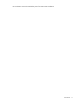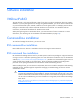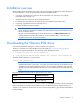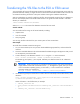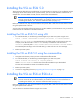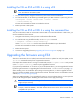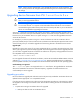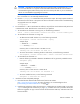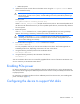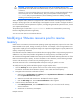HP IO Accelerator ESXi/ESX user guide
Software installation 13
Installation overview
Before installing the IO Accelerator driver, make sure you have properly installed the IO Accelerator devices.
For more information, see the HP IO Accelerator Hardware Installation Guide.
1. If necessary, uninstall previous versions of the VSL and utilities. For instructions, see "Common
maintenance tasks (on page 25)."
2. Install the latest version of the VSL and command-line utilities.
3. To load the driver and attach the IO Accelerator devices, reboot the ESX or ESXi system.
4. If necessary, upgrade the firmware to the latest version.
5. Configure the device to support VM disks.
CAUTION:
The IO Accelerator device is designed to be used as a data storage disk or caching
device. HP does not support the installation of an ESX or ESXi operating system and booting from
the IO Accelerator device.
HP does not recommend labeling an IO Accelerator device as a VMware Block Device and
installing the ESX or ESXi operating system on an IO Accelerator device. If you do so, the
installation will fail when the system is rebooted.
Downloading the VMware ESXi driver
Download the installation packages to a remote machine running the vCLI.
The driver is available as an offline bundle from the HP website (http://www.hp.com/go/support).
Navigate to the appropriate folder for your operating system. Example file names:
• iomemory-vsl_<version>.offline-bundle.zip
• cross_vmware-esx-drivers-block-iomemory-vsl_<version>-offline-bundle.zip
The offline bundle might be in a .zip file archive:
iomemory-vsl-<version>.zip
NOTE: If the .iso image is available, it contains the same offline bundle that is available as a
standalone download. In most cases, .iso images are used to create CDs so the software can be
installed as part of an ESX installation. However, the VSL cannot be installed as part of an ESX
installation. Download the offline bundle unless you want to transfer the files to the ESX host using
a CD.
Download the following support files as appropriate for your version.
Package Installation instructions
iodrive_<version>.fff
Upgrading the firmware
fio-remote-util-<version>.noarc
h.rpm
Installing Python WBEM
packages (optional)
The fio-remote-util-<version>.noarch.rpm or .deb package is available in the Linux download
folders. Download this package from the folder for your Linux distribution (for the remote machine). For
example, if you install these remote utilities on a Linux system running RHEL 5, go to that download folder to
find this package.