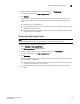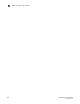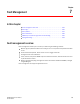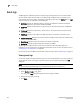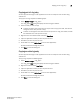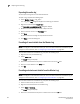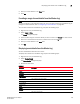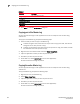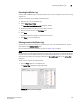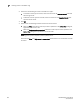Data Center Fabric Manager Enterprise User Manual v10.3.X (53-1001357-01, November 2009)
262 DCFM Enterprise User Manual
53-1001357-01
Exporting the entire log
7
Exporting the entire log
You can export the log data to a tab delimited text file.
To export a log, complete the following steps.
1. Select Monitor > Logs > <Log_Type>.
The <Log_Type> Log dialog box displays the kind of log you selected.
2. Right-click a row and select Export Table.
The Save table to a tab delimited file dialog box displays.
3. Browse to the location where you want to export the data.
4. Enter a name for the file in the File Name field.
5. Click Save.
All data and column headings are exported to the text file.
6. Click Close to close the dialog box.
E-mailing all event details from the Master Log
NOTE
You must configure e-mail notification before you can e-mail event details from the Master Log. To
configure e-mail notification, refer to “Configuring e-mail notification” on page 284.
To e-mail event details from the Master Log, complete the following steps.
1. Right-click an entry in the Master Log.
2. Select E-mail > All.
The E-mail dialog box displays.
3. Enter the e-mail address of the person to receive the e-mail in the To field.
4. Enter your e-mail address in the From field.
5. Click OK.
E-mailing selected event details from the Master Log
NOTE
You must configure e-mail notification before you can e-mail event details from the Master Log. To
configure e-mail notification, refer to “Configuring e-mail notification” on page 284.
To e-mail event details from the Master Log, complete the following steps.
1. Select the events that you want to e-mail.
2. Right-click the selected events in the Master Log.
3. Select E-mail > Selection.
The E-mail dialog box displays.
4. Enter the e-mail address of the person to receive the e-mail in the To field.