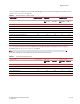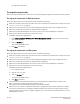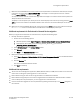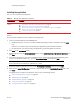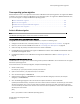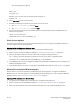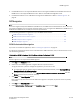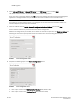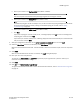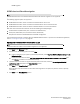Brocade Network Advisor Migration Guide - Supporting Network Advisor 11.1.X (53-1002321-01, May 2011)
26 of 82 Brocade Network Advisor Migration Guide
53-1002321-01
Cross operating system migration
Public = yes
Only guest = yes
Writable = yes (if you don’t want to writable, please change as no)
Printable = no
6. Select File > Save to save the smb.conf file.
7. Complete the following commands on the terminal to restart the server.
a. Type
/etc/init.d/samba stop and press Enter.
b. Type
/etc/init.d/samba start and press Enter.
8. If you cannot copy any of the files, use following command to provide full permission to DCFM directory on
Solaris and copy the files.
chmod –fr 777 <source path>
For example, chmod –fr 777 /opt/DCFM10_4_0
Solaris to Linux migration
The Solaris operating system is not supported for Network Advisor 11.1.X. To migrate from DCFM on Solaris, you
must first migrate to a Linux operating system.
Migrating DCFM 10.4.X data from Solaris to Linux
To migrate data from DCFM 10.4.X on Solaris to Linux, complete the following steps.
1. Perform a partial uninstall of DCFM 10.4.X. Refer to “Uninstalling from UNIX systems” on page 82
2. Copy the partially uninstalled source from Solaris to Linux using the following command:
scp –r <System_Username>@<System_IP_Address>:<Source_Folder_Path> <Destination_Path>
For example, scp –r root@172.26.5.90:/opt/DCFM10_4_0 /opt/Tempfolder
3. Install DCFM 10.4.X on Linux and migrate the DCFM 10.4.X Solaris data to DCFM 10.4.X on Linux. Refer to the
DCFM 10.4.X Migration Guide.
4. Install Network Advisor 11.1.X on Linux and migrate from DCFM 10.4.X. Refer to “DCFM migration” on page 27.
Windows Vista to supported Windows migration
Network Advisor 11.1.X is not supported on the Windows Vista operating systems. To migrate from DCFM on
Windows Vista, you must first migrate to a supported Windows operating system. For a list of supported Windows
operating systems, refer to “Operating system requirements” on page 13
Migrating DCFM 10.4.X data from Windows Vista
1. To migrate data from DCFM 10.4.X on Windows Vista, complete the following steps.
2. Perform a partial uninstall of DCFM 10.4.X. Refer to “Uninstalling from Windows systems” on page 81
3. Share and copy the partially uninstalled source from Windows Vista to the supported Windows version.